Loading ...
Loading ...
Loading ...
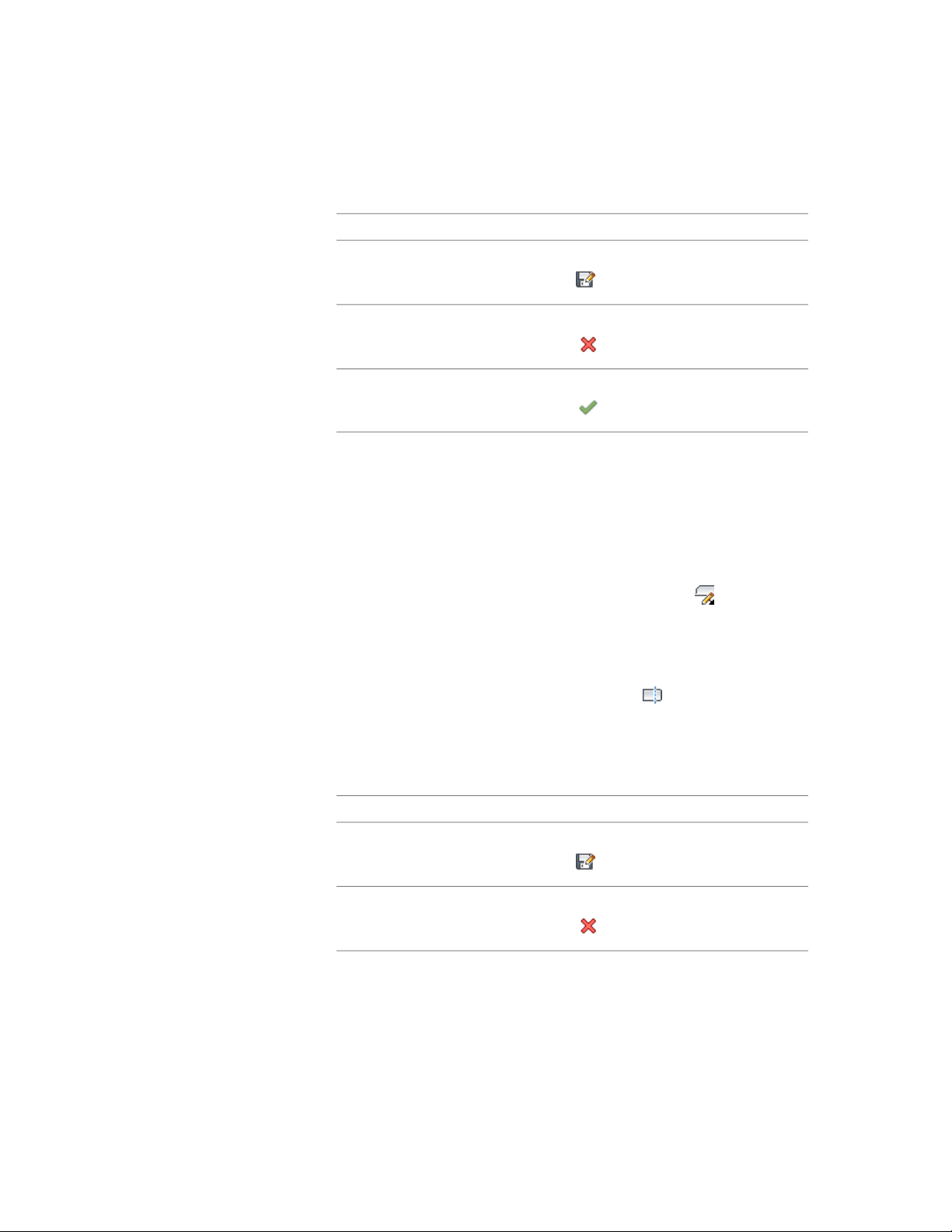
6 Save or discard your changes:
Then...If you want to...
click Edit In Place tab ➤ Edits panel ➤ Save
As .
Save any changes you made during
the edit-in-place session as a new style
click Edit In Place tab ➤ Edits panel ➤ Can-
cel .
Discard any changes you made during
the edit-in-place session
click Edit In Place tab ➤ Edits panel ➤ Fin-
ish .
Save any changes you made during
the edit-in-place session
Trimming a Wall Endcap Component
Use this procedure to modify a wall endcap by trimming a component. A trim
boundary may be a line, arc, circle, polyline, or wall component edge.
1 Select the wall segment with the wall endcap to modify.
2 Click Wall tab ➤ Endcap panel ➤ Endcap Edit In Place .
3 Select the component that you want to trim.
You may trim multiple components at a time to a trim boundary.
Press ESC to clear component selection.
4 Click Edit In Place tab ➤ Modify panel ➤ Trim .
5 Either specify points to delineate a trim boundary, or press ENTER
to select a trim boundary.
6 Specify the side to trim.
7 Save or discard your changes:
Then...If you want to...
click Edit In Place tab ➤ Edits panel ➤ Save
As .
Save any changes you made during
the edit-in-place session as a new style
click Edit In Place tab ➤ Edits panel ➤ Can-
cel .
Discard any changes you made during
the edit-in-place session
1376 | Chapter 20 Walls
Loading ...
Loading ...
Loading ...