Loading ...
Loading ...
Loading ...
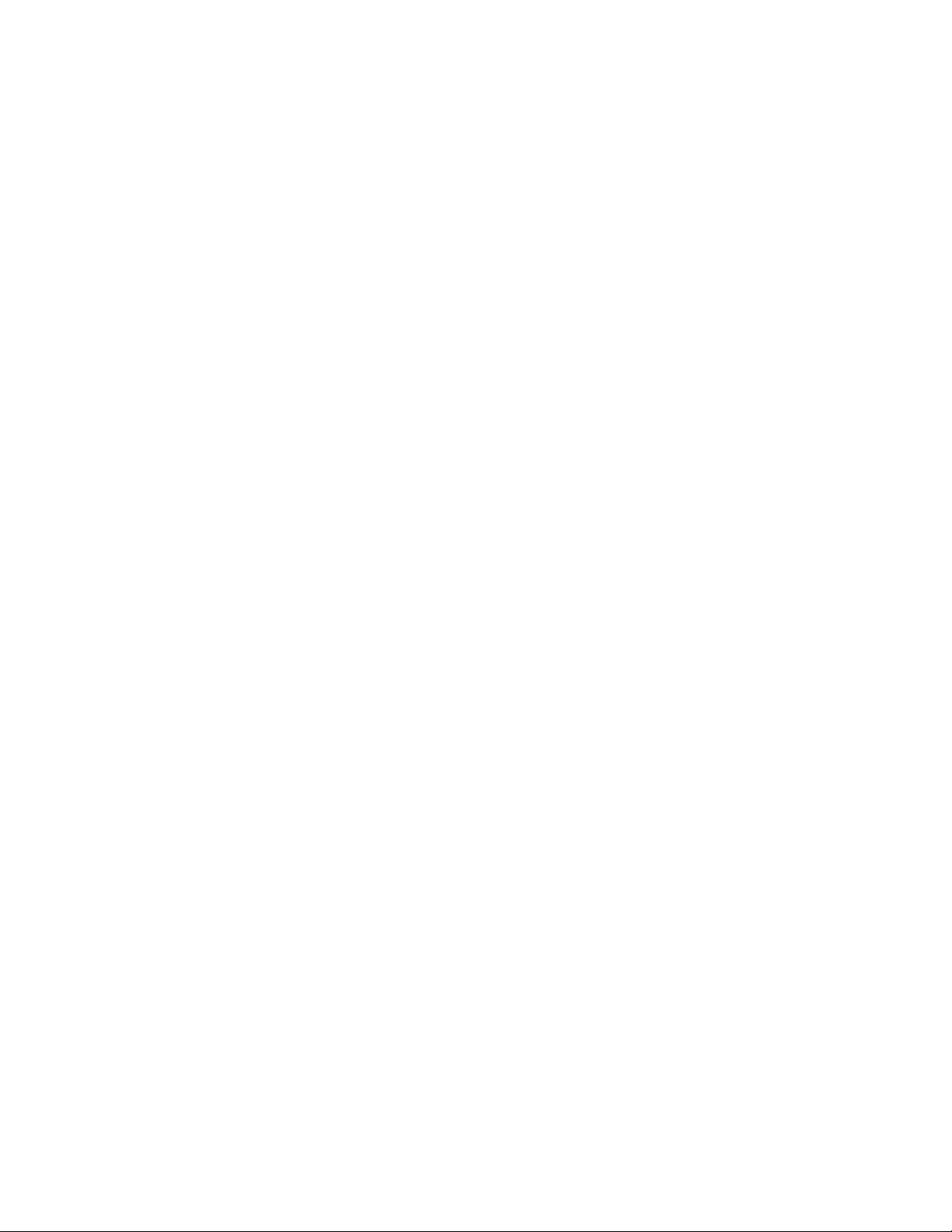
5 Expand Dimensions, and select Yes to specify dimensions on the
drawing screen or No to specify dimensions on the Properties
palette.
6 On the Properties palette, enter the width and the angular
dimension of the grid.
7 Expand X Axis.
8 For Layout type, select Space evenly, and enter a value for Number
of bays, or select Repeat, and enter a value for Bay size.
9 Enter a value for Inside radius.
10 Enter a value for End offset.
11 Expand Y Axis.
12 For Layout type, select Space evenly, and enter a value for Number
of bays, or select Repeat, and enter values for Bay angle, Start angle
offset, and End angle offset.
13 Specify an insertion point in the drawing for the center of the
radial layout grid.
14 Specify the rotation of the radial grid about the insertion point.
Changing Radial Layout Grids
Use this procedure to change the angle or size of a radial layout grid. You can
also change the number and size of the grid bays.
If you use grips to stretch a radial layout grid, the behavior of the radial layout
grid depends on the spacing type of each axis. The overall size of the grid
“jumps” in directions that are specified to use a certain bay size with repeat
spacing because the exact bay size is maintained. The overall size changes in
directions that are specified to be evenly spaced or manually spaced.
1 Double-click one or more 2D layout grids.
2 On the Properties palette, expand Basic, expand General.
3 Expand Dimensions and enter new values for the width and angle.
4 Expand X Axis, and depending on the layout type, enter new
values for Number of bays, Bay size, Inside radius, and End offset.
5 Expand Y Axis, and depending on the layout type, enter new
values for Number of bays, Bay angle, Start angle offset, and End
angle offset.
2696 | Chapter 33 Layout Curves and Grids
Loading ...
Loading ...
Loading ...