Loading ...
Loading ...
Loading ...
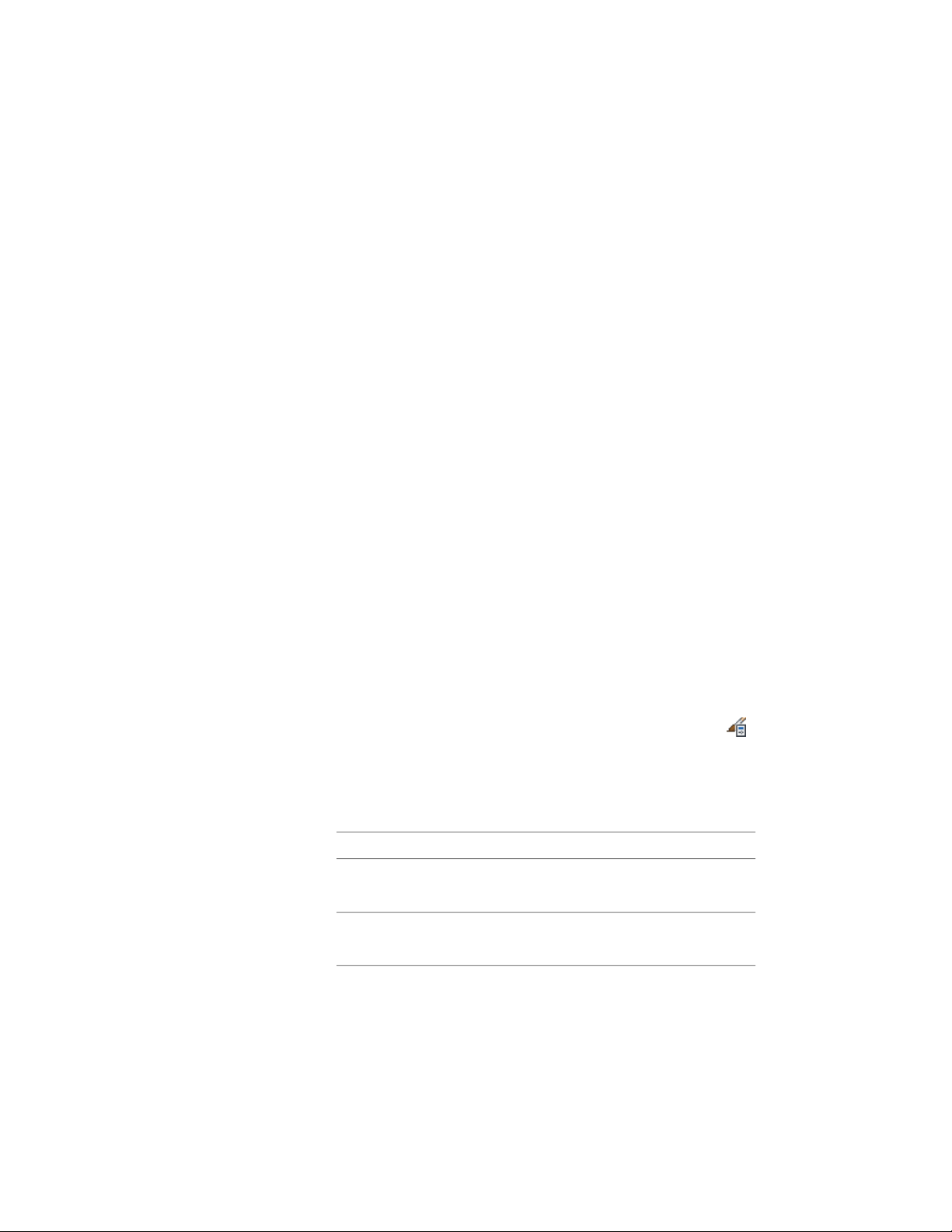
1 Draw concentric, closed polylines representing the outer and inner
lines of the window frame.
2 Select the outer polyline, right-click, and click Convert
To ➤ Profile Definition.
3 Enter a (Add ring).
4 Select the inner polyline.
5 Specify the insertion point of the profile.
The insertion point is typically the lower-left corner.
6 Enter a name for the profile, and click OK.
To add the profile to a window style, see Specifying the Design Rules of a
Window Style on page 1986.
Specifying the Design Rules of a Window Style
Use this procedure to specify the shape and the type of window for a window
style.
Window shapes are named geometrical descriptions of a window. You can
select predefined and custom window shapes, or create your own shape from
profiles. For more information, see Creating a Custom Window Shape on page
1984.
The window type describes the method for opening the window. For example,
you can use the Rectangular or Half Round predefined shapes for the Double
Casement or Single Hopper window types. Or, you can use a custom
Hinged-Single-Full Lite shape for a Single Casement with Muntins.
1 Click Manage tab ➤ Style & Display panel ➤ Style Manager .
2 Expand Architectural Objects, and expand Window Styles.
3 Select the window style you want to edit.
4 Click the Design Rules tab.
5 Select a window shape:
Then…If you want to…
under Shape, click Predefined, and
select a shape.
use a predefined window shape
under Shape, click Use Profile, and
select a profile.
use a custom window shape
1986 | Chapter 25 Windows
Loading ...
Loading ...
Loading ...