Loading ...
Loading ...
Loading ...
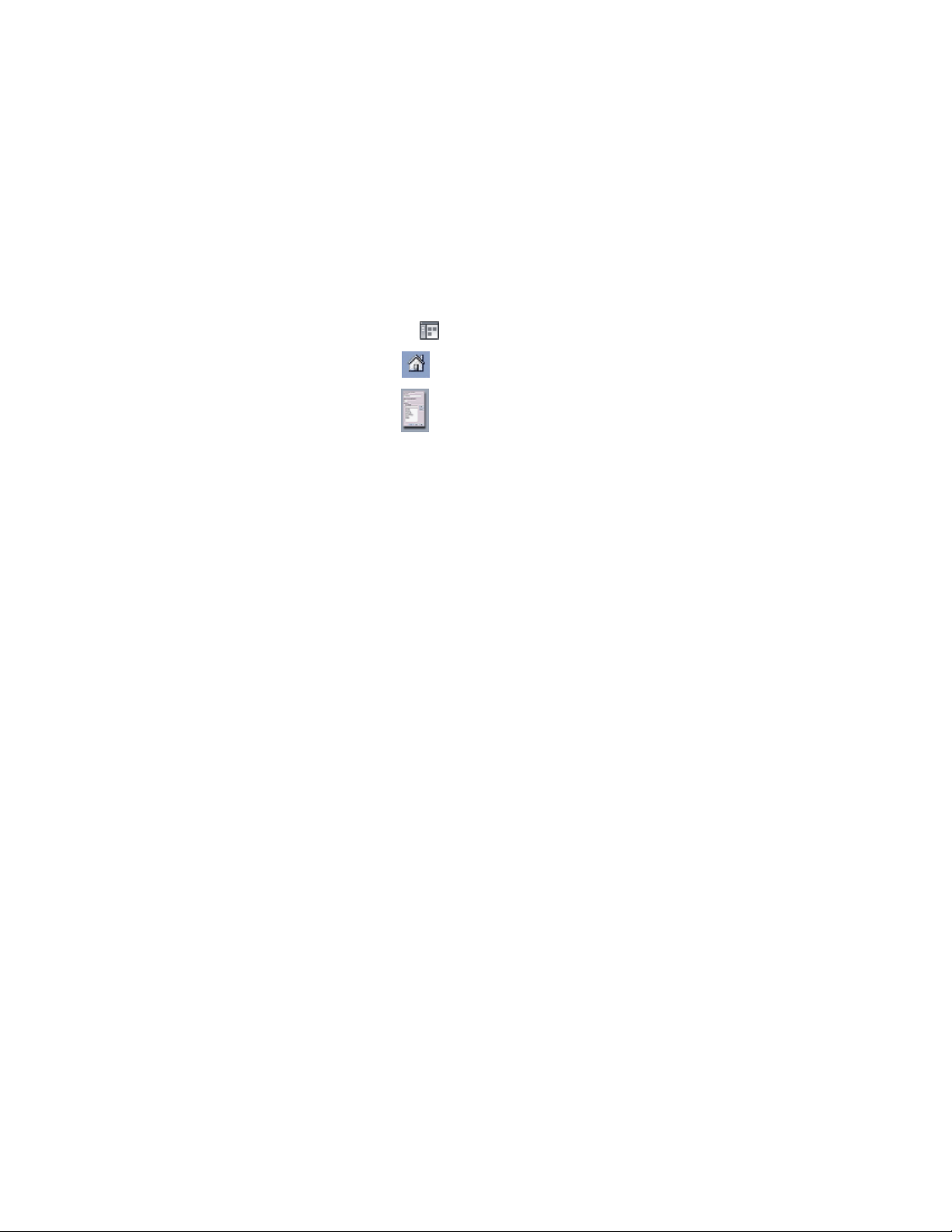
Renaming a Catalog Library
Use this procedure to rename the currently open catalog library. The name
change affects the title of the catalog library displayed in the Content Browser,
but no files are renamed.
1 Click Home tab ➤ Build panel ➤ Tools drop-down ➤ Content
Browser .
2 Click to display the catalog library.
3 Click to display the Content Browser Preferences dialog box.
4 Under Library Name, enter the new library name.
5 Click OK.
Searching for Items in a Tool Catalog
You can use the Search feature to help you find a particular tool. You can
search across multiple catalogs or search a particular tool catalog, tool palette,
or tool package. For example, if you are looking for a tool to help you create
a 3D desk, you could search on the keywords 3D desk. The search applies to
all the catalogs currently displayed (filtered). Narrow the search by filtering
the catalog display.
The Search feature looks at the text in the following properties of tool catalog
items for the keywords you specify:
■ Name
■ Description
■ Keywords
The Search tool is only as helpful as the tool names and descriptions that you
assign. A tool name should indicate the tool’s function, and the description
should indicate the tool’s use.
If you enter a search term containing more than one word, the Search feature
looks for items containing both words. You can also join multiple search words
with AND, &, or +. To retrieve items containing any of the search words, enter
OR or | between search terms. To exclude a word from the search, precede the
word with !. Use * as a wild-card string and ? as a wild-card character. Search
Renaming a Catalog Library | 163
Loading ...
Loading ...
Loading ...