Loading ...
Loading ...
Loading ...
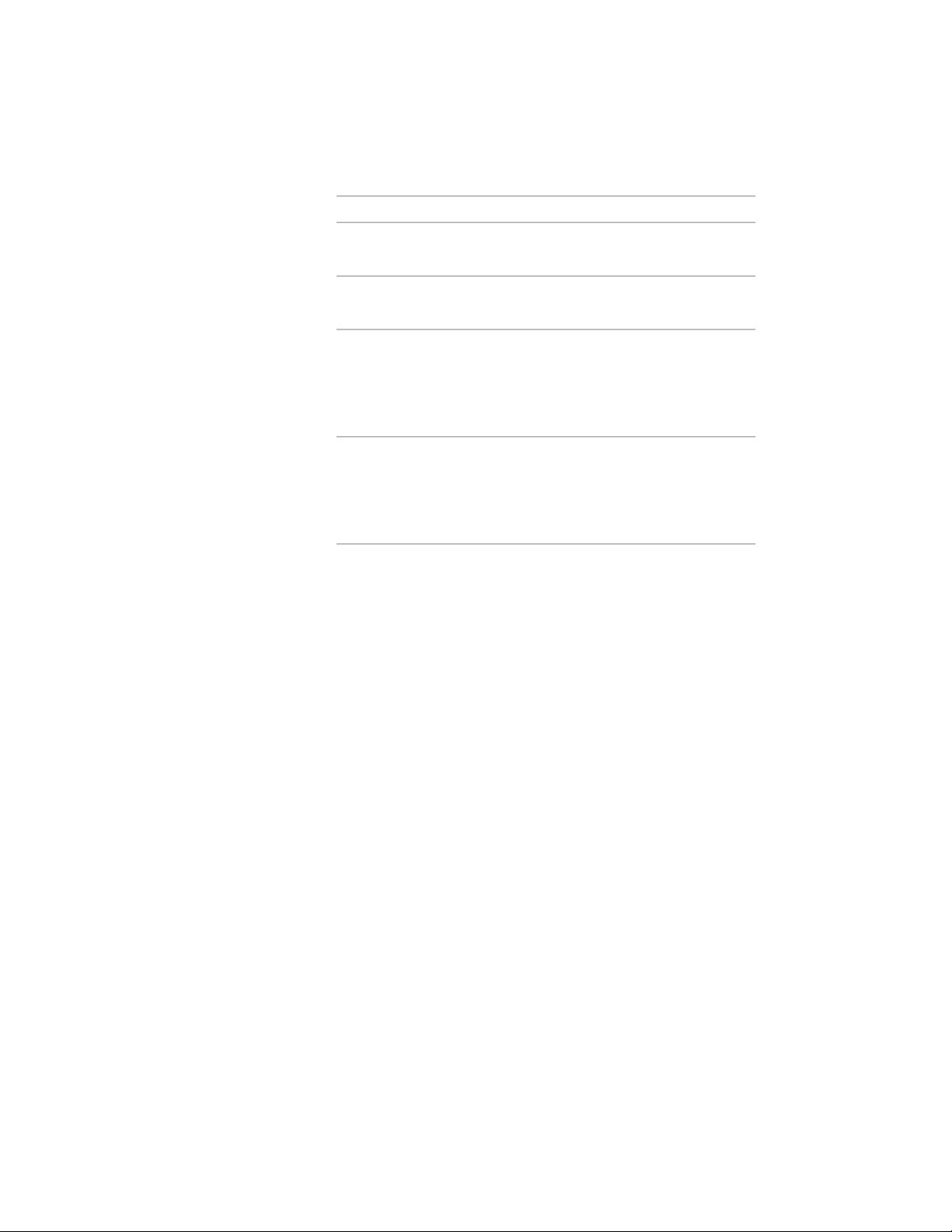
Then…If you want to…
select the column, and drag it to
the tool palette.
create a tool from a column in the
drawing
right-click the tool, and click Copy.
Right-click, and click Paste.
copy a tool in the current palette
open the other tool palette, right-
click the tool, and click Copy. Re-
copy a tool from another palette
open the palette where you want
to add the tool, right-click, and click
Paste.
open the Content Browser, and
locate the tool you want to copy.
copy a tool from the Content
Browser
Position the cursor over the i-drop
handle, and drag the tool to the
tool palette.
3 Right-click the new tool, and click Properties.
4 Enter a name for the tool.
5 Click the setting for Description, enter a description of the tool,
and click OK.
The description displays in the tooltip when you select the tool
from the tool palette, and describes the tool if you store it in a
tool catalog in the Content Browser.
6 Expand Basic, and expand General.
7 Enter a description of the columns that you can create using this
column tool.
8 If you do not want to use the layer assignments specified in the
layer key style used in the drawing, specify a layer key and any
layer key overrides.
9 Select a structural member style, and select a style location, if not
the current drawing.
The style provides the shape of the column.
2524 | Chapter 31 Structural Members
Loading ...
Loading ...
Loading ...