Loading ...
Loading ...
Loading ...
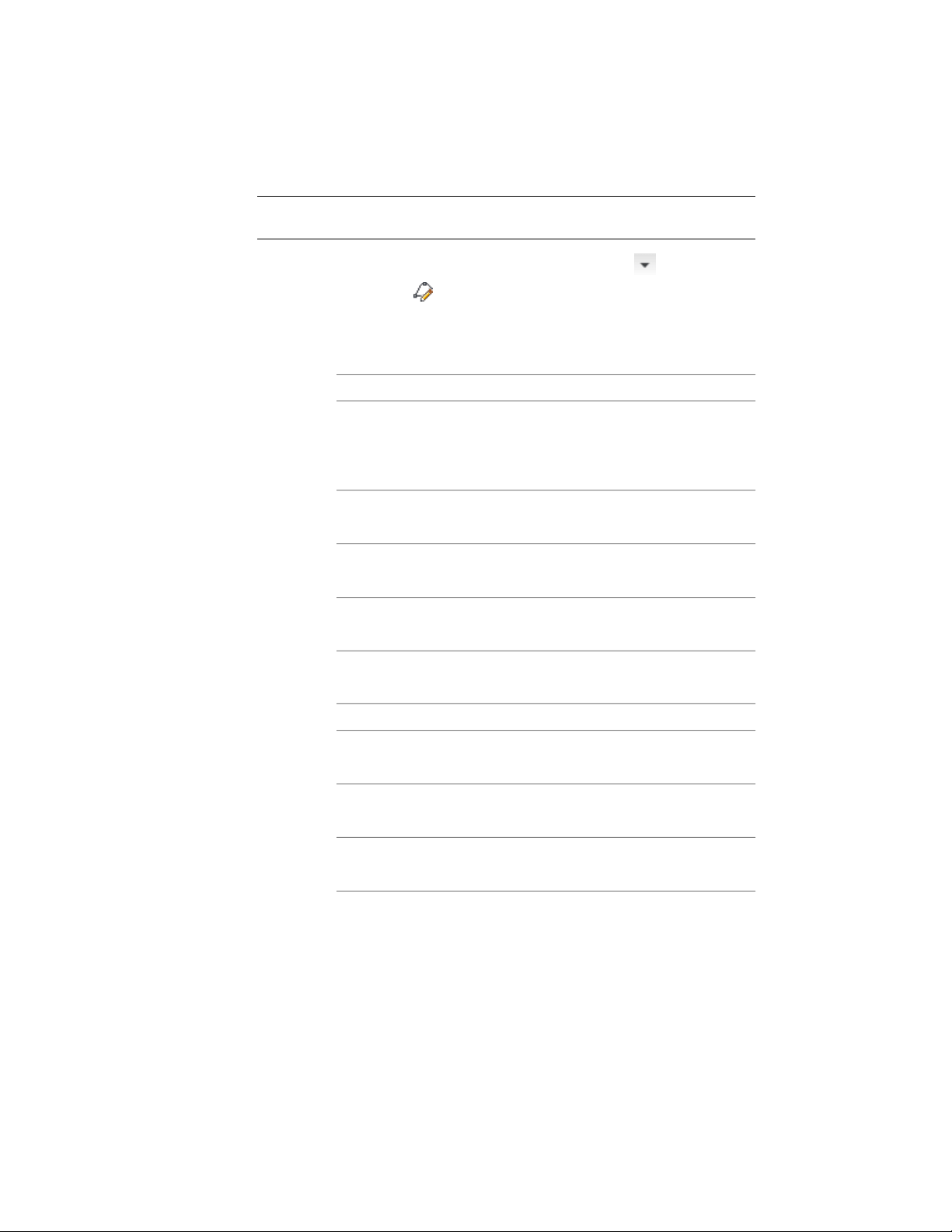
NOTE Objects already created from the profile change when you change profile
edges or the axis of extrusion.
1 Click Manage tab ➤ Style & Display panel ➤ ➤ Profile
Definitions .
2 Select the profile you want to change.
3 Click the Profile Edges tab.
4 Select an edge, and specify its position:
Then…If you want to…
click Calculate Default Edge Posi-
tions. You can then override the
let the software determine the pos-
ition of edges
position of individual edges, if ne-
cessary.
select the setting for Edge, and se-
lect a new position.
select a position for an edge
select the setting for Edge, and se-
lect None.
exclude an edge from surface
hatching
select the setting for Edge, and se-
lect Discard.
discard an edge
5 Specify the axis of extrusion based on the type of object created
from the profile:
Then…If you want to…
select X for Extrusion Direction.create a profile for roof slab or slab
fascia, wall sweeps, or railings
select Y for Extrusion Direction.create a profile for a slab soffit, or
opening frame
select Z for Extrusion Direction.create a profile for an extruded
mass element
6 Click OK.
2822 | Chapter 36 Profiles
Loading ...
Loading ...
Loading ...