Loading ...
Loading ...
Loading ...
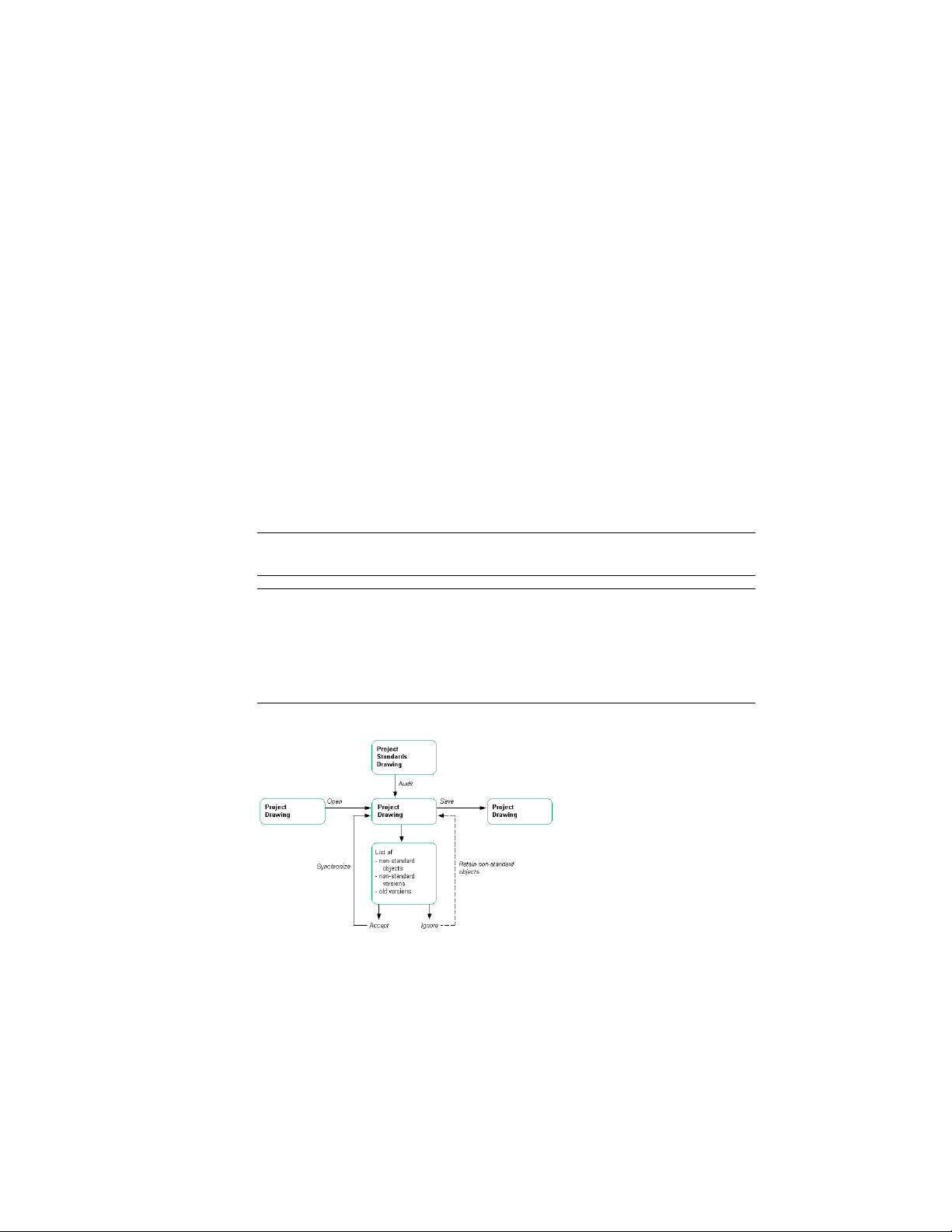
Synchronization can become necessary in these cases:
■ A style or display setting in a project drawing has changed and needs to
be updated with the correct version from the project standards.
■ A style or display setting in the project standards has changed and needs
to be updated in the project drawings.
■ Not standardized styles and display settings have been introduced in a
project drawing.
Depending on the synchronization settings specified in Setting up
Synchronization of AEC Standards on page 602, outdated standards in the
project drawings are either automatically updated with the latest version from
the project standards drawings, or you are presented with a list of objects that
need to be updated. You can select individual objects to update, while ignoring
others. If you select to update a style with the associated standard, the selected
style is copied from the project standards drawing into the project drawing,
overwriting the existing style definition.
NOTE Automatic synchronization of standard styles and display settings does not
happen during background plot/publish.
WARNING You should always synchronize the display settings in your project.
Version discrepancies between the display settings in the project drawings can
result in objects in project drawings not being displayed consistently. You also
need to make sure to synchronize all project standards drawings with the current
standard display settings, as described in Synchronizing Project Standards with
Each Other on page 676, to ensure consistent display in the standards drawings.
Synchronizing a project with standards
634 | Chapter 8 Project Standards
Loading ...
Loading ...
Loading ...