Loading ...
Loading ...
Loading ...
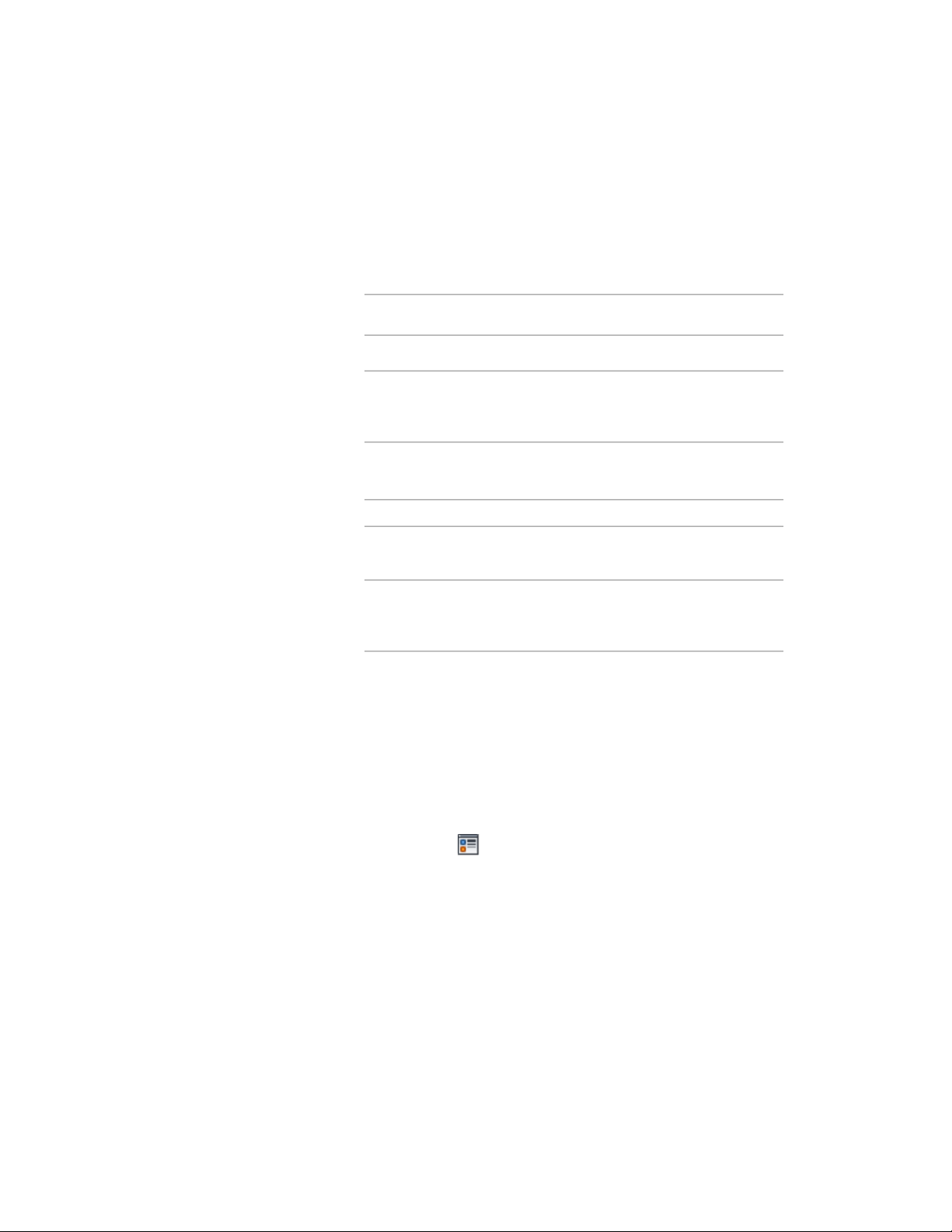
new text style, which will then be selectable from the list. For
more information, see “Text Style Dialog Box” in AutoCAD Help.
9 For Height, enter the desired value.
10 Under Marker, specify whether you want to define the scaling for
the zone marker:
Then…If you want to display the
marker at…
clear User Defined Scaling.1/50 of the screen size
select User Defined Scaling, and
enter the desired values for Width
and Height.
the scale you specify
11 Under Arrow, enter the desired value for Arrow Size.
12 Specify which spaces will inherit the hatch of the zone:
Then…If you want to…
clear Draw All.use the zone hatch only for directly
attached spaces
select Draw All.use the zone hatch for all directly
attached spaces and all spaces at-
tached through another zone
13 Click OK.
You can also access these option through the zone’ s context menu, as follows:
1 Select the zone, right-click, and click Edit Object Display.
2 In the Object Display dialog, click the Display Properties tab.
The current display representation is displayed in bold.
3 Select the display representation where you want the changes to
appear, and select Object Override. If Object Override is already
selected, click at the upper-right corner of the tab.
4 In the Display Properties dialog, click the Other tab, and then
specify these options as desired.
5 Click OK twice.
Specifying Additional Display Properties for a Zone | 3101
Loading ...
Loading ...
Loading ...