Loading ...
Loading ...
Loading ...
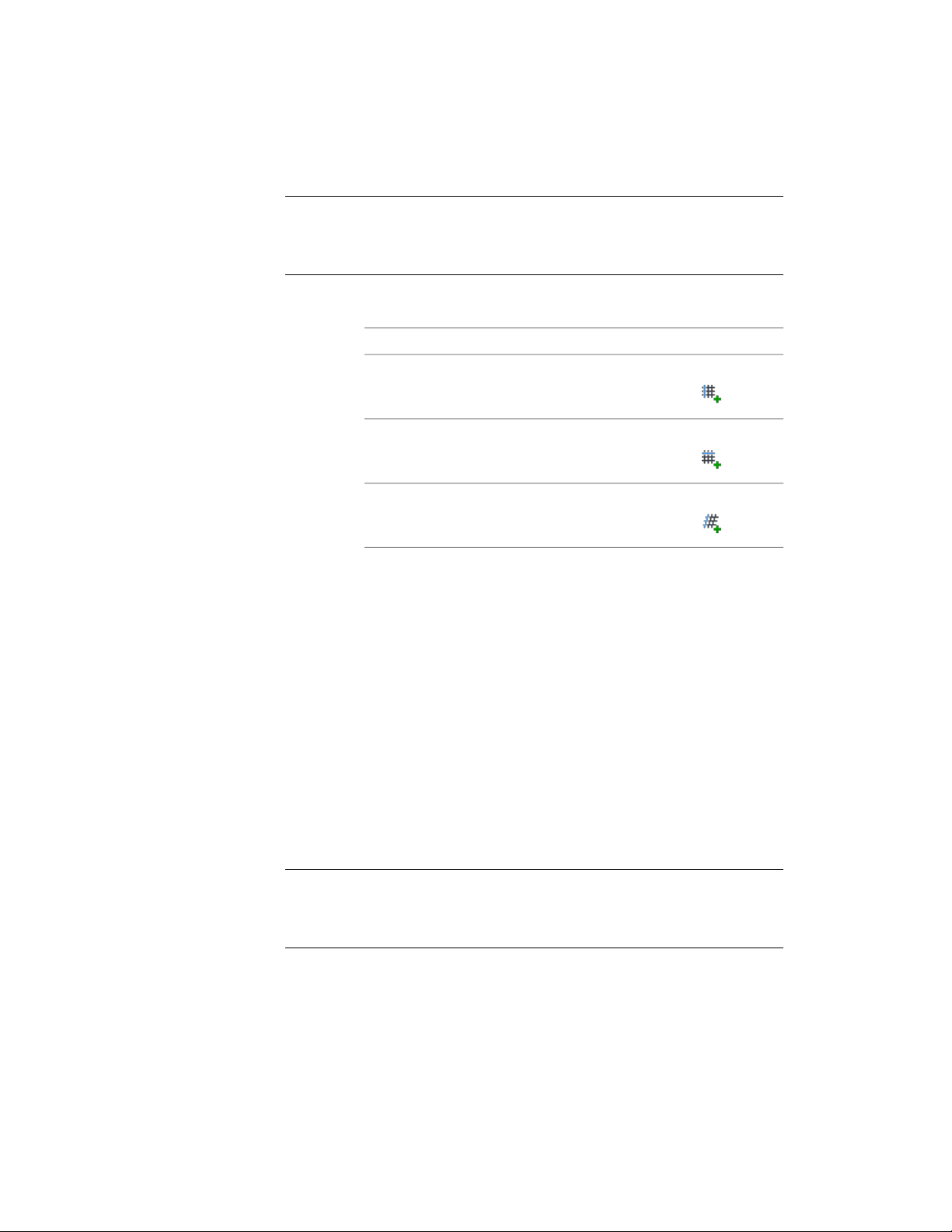
NOTE You can add lines only to volumes inserted with manually spaced lines or
evenly spaced lines. Layout volumes with lines placed at a fixed repeated spacing
value cannot be changed. For information about grid modes, see Changing the
Spacing Mode of Layout Grids on page 2704.
1 Select the layout volume.
2 Specify the axis to which to add the grid line:
Then…If you want to add…
click Layout Grid 3D tab ➤ X Axis
panel ➤ Add Grid Line .
a grid line to the X plane of the
volume
click Layout Grid 3D tab ➤ Y Axis
panel ➤ Add Grid Line .
a grid line to the Y plane of the
volume
click Layout Grid 3D tab ➤ Z Axis
panel ➤ Add Grid Line .
a grid line to the Z plane of the
volume
3 Specify the distance of the new grid line from the start of the grid.
■ If you have added a line to a layout volume with manually
spaced lines, the new line is inserted at the specified position.
The position of the other lines remains unchanged. The grid
size changes accordingly.
■ If you have added a line to a layout volume with evenly spaced
lines, the new line is inserted and all lines are recalculated, so
that they are evenly distributed again. The grid size remains
unchanged.
Removing Grid Lines from Layout Volumes
Use this procedure to remove individual grid lines from a volume. You can
remove grid lines from the X, Y, and Z planes separately.
NOTE You can remove lines only from volumes which have been inserted with
manually spaced lines or evenly spaced lines. Layout volumes with lines placed at
a fixed repeated spacing value cannot be changed. For information about grid
modes, see Changing the Spacing Mode of Layout Grids on page 2704.
1 Select the layout volume.
Removing Grid Lines from Layout Volumes | 2715
Loading ...
Loading ...
Loading ...