Loading ...
Loading ...
Loading ...
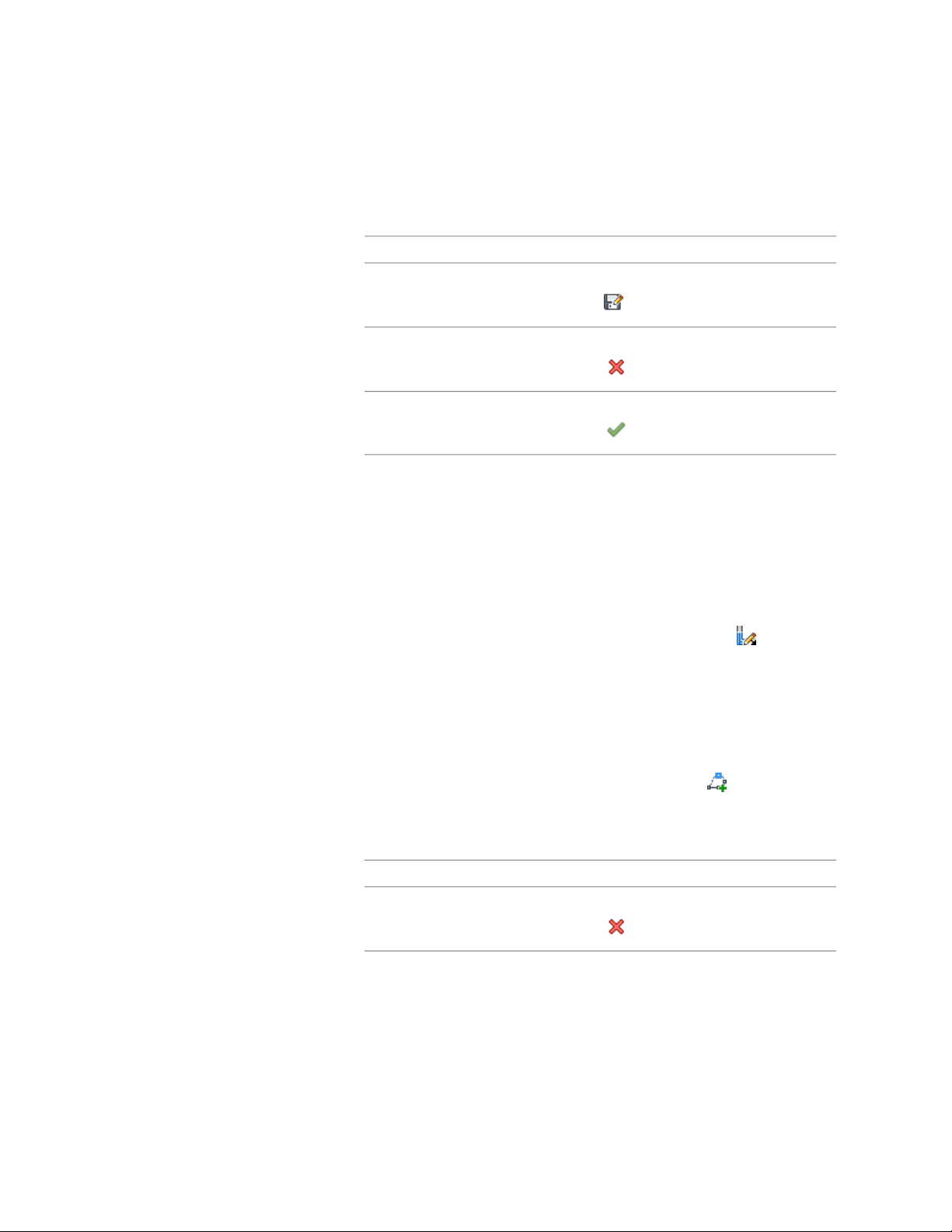
7 Select the second component edge to chamfer.
8 Exit the edit-in-place session:
Then...If you want to...
click Edit In Place tab ➤ Edits panel ➤ Save
As .
Save any changes you made during
the edit-in-place session as a new style
click Edit In Place tab ➤ Edits panel ➤ Can-
cel .
Discard any changes you made during
the edit-in-place session
click Edit In Place tab ➤ Edits panel ➤ Fin-
ish .
Save any changes you made during
the edit-in-place session
Adding a Vertex to a Wall Intersection Component
Use this procedure to modify a wall intersection by adding a vertex on or near
to a component edge. By adding vertices to a component edge, you have more
options for editing its shape.
1 Select the wall segment with the wall intersection to modify.
2 Click Wall tab ➤ Cleanup panel ➤ Cleanup Edit In Place .
Vertex and Edge grips display for the first wall component, based
upon the wall style index.
3 Select the component to which you want to add a vertex.
You can only add vertices to one component at a time. Press ESC
to clear component selection.
4 Click Edit In Place tab ➤ Profile panel ➤ Add Vertex .
5 Specify a location on or near the selected component edge for the
new vertex.
6 Exit the edit-in-place session:
Then...If you want to...
click Edit In Place tab ➤ Edits panel ➤ Can-
cel .
Discard any changes you made during
the edit-in-place session
Adding a Vertex to a Wall Intersection Component | 1349
Loading ...
Loading ...
Loading ...