Loading ...
Loading ...
Loading ...
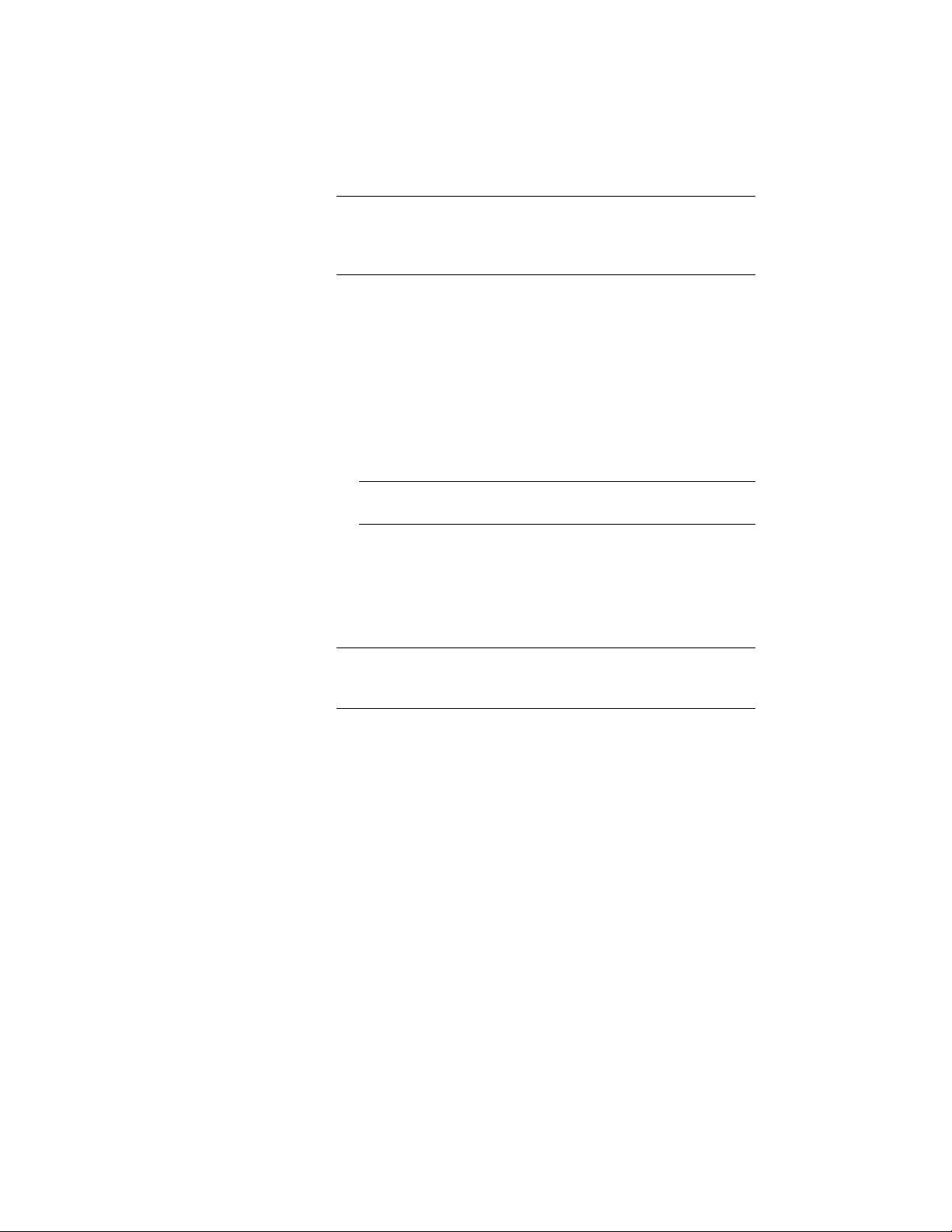
TIP You can either directly edit the bay angle value after entering it,
or you can edit the list of preconfigured default values. For more
information, see Editing the List of Preconfigured Bay Sizes on page
2739.
5 For a grid with regular angles, you have two options of generating
grid Bays:
■ Under Number, enter the number of grid bays you would like
to see in the grid. This will generate the specified number of
identically angled bays. This is the quickest way, but it does
not allow you set different grid numbering types for individual
lines, or change the width of one specific bay after insertion.
■ Click on the right side of the last row. This adds a new row
with the same settings as the last one.
TIP You can also select a whole row (click on the left side of the
row), right-click, and use the copy-and-paste commands.
6 Under Type, select if the grid line limiting the bay should be
labelled as primary grid line or secondary grid line. By default,
primary grid lines are chosen. (For more information about
primary and secondary grid lines, see Defining the Numbering
Scheme for Secondary Grid Lines on page 2748).
NOTE The Label column is a read-only column showing you the grid
label for the associated grid line. You can change the labeling of the
grid under Bubble Parameters below.
7 Enter a value for the inner radius of the grid.
8 Define if the grid should be developed in clockwise or
counter-clockwise direction.
9 Proceed to the Arcs tab and add grid bays there with the same
method.
10 If needed, set further properties for your grid:
■ Editing the List of Preconfigured Bay Sizes on page 2739
■ Defining the Display of Grid Numbering when Inserting the
Grid on page 2745
■ Defining the Numbering and Lettering Scheme for Grid
Bubbles on page 2747
2738 | Chapter 34 Grids
Loading ...
Loading ...
Loading ...