Loading ...
Loading ...
Loading ...
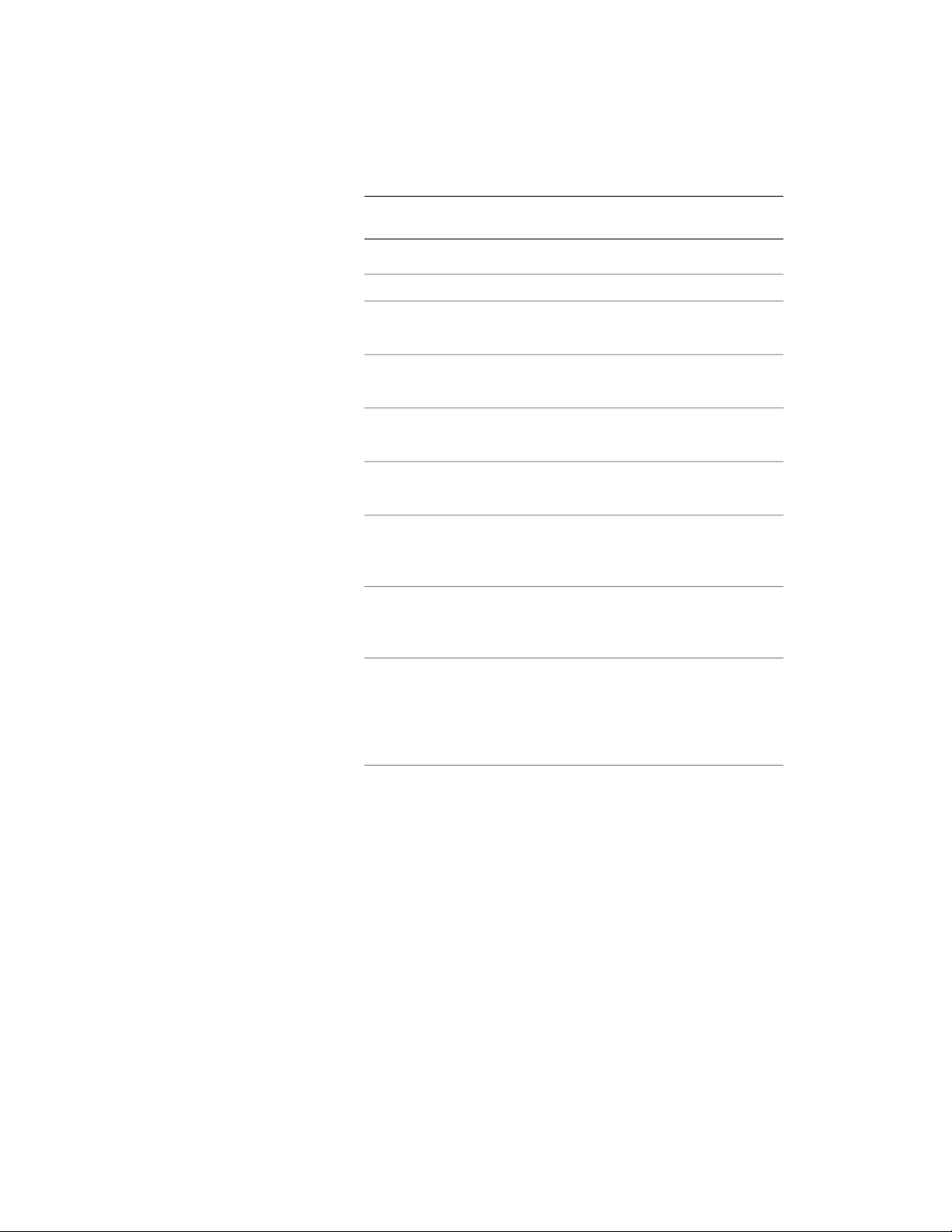
NOTE Changes to posts do not affect existing railings of this style
unless Allow Each Railing to Vary is cleared.
6 Specify the post locations:
Then…If you want to…
select Fixed Posts.include fixed posts at the beginning
and end of the railing
enter a value for Extension of ALL
Posts from Top Railing.
specify the distance above or below
the top rail for all posts
enter a value for Extension of ALL
Posts from Floor Level.
specify the height of all posts from
the floor
select Fixed Posts at Railing Corners.include fixed posts at the corners
of the railing
select Dynamic Posts. You can then
enter a value for Maximum Center
to Center Spacing.
include dynamic posts with the
railing
select Balusters. You can then enter
a value for Maximum Center to
Center Spacing.
include balusters with the railing
select Stair Tread Length Override.
You can then enter a value for
override the number of balusters on
each stair tread
Number per Tread. This applies
only to railings that are attached to
stairs.
7 Click OK.
Specifying the Components of a Railing Style
Use this procedure to specify the shape of the railing components, and the
width, depth, and rotation of each component for each railing style.
You can use profiles to create railing components with custom shapes. The
custom profile replaces a component on the Components tab of the railing
Specifying the Components of a Railing Style | 2335
Loading ...
Loading ...
Loading ...