Loading ...
Loading ...
Loading ...
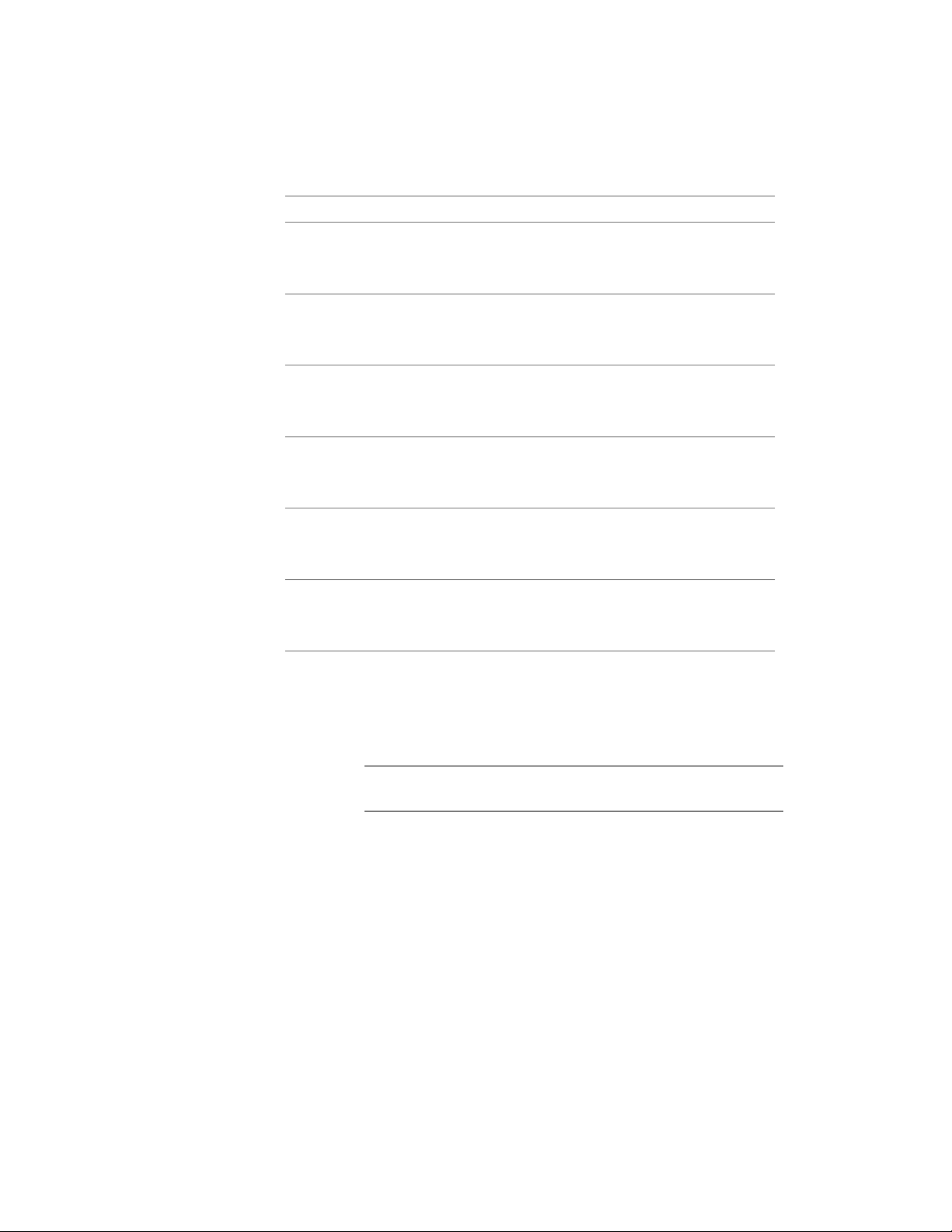
AnimationDescriptionGrip
Changing the U-shaped Stair
Flight Width Add Edge Grip
Animation
Lets you change the flight width of
a u-shaped stair by adding an edge.
(Edge)
Changing the U-shaped Stair
Flight Width Move Edge Grip
Animation
Lets you change the flight width of
a u-shaped stair by moving an
edge.
(Edge)
Changing the U-shaped Stair
Construction Line Location
Grip Animation
Lets you change the construction
line location of a u-shaped stair.
(Construction
Line Location)
Changing the U-shaped Stair
Graphics Path Location Grip
Animation
Lets you change the graphics path
location of a u-shaped stair.
(Graphics Path
Location)
Changing the U-shaped Stair
Landing Width Add Edge Grip
Animation
Lets you change the landing width
of a u-shaped stair by adding an
edge.
(Edge)
Changing the U-shaped Stair
Landing Width Move Edge
Grip Animation
Lets you change the landing width
of a u-shaped stair by moving an
edge.
(Edge)
Editing U-Shaped Stair Dimensions
1 Select the U-shaped stair.
2 Select the Edit Edges grip to access the edges edit mode (flight
width, flight taper, and landing width).
NOTE Alternatively, click Stair tab ➤ Modify panel ➤ Customize Edge
drop-down ➤ Edit.
Using Grips to Edit Stairs | 2141
Loading ...
Loading ...
Loading ...