Loading ...
Loading ...
Loading ...
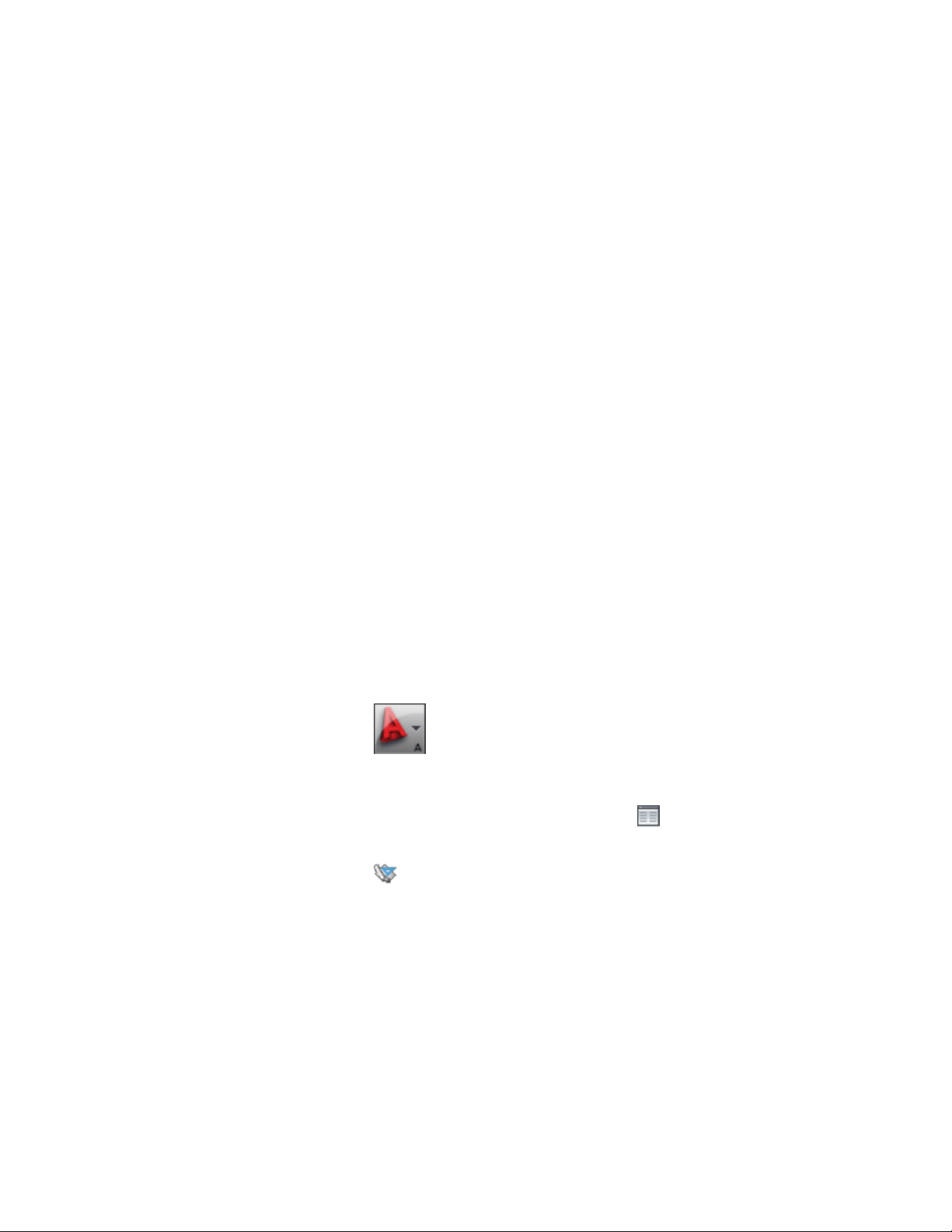
Copying the project standards copies the following standards settings:
■ Copy or reference the style and display standards drawings to the new
project
■ Copy or reference AutoCAD standards drawings to the new project
■ Duplicate the association of standards drawings to style types in the new
project
■ Duplicate the synchronization settings in the new project
When you copy the standards of an existing project to a new project, standards
drawings can be either referenced from their original location in the new
project, or be copied to the new project.
■ If the project standards drawings of the copied project are located within
the original project folder, then the drawings are copied to the new project.
You would do this if you wanted to have a separate set of project standards
drawings for each project you create. That way, you can make
project-specific changes for each set of project standards.
■ If the standards drawings of the copied project are outside the original
project folder, they will not be copied to the new project, but will be
referenced from their original location. You could do this if your project
standards are not specific to one project, but are rather department-specific
or company-wide standards. If you make changes to a project standards
drawing referenced by several projects, all projects will be able to be
synchronized with the changes.
1 Click ➤ Open ➤ Project.
2 Select the project for which you want to set up AutoCAD
standards, right-click, and click Project Properties.
3 Expand Advanced and click Project Standards .
4 Click the Standard Styles tab.
5 Click .
6 In the Select Project dialog box, select the project file (APJ) from
which you want to copy project standards, and then click Open.
606 | Chapter 8 Project Standards
Loading ...
Loading ...
Loading ...