Loading ...
Loading ...
Loading ...
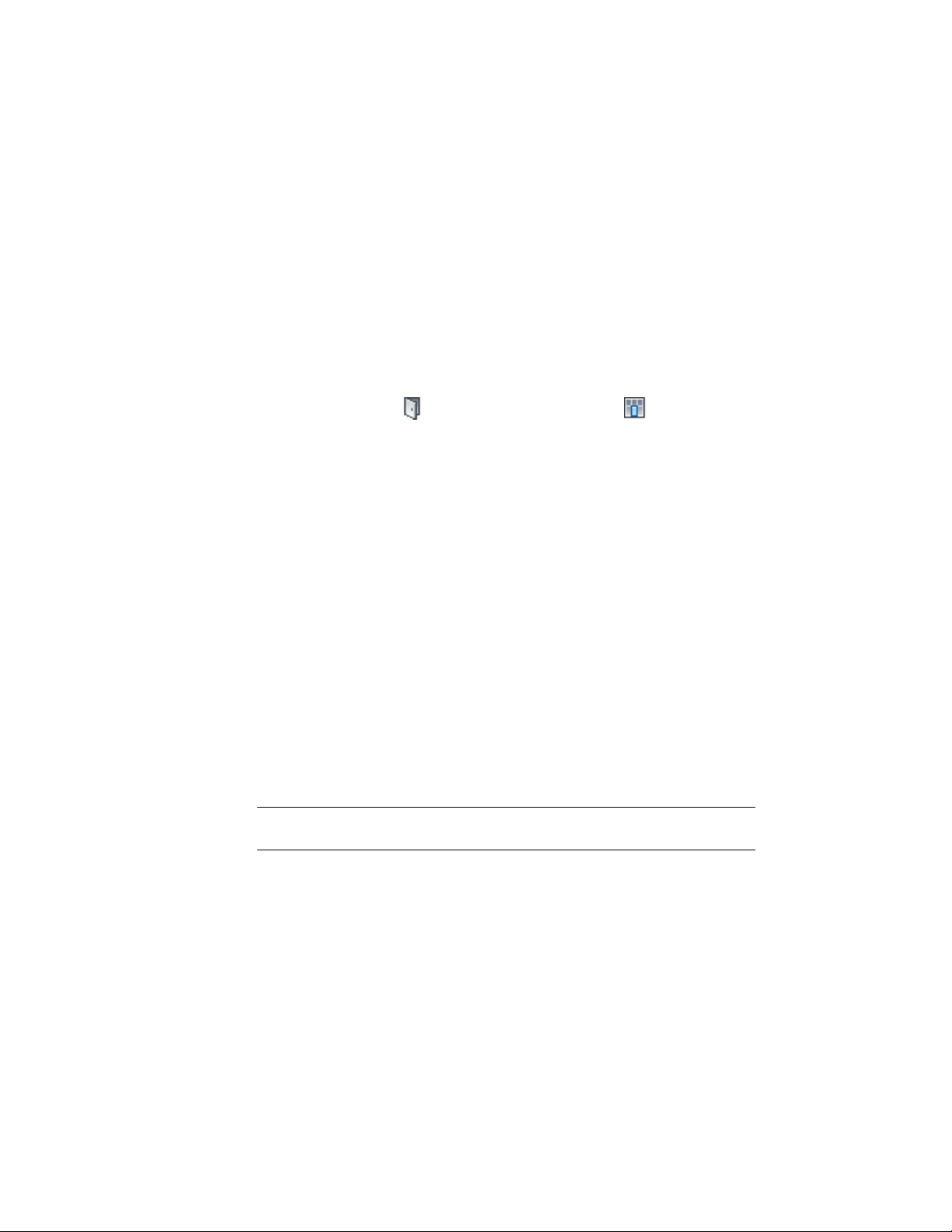
4 Click the Design Rules tab.
5 In the left pane, select Infills under Element Definitions.
6 Click New Infill.
7 Enter a descriptive name for the infill.
8 Select Style as the infill type.
The bottom right pane changes to display a tree view of the object
styles available for insertion into a curtain wall.
9 Select an object style.
There is a unique icon for each type of style, for example the door
style icon and the curtain wall unit icon . These icons are
also displayed next to the infill name at the top of the dialog box
to help you identify the type of infill.
10 Specify an alignment for the infill. For more information, see the
next section Specifying an Alignment for a Curtain Wall Infill on
page 1444.
11 Specify an offset for the infill. For more information, see Specifying
an Offset for a Curtain Wall Infill on page 1445.
12 Click OK.
After you create an infill definition, you can assign it to any cell in a curtain
wall grid. For more information, see Assigning Infills to Curtain Wall Cells on
page 1463.
Specifying an Alignment for a Curtain Wall Infill
Use this procedure to align an infill so that it is centered with the baseline of
the curtain wall, in front of the baseline, or behind the baseline. In Plan view,
the front of a curtain wall (drawn from left to right) is below the baseline and
the back is above the baseline.
NOTE To move the infill away from the baseline, see Specifying an Offset for a
Curtain Wall Infill on page 1445.
1444 | Chapter 21 Curtain Walls
Loading ...
Loading ...
Loading ...