Loading ...
Loading ...
Loading ...
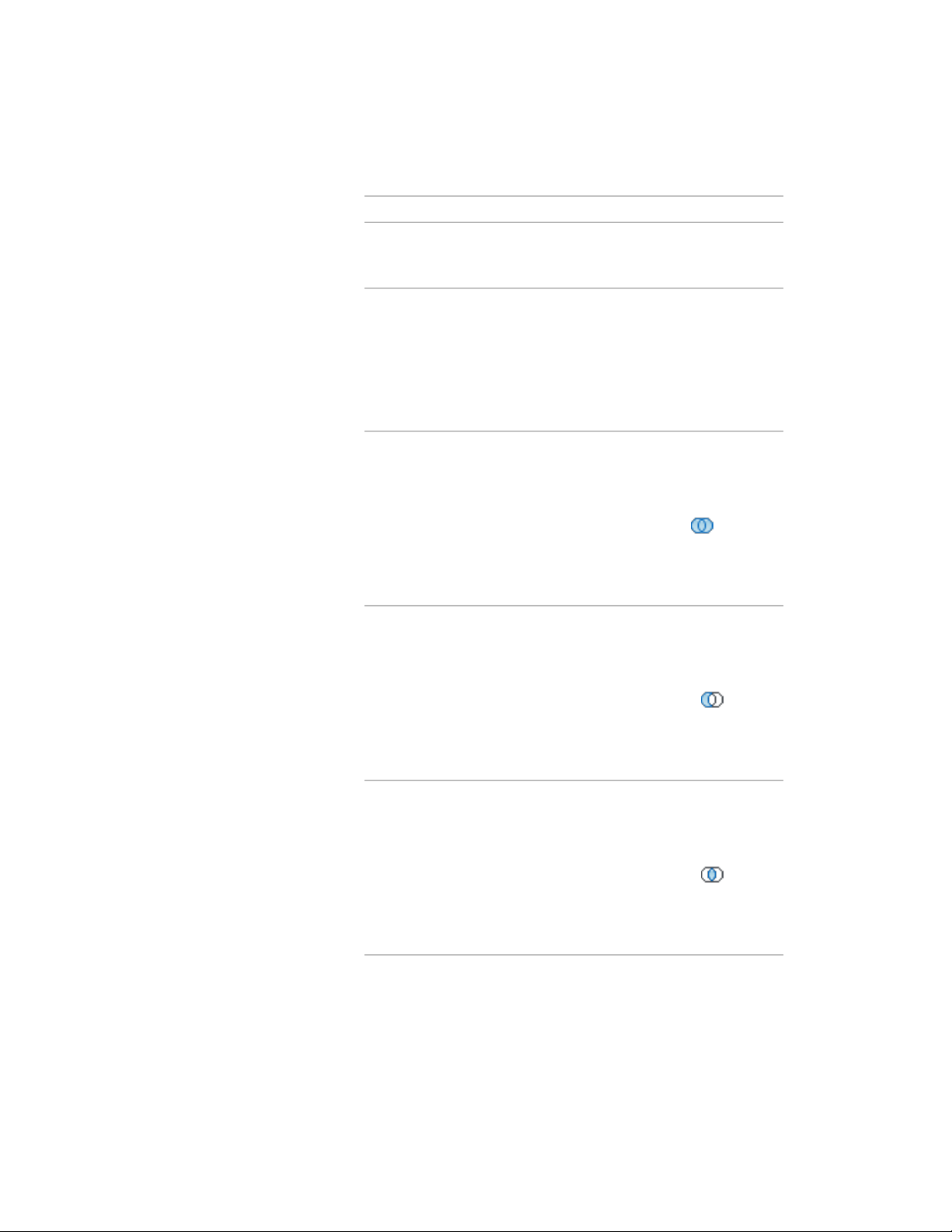
Then …If you want to …
the face. Move the grips to the de-
sired locations. Continue editing
other faces in the same manner.
select the body modifier. Select
grips and move them to change the
change the shape of a body modifi-
er that is a conventional mass ele-
ment shape of the body modifier. The
grips that are available depend on
the type of mass element used as a
body modifier and the current view
direction.
place the object in the location
where it is needed. Select the body
add an object to a body modifier
modifier, and click Edit In Place
tab ➤ Modify panel ➤ Boolean
drop-down ➤ Union . Select
the object, and press ENTER. Enter
y (Yes) to keep the object in the
drawing, or press ENTER to erase it.
place the object in the location
where it is needed. Select the body
subtract an object from a body
modifier
modifier, and click Edit In Place
tab ➤ Modify panel ➤ Boolean
drop-down ➤ Subtract . Select
the object, and press ENTER. Enter
y (Yes) to keep the object in the
drawing, or press ENTER to erase it.
place the object in the location
where it is needed. Select the body
create a body modifier that is the
intersection of the original body
modifier with another object modifier, and click Edit In Place
tab ➤ Modify panel ➤ Boolean
drop-down ➤ Intersect . Select
the object, and press ENTER. Enter
y (Yes) to keep the object in the
drawing, or press ENTER to erase it.
Working with Body Modifiers | 1275
Loading ...
Loading ...
Loading ...