Loading ...
Loading ...
Loading ...
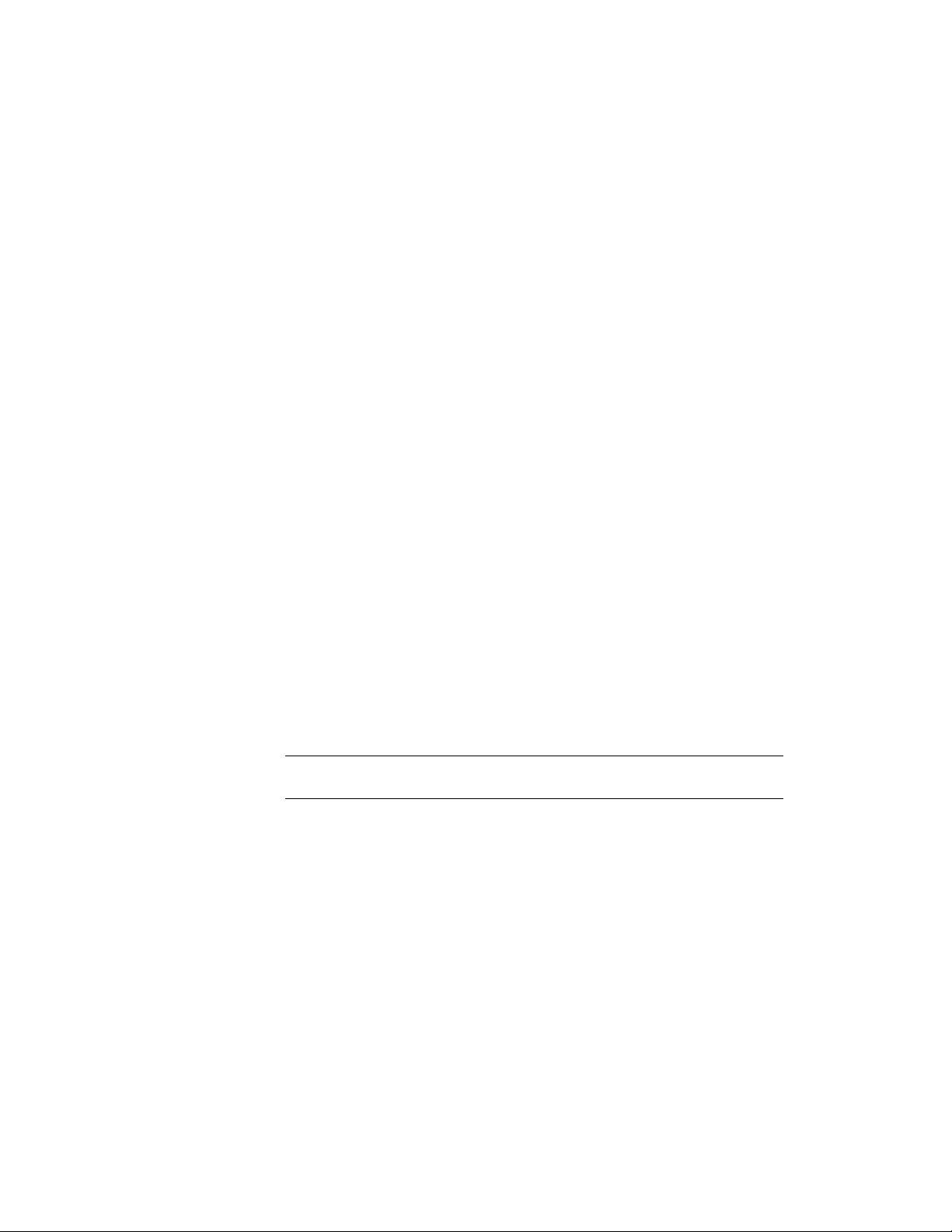
Applying Tool Properties to an Existing Mask Block Reference
Use this procedure to apply the properties of a mask block tool to one or more
existing mask blocks. The properties include the mask block definition and
any other settings specified in the tool you select.
1 Open the tool palette that you want to use.
If necessary, scroll to display the tool that you want to use.
2 Right-click a mask block tool, and click Apply Tool Properties to
Mask Block Reference.
3 Select the mask block reference, and press ENTER.
4 Edit the properties of the mask blocks in the Properties palette, if
necessary.
Changing Display Properties of Mask Blocks
In most cases, you want the appearance of objects that belong to the same
style to be consistent throughout a drawing. To achieve this, you specify the
display properties of the mask blocks in each mask block definition style.
However, in certain instances, you may need to override a display property
for an individual mask block to achieve a specific result. All the display
properties that you can specify in mask block definition styles are available
for individual mask blocks:
■ The visibility of mask block components
■ The layer, color, and linetype of mask block components
■ The lineweight, linetype scale, and plot style of mask block components
NOTE If the mask block is attached to a grid, you can change the anchor properties
as well.
When you change the display properties of a mask block, the changes apply
only to that mask block. Other mask blocks of the same definition style are
not affected. To change the display properties of all mask blocks of a specific
definition style, see Creating Mask Block Definitions on page 2832.
Applying Tool Properties to an Existing Mask Block Reference | 2851
Loading ...
Loading ...
Loading ...