Loading ...
Loading ...
Loading ...
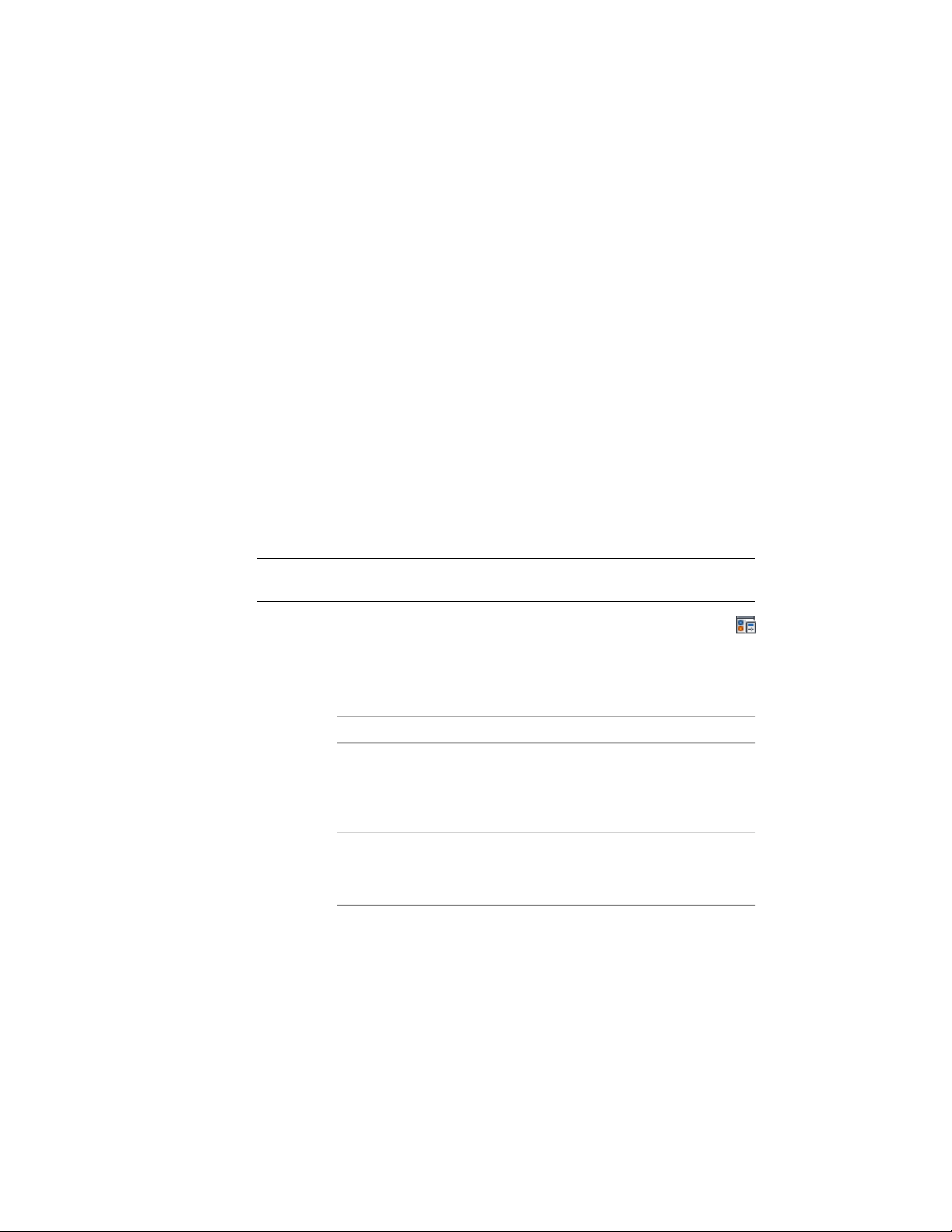
Emailing Display Configurations
If your system has email, you can email display configurations to other users
from the Display Manager. You can send the entire display system in your
drawing to another user of AutoCAD Architecture. The Display Manager copies
the display system information to a new drawing, and attaches the drawing
to a new email message created using your email program. Users of AutoCAD
Architecture who receive your display system by email can import it into their
drawings, open the attached drawing file, and export your display system to
their drawings; or they can use the attached drawing file as a template for new
drawings. For further information about importing and exporting display
systems, see Sending Display Configurations to Other Users on page 836.
Copying Display Settings Between Drawings
Use this procedure to copy display configurations, display sets, and display
representations from the current drawing to another drawing. You can copy
display settings between existing drawings. You can also copy them from an
existing drawing to a new drawing.
NOTE You can also drag and drop display configurations, display sets, and display
representations between drawings.
1 Click Manage tab ➤ Style & Display panel ➤ Display Manager
.
2 In the Display Manager, open the drawing into which you want
to copy the display representation, display set, or display
configuration, if necessary:
Then…If you want to…
in the Display Manager, click
File ➤ Open, select the drawing you
want, and click Open.
copy the display configuration, dis-
play set, or display representation
to a drawing that is not open in the
Display Manager
in the Display Manager, click
File ➤ New drawing, enter a name
for the drawing, and click Save.
copy the display configuration, dis-
play set, or display representation
to a new drawing
3 Expand the Configurations, Sets, or Representations by Object
folder.
834 | Chapter 11 Display System
Loading ...
Loading ...
Loading ...