Loading ...
Loading ...
Loading ...
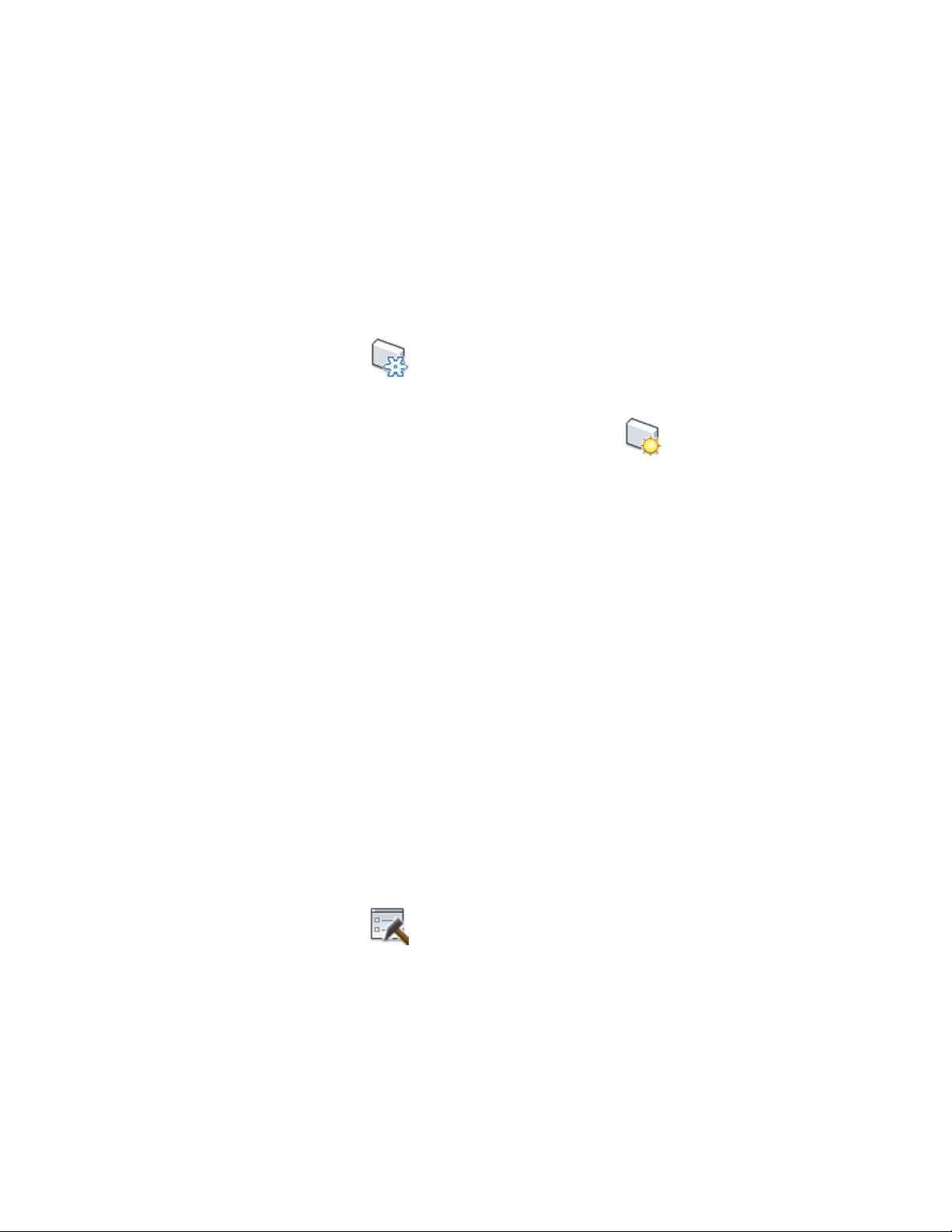
Making Minor Adjustments
You can freeze and thaw walls to manually edit wall edges. Selecting the Freeze
Walls tool temporarily interrupts the active Renovation mode and allows you
to manually edit wall edges. For more information, see Making Manual
Modifications on page 575.
1 With the Renovation drawing open in an active Renovation mode,
click (Freeze Walls) on the Renovation panel.
2 Select the walls, and press Enter.
3 Correct the edges of the wall, and then click (Thaw Walls).
Renovation mode resumes.
Customizing Renovation Design Rules
Design rules control how objects display in the drawing, the layer to which
they are assigned, whether a prefix or suffix is added to the layer or style name,
and whether material definitions are duplicated for viewing objects in 2D
sections and elevations. These settings are saved in the drawing. For more
information, see Renovation Settings for Objects on page 571.
Modifying the Renovation Display
You can change how properties of objects within specific categories are
displayed in the drawing by unlocking them, changing them individually per
object type, and saving them as the Renovation display style. Modifications
made are saved to the current drawing.
The lock icon to the left of the property signals whether this property can be
changed. For example, in the locked position, the property retains the original
display and is not changed. If the property is unlocked, any changes made to
the display is reflected in the drawing.
1 With the Renovation drawing open in an active Renovation mode,
click (Options) on the Renovation panel.
The Renovation Options dialog displays.
578 | Chapter 7 Renovation
Loading ...
Loading ...
Loading ...