Loading ...
Loading ...
Loading ...
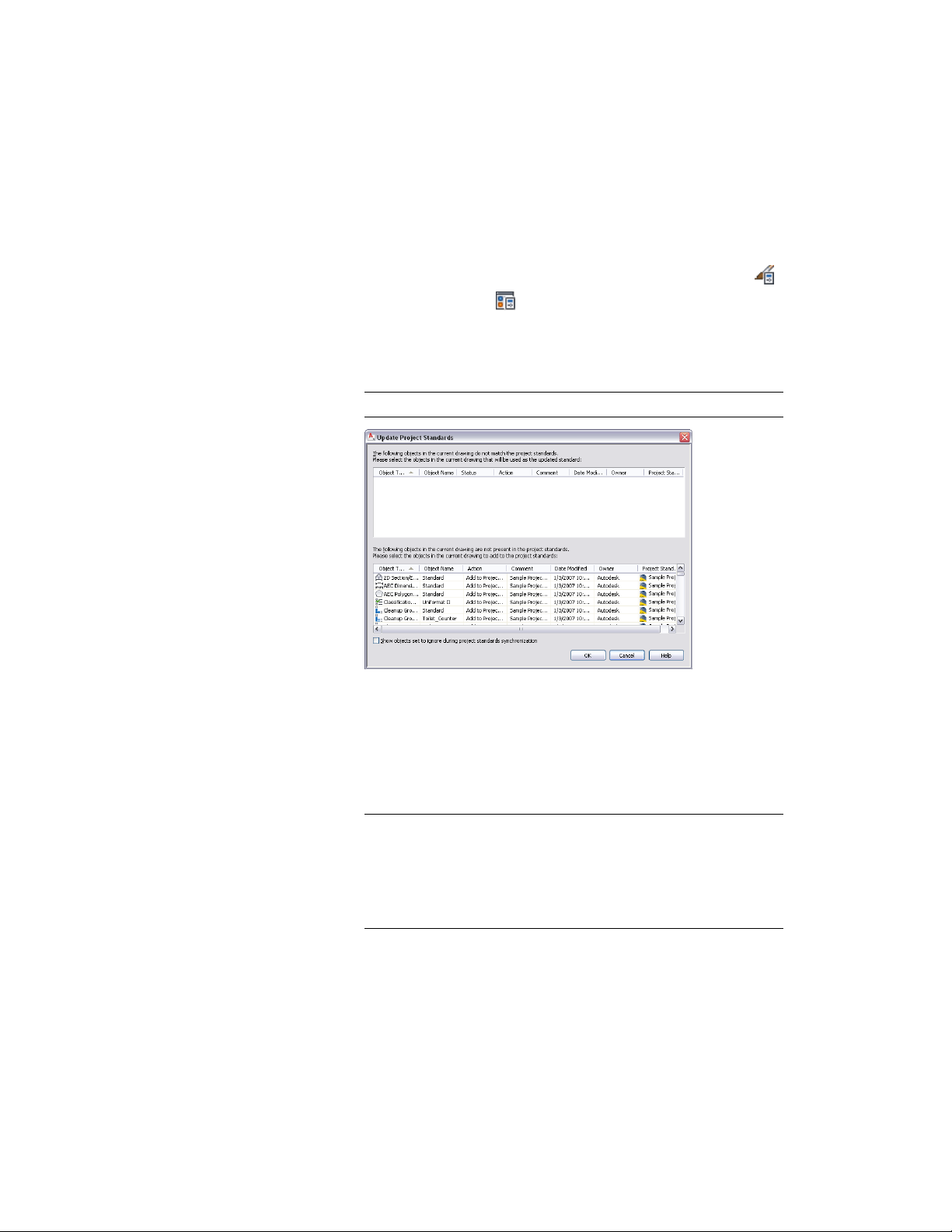
After copying a style or display setting to the project standards, you need to
synchronize the project to use the new standard object.
1 Open a project drawing from Project Navigator.
2 Click Manage tab ➤ Style & Display panel ➤ Style Manager
or Display Manager .
3 Add a new style or display setting to the current project drawing.
4 Select the new style or display setting, right-click, and click Update
Standards from Drawing.
NOTE You can select multiple items here.
The new style or display setting is listed in the lower panel, which
displays styles and display settings in the project drawing that do
not exist in the project standards.
5 To add the style or display setting to a project standards drawing,
and thereby make it a standard style or display setting, select Add
to Project Standards in the Action drop-down list.
NOTE If you are adding a display setting to the project standards, it
is added to the display standards drawing. If you are adding a style
to the project standards, it is added to the first project standards
drawing in the search order that has been associated with that style
type in the project standards configuration, as described in Setting
up Standard Styles and Display Settings on page 595.
Adding Standard Objects from a Project Drawing to a Project Standards Drawing | 671
Loading ...
Loading ...
Loading ...