Loading ...
Loading ...
Loading ...
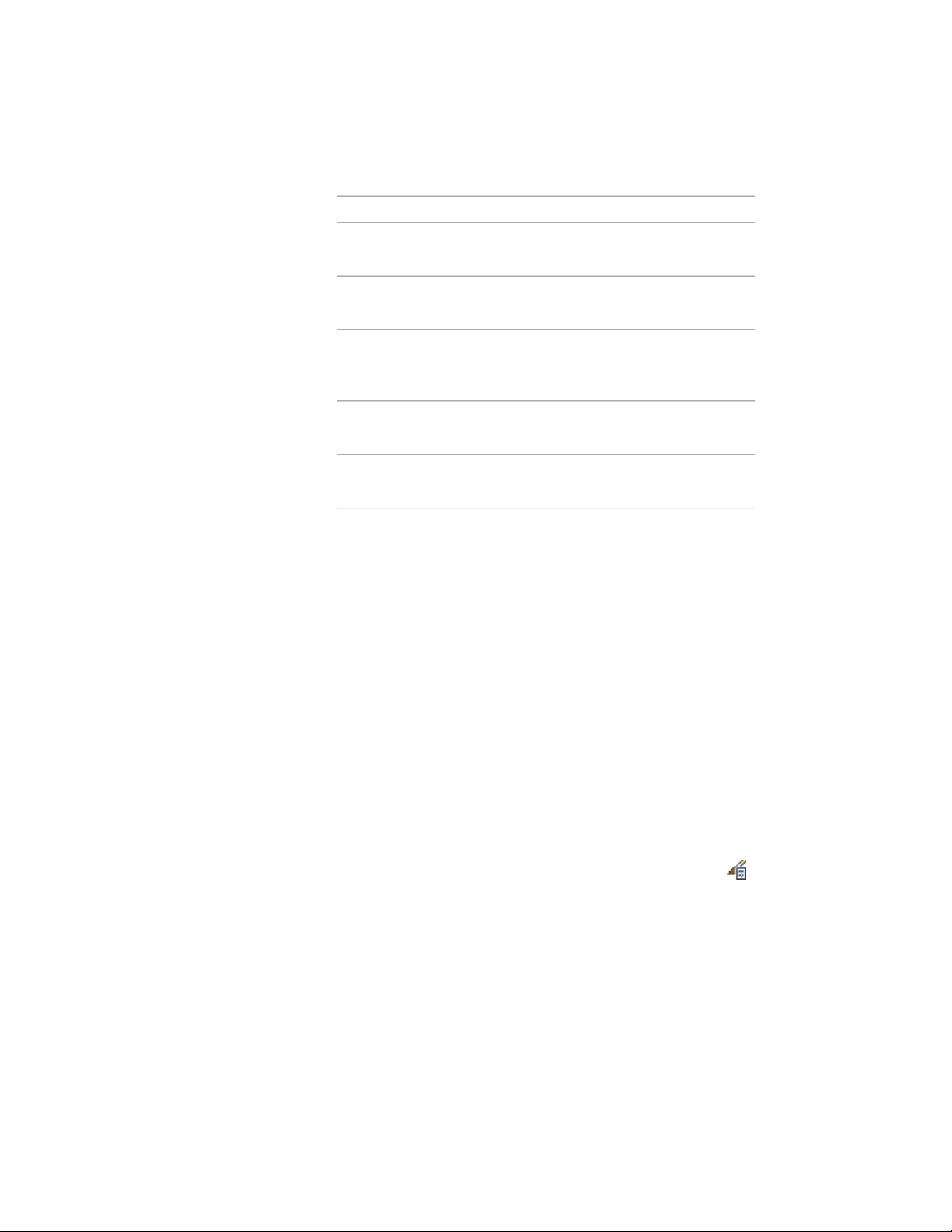
Then …If you want to …
see Specifying the Components of
a Wall Style on page 1285.
specify the structural components
of the style
see Specifying the Materials of a
Wall Style on page 1299.
specify materials for the compon-
ents of the style
see Specifying the Display Proper-
ties of a Wall Style on page 1302.
specify wall hatching, cut plane
properties, and other display prop-
erties of the style
see Adding Classifications to a Wall
Style on page 1308.
add classifications to a wall style
see Attaching Notes and Files to a
Wall Style on page 1309.
add notes and files to the style
6 When you finish specifying the properties of the wall style, click
OK.
7 If you want to assign the style to a wall tool, drag the style from
the Style Manager to a tool palette.
You can later rename the tool and specify other properties for it
as described in Creating a Wall Tool on page 1236.
8 Click OK.
Adding Property Set Data to a Wall Style
You can add property set data to a wall style. Property set data is necessary if
you want to tag a wall in a drawing later or include it in a schedule table.
Property set data typically attached to a wall style are automatic properties,
like wall height and wall width, or manual properties that are identical for all
walls of that style, like the fire rating. For detailed information about property
set data, see Property Set Definitions on page 3785.
1 Click Manage tab ➤ Style & Display panel ➤ Style Manager .
2 Expand Architectural Objects, and expand Wall Styles.
3 Select the wall style you want to change.
4 Click the General tab.
5 Click Property Sets.
1284 | Chapter 20 Walls
Loading ...
Loading ...
Loading ...