Loading ...
Loading ...
Loading ...
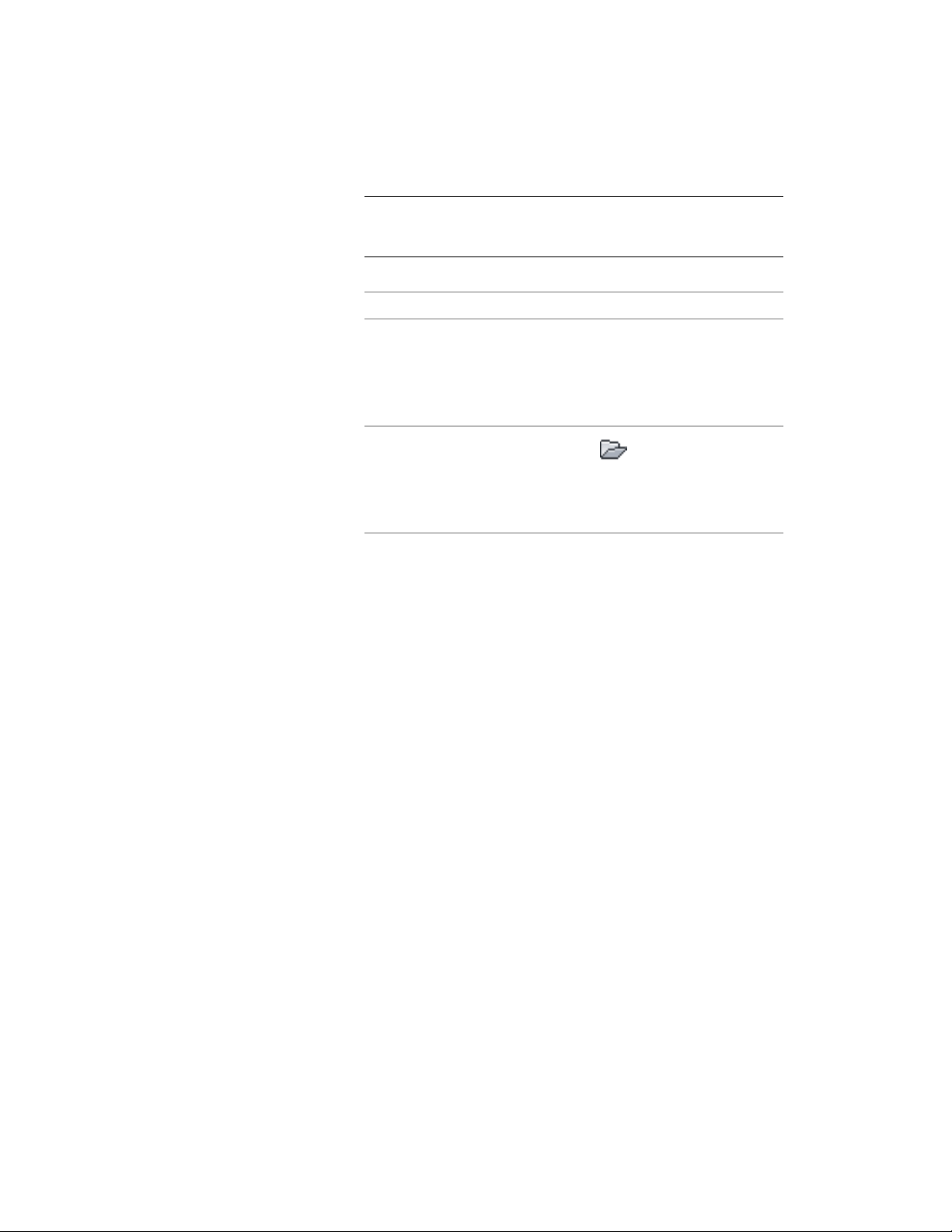
NOTE Alternatively, you can select a slab or roof slab in the drawing,
and click Slab Styles or Roof Slab Styles from the Edit Style drop-down
on the General panel of ribbon’s contextual menu.
2 Select the style that contains the component you want to copy:
Then …If you want to …
in the left pane of the Style Man-
ager, select a style. The right pane
view the components for a style in
the current drawing
lists the components and their
properties and displays the style in
the viewer.
click , navigate to the drawing
you want, click Open, and then se-
view the components for a style in
another drawing
lect a style in the left pane of the
Style Manager.
3 On the Components tab for the selected style, right-click the
desired component, and click Copy.
4 In the left pane of the Style Manager, select the style to which
you want to add the component:
5 Move the cursor onto the Components tab, right-click, and click
Paste.
You can now edit or delete the new components as needed. For
more information, see Creating or Editing a Component in a
Slab/Roof Slab Style on page 2464 and Removing a Component from
a Slab/Roof Slab Style on page 2469.
6 Click OK to save the style with the new component.
Specifying the Thickness and Offset of a Slab/Roof Slab
Component
When you create or edit a slab or roof slab component in a style, you can
enter values that establish a fixed thickness and a fixed offset from the slab
or roof slab baseline. If all the components in a slab or roof slab style use these
fixed values, then you cannot change the thickness for an object of that style
Specifying the Components of a Slab or Roof Slab Style | 2467
Loading ...
Loading ...
Loading ...