Loading ...
Loading ...
Loading ...
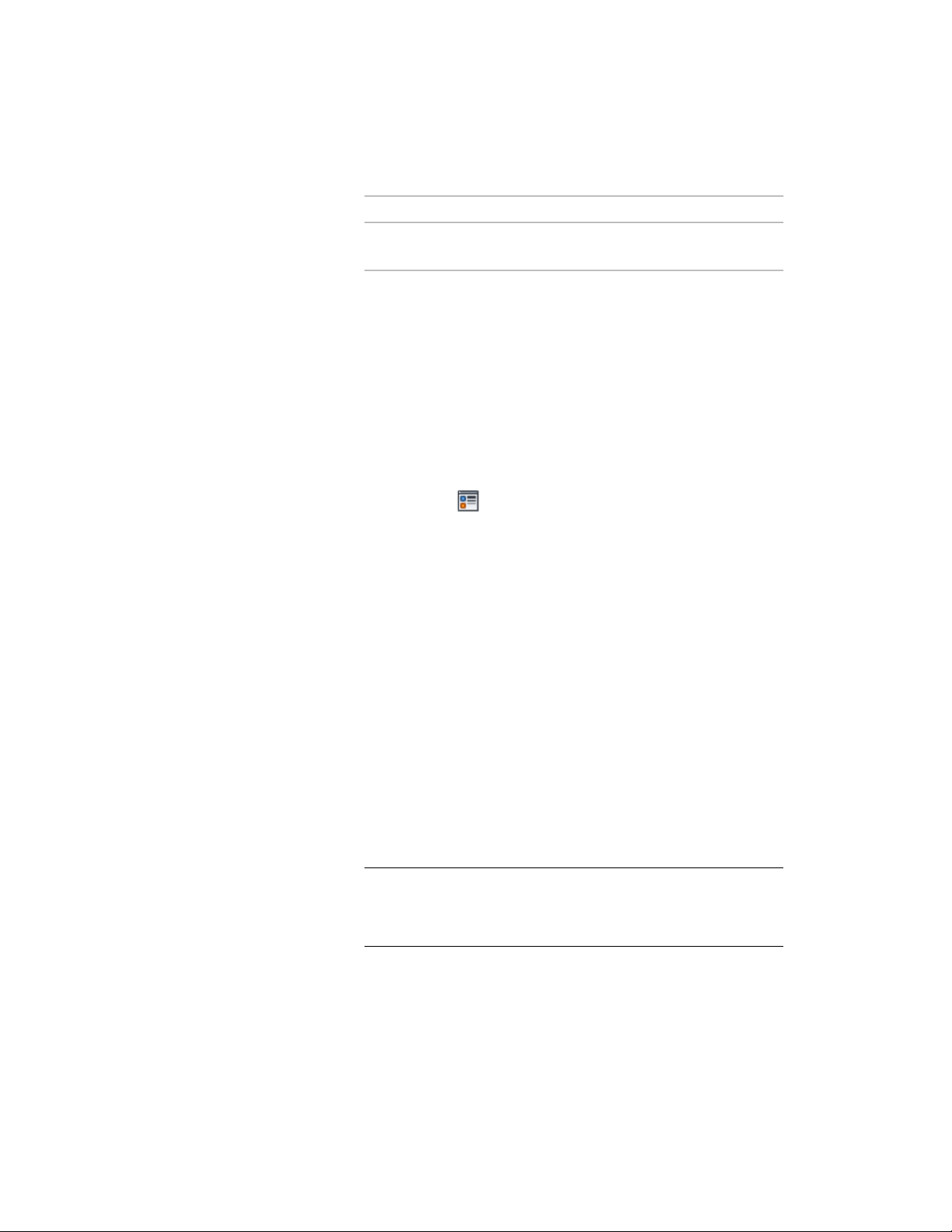
Then …If you add a cut plane …
specified for the Above Cut Plane
component of the object.
You can click Remove to delete a cut plane that you added.
You can also access and modify these same cut plane settings through the
curtain wall’s context menu, as follows
1 Select the curtain wall you want to change, right-click, and click
Edit Object Display.
2 In the Object Display dialog, click the Display Properties tab.
The current display representation is displayed in bold.
3 Select the display representation where you want the changes to
appear, and select Object Override. If Object Override is already
selected, click at the upper-right corner of the tab.
4 In the Display Properties dialog, click the Cut Plane tab, and then
change the settings as needed.
5 Click OK twice.
Specifying the Display of Other Characteristics of a Curtain Wall
Use this procedure to specify other display properties for a curtain wall,
including cell marker size, the display of miters at frame corners, and the
display of custom components. If you are going to use custom graphics for a
component, draw the component and save it as a block before you start this
procedure.
1 Double-click the curtain wall.
2 On the Properties palette, click the Display tab.
3 Under the General category, for Display component, verify that
*NONE* is selected.
4 For Display controlled by, select This object.
NOTE To apply your changes to all curtain walls in the drawing,
select Drawing default setting. To apply changes to all curtain walls
of this style, select Curtain Wall Style:<style name>. For more
information on styles, see Curtain Wall Styles on page 1422.
Specifying the Display of Other Characteristics of a Curtain Wall | 1539
Loading ...
Loading ...
Loading ...