Loading ...
Loading ...
Loading ...
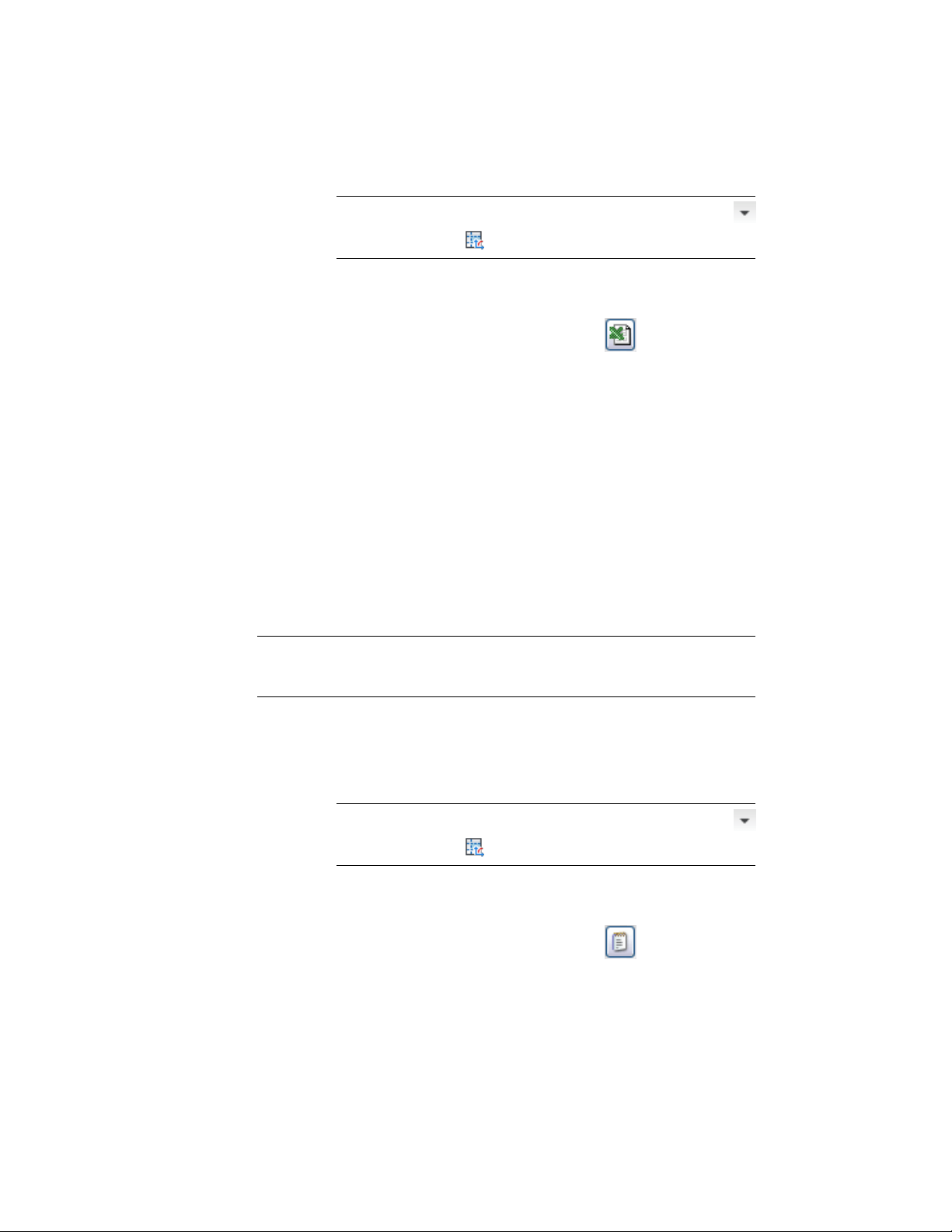
NOTE Alternatively, you can click Home tab ➤ Inquiry panel ➤
➤ Space Evaluation .
2 Prepare the space evaluation as described in Preparing the Space
Evaluation on page 3141.
3 In the Space Evaluation dialog box, click .
If you did not select a default XLT template in the Evaluation
Properties dialog box, you are prompted to select a template now.
4 Select a file directory, and enter a name for the XLS evaluation
file.
5 Click Save.
6 When the export is finished, click Close.
The space evaluation file is saved to the specified directory. You can open it
with Microsoft Excel or any other spreadsheet application that can read XLS.
Creating a TXT Evaluation Document
Use this procedure to export a space evaluation to a text file.
NOTE In TXT format, you can export text (results, modifier expressions, and
labels), but not images. If you need to export images in the evaluation, use XLS
format instead.
You can create your own TXT templates into which the evaluation is then
integrated.
1 Open the Scheduling tool palette, and select the Space Evaluation
tool.
NOTE Alternatively, you can click Home tab ➤ Inquiry panel ➤
➤ Space Evaluation .
2 Prepare the evaluation as described in Preparing the Space
Evaluation on page 3141.
3 In the Space Evaluation dialog box, click .
3150 | Chapter 39 Spaces
Loading ...
Loading ...
Loading ...