Loading ...
Loading ...
Loading ...
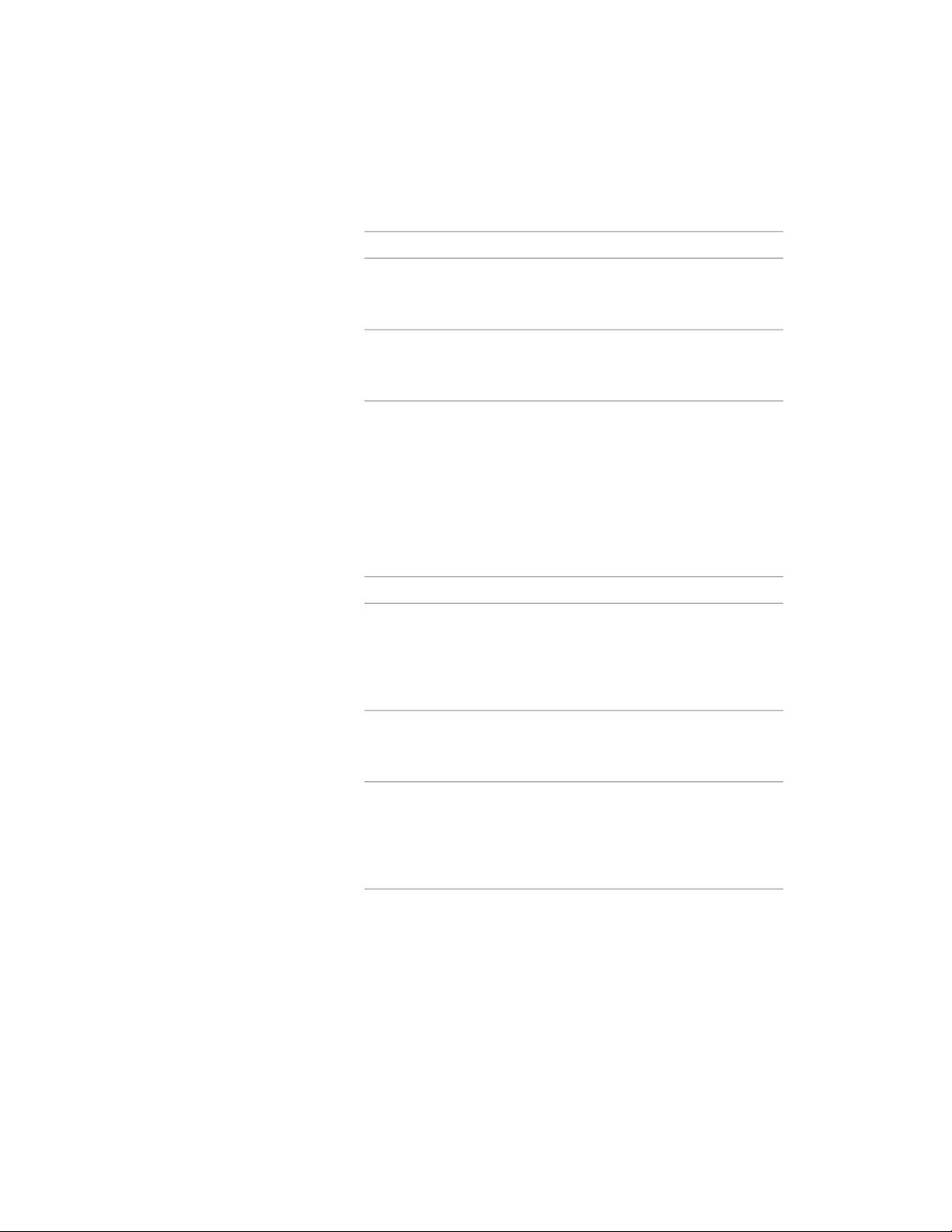
4 Select the display configurations, display sets, or display
representations that you want to copy:
Then…If you want to…
right-click the display configuration,
display set, or display representa-
tion, and click Copy.
copy an individual display configur-
ation, display set, or display repres-
entation
right-click the Configurations, Sets,
or Display Representations folder,
and click Copy.
copy all display configurations, dis-
play sets, or display representations
5 In Display Manager, right-click the drawing into which you want
to paste the display settings, and click Paste.
The display configurations, display sets, or display representations
are pasted into the selected drawing. If the drawing already
contains a setting with the same name, the duplicate name is
displayed in the Import/Export - Duplicate Names Found dialog
box.
6 Resolve duplicate names, if prompted:
Then…If you want to…
select Leave Existing, and click OK.prevent the Display Manager from
overwriting the existing display
configuration, display set, or display
representation with the new item
of the same name
select Overwrite Existing, and click
OK.
replace the existing display config-
uration, display set, or display rep-
resentation with the new item
select Rename to Unique, and click
OK. The Display Manager appends
keep the existing display configura-
tion, display set, or display repres-
a number to the name of the newentation and add the new item with
a different name setting. Right-click a setting, and
click Rename to change the name.
7 Click OK.
Using Display Settings in Multiple Drawings | 835
Loading ...
Loading ...
Loading ...