Loading ...
Loading ...
Loading ...
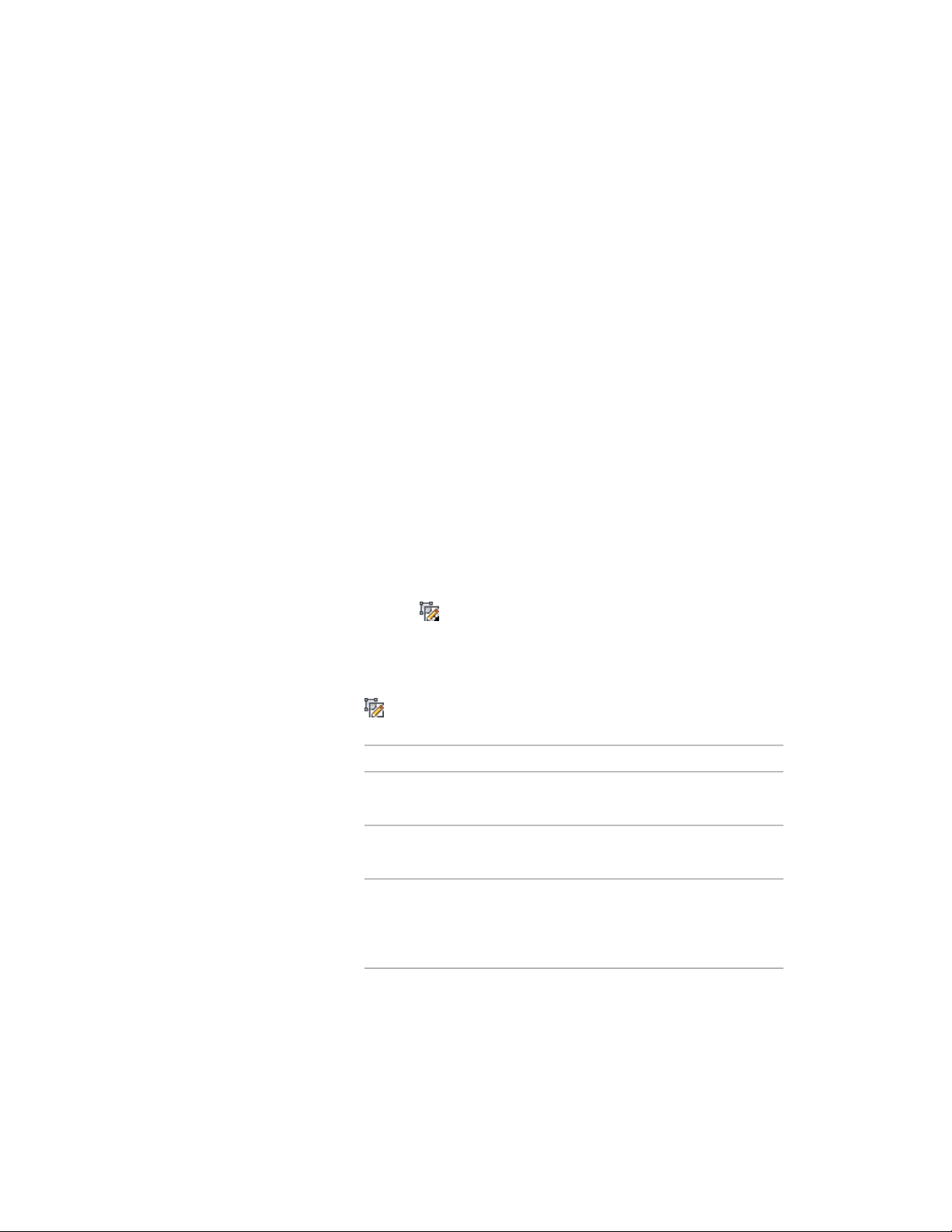
7 Click OK.
Editing a Material Boundary
You can edit existing material boundaries in two ways:
■ Change the content within the material boundary. For example, you can
determine of you want to see only brick hatching, or both brick and glass
hatching.
■ Change the shape of the material boundary. For example, you can make
the boundary bigger or smaller, or add additional rings and vertex points
to it.
Editing the Content of a Material Boundary
Use this procedure to change the content of a material boundary. The content
includes such settings as materials displayed, hatch types, and boundary type.
1 Select a 2D elevation.
2 Click 2D Section/Elevation tab ➤ Material Boundary panel ➤ Edit
In Place .
The material boundary is highlighted and edit-in-place grips are
displayed.
3 Click Edit In Place tab ➤ Profile panel ➤ Edit Material Boundary
.
4 Specify the content of the material boundary:
Then…If you want to…
select Limit for Purpose.highlight the area inside the
boundary
select Erase for Purpose.mask (erase) the area inside the
boundary
select the appropriate parts for Ap-
ply to. You can choose Surface
apply the highlight or mask only to
specific parts of the elevation
Hatch, Edge Linework, and All
Linework.
Editing a Material Boundary | 3319
Loading ...
Loading ...
Loading ...