Loading ...
Loading ...
Loading ...
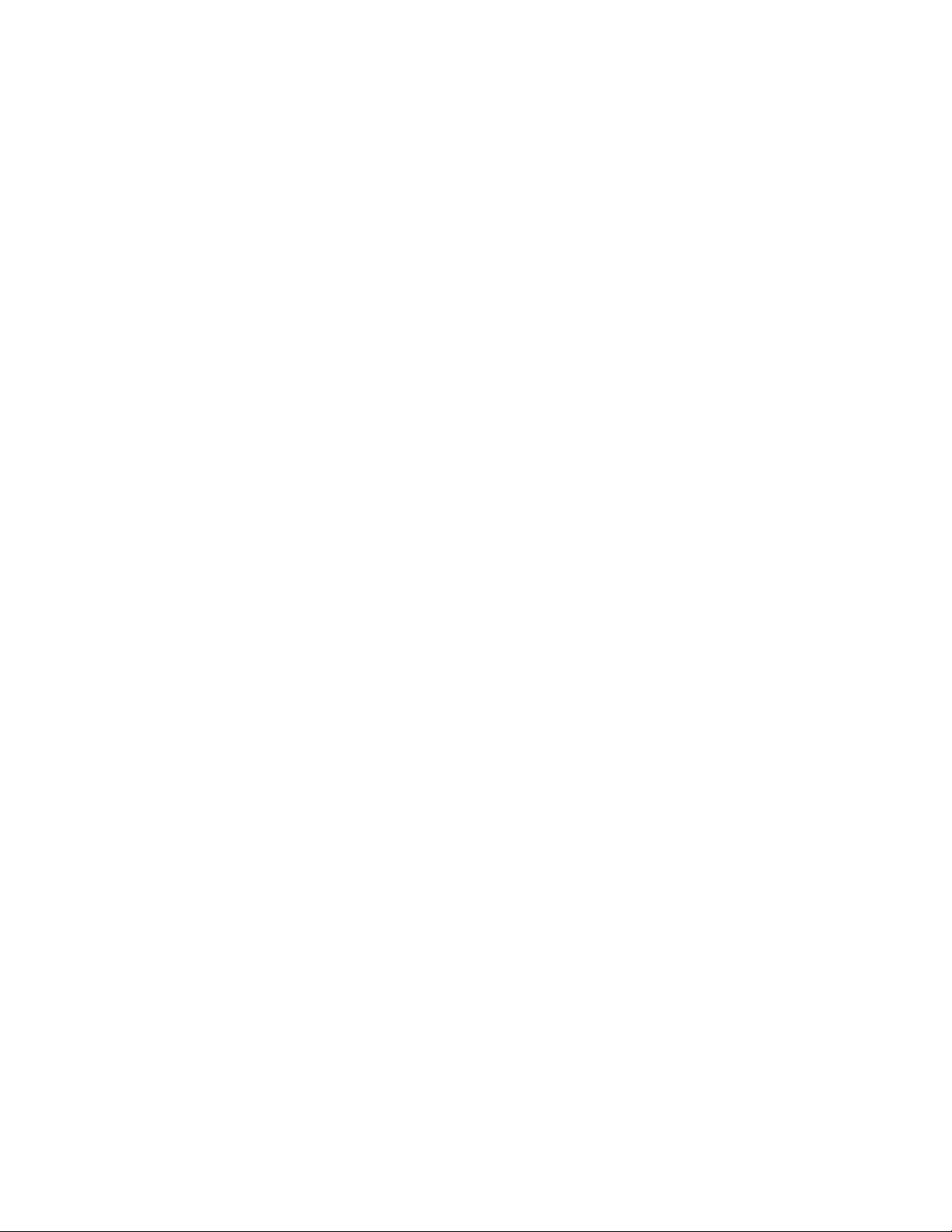
3 Click Allow Variation from Infill Element Definition.
4 Select a new alignment for the object.
For more information, see Specifying an Alignment for a Curtain
Wall Infill on page 1444.
5 Click OK.
Changing the Offset of an Object Anchored in a Curtain Wall
Use this procedure to change the offset of an object anchored in a curtain
wall.
1 Double-click the object in the curtain wall.
2 Expand Location, and click Anchor.
3 Click Allow Variation from Infill Element Definition.
4 Specify a new offset for the object.
For more information, see Specifying an Offset for a Curtain Wall
Infill on page 1445.
5 Click OK.
Swapping Two Objects Anchored in a Curtain Wall
When you fill a curtain wall cell with an object, such as a door or window,
you can swap that object with another object in the curtain wall.
1 Select one of the objects from the curtain wall, right-click, and
click Infill Anchor ➤ Swap Objects.
2 Select the object you want to swap with.
Releasing an Object Anchored in a Curtain Wall
When you fill a curtain wall cell with an object, such as a door or window,
that object is anchored to the curtain wall. While the anchor is in place, the
object moves when you move the curtain wall and is removed when you erase
the curtain wall. If you want to move or erase an object independently from
the curtain wall, you can release the anchor of the object.
Changing the Offset of an Object Anchored in a Curtain Wall | 1559
Loading ...
Loading ...
Loading ...