Loading ...
Loading ...
Loading ...
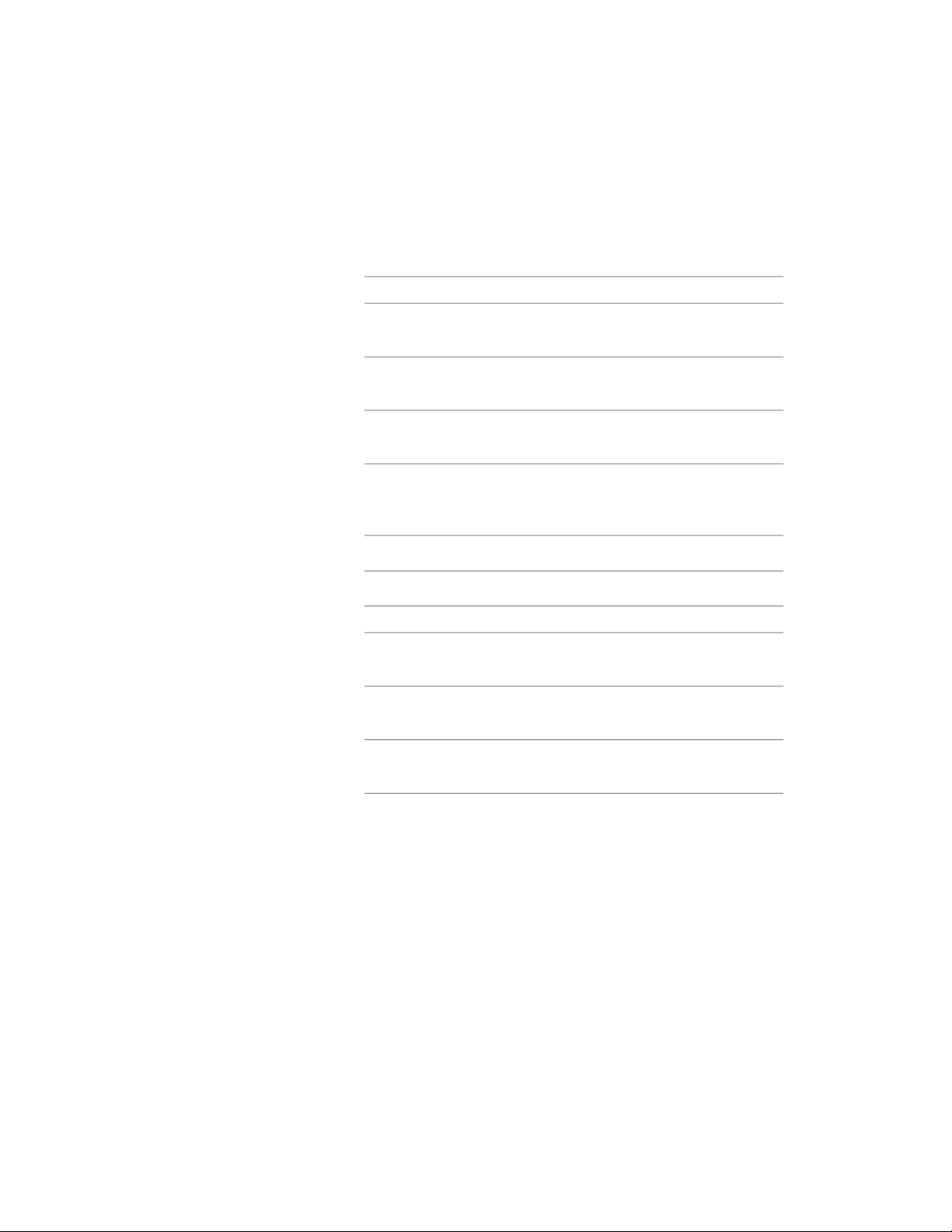
7 Click Select Block.
8 Select the block to use, and click OK.
9 Specify whether you want to scale to fit the block component to
the object by width, depth, and height, or to lock the XY ratio:
Then…If you want to…
select Width.set the block scale to the width of
the object
select Depth.set the block scale to the depth of
the object
select Height.set the block scale to the height of
the object
select Lock XY Ratio.scale the whole block equally, so
that one direction is scaled to fit
another of the scale criteria
clear all options under Scale to Fit.scale the block to its original size
10 Specify whether to mirror the block in the X,Y, or Z direction:
Then…If you want to…
select Mirror X.create a mirror of the block in the
X direction
select Mirror Y.create a mirror of the block in the
Y direction
select Mirror Z.create a mirror of the block in the
Z direction
11 Specify the X, Y, and Z location of the insertion point.
12 Specify an insertion offset of the block in the X, Y, and Z directions.
13 Click OK three times.
Turning Off Custom Components in an Opening
Use this procedure to turn off custom blocks in an opening.
Turning Off Custom Components in an Opening | 2071
Loading ...
Loading ...
Loading ...