Loading ...
Loading ...
Loading ...
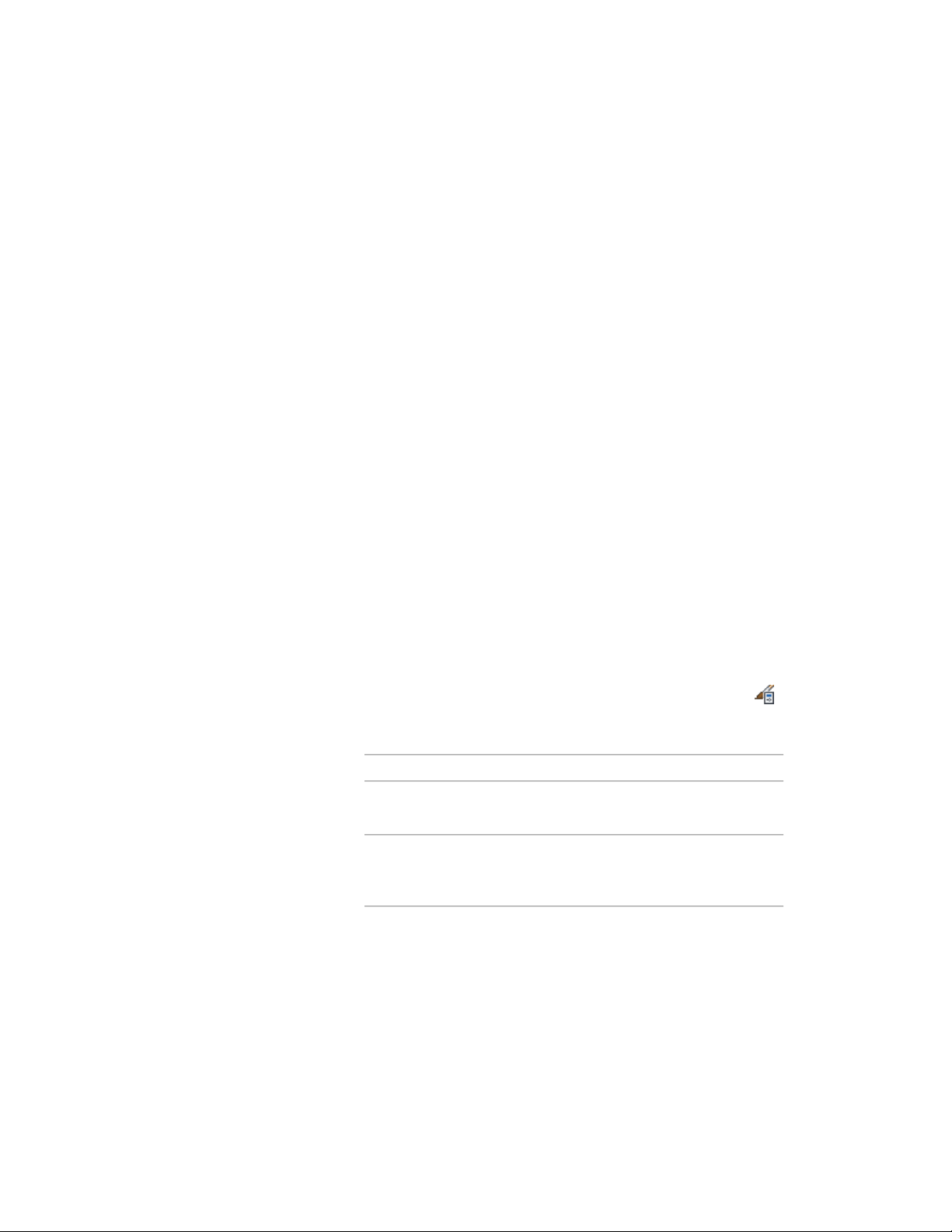
Templates provided with AutoCAD Architecture contain door styles for many
typical doors. You can create a style using default style properties or by copying
an existing style. After you create the style, you edit the style properties to
customize the characteristics of the style.
Creating Tools from Door Styles
To create a door tool from any door style, you drag the style from the Style
Manager onto a tool palette. You can then specify default settings for doors
created with that tool. For more information, see Creating a Tool from the
Style Manager on page 101.
Managing Door Styles
To create, edit, copy, or purge door styles, you access the Style Manager. The
Style Manager provides a central location in AutoCAD Architecture in which
to work with styles from multiple drawings and templates. For more
information about using the Style Manager, see Style Manager Overview on
page 856.
Creating a Door Style
Use this procedure to create a door style.
You can create a style with default style properties, or you can create a style
by copying an existing one. After you create the style, you edit its properties
to customize the characteristics of the style.
1 Click Manage tab ➤ Style & Display panel ➤ Style Manager .
2 Expand Architectural Objects, and expand Door Styles.
3 Create a door style:
Then…If you want to…
right-click Door Styles, and click
New.
create a style with default properties
right-click the door style you want
to copy, and click Copy. Right-click,
and click Paste.
create a style from an existing style
4 Enter a name for the new door style, and press ENTER.
Creating a Door Style | 1885
Loading ...
Loading ...
Loading ...