Loading ...
Loading ...
Loading ...
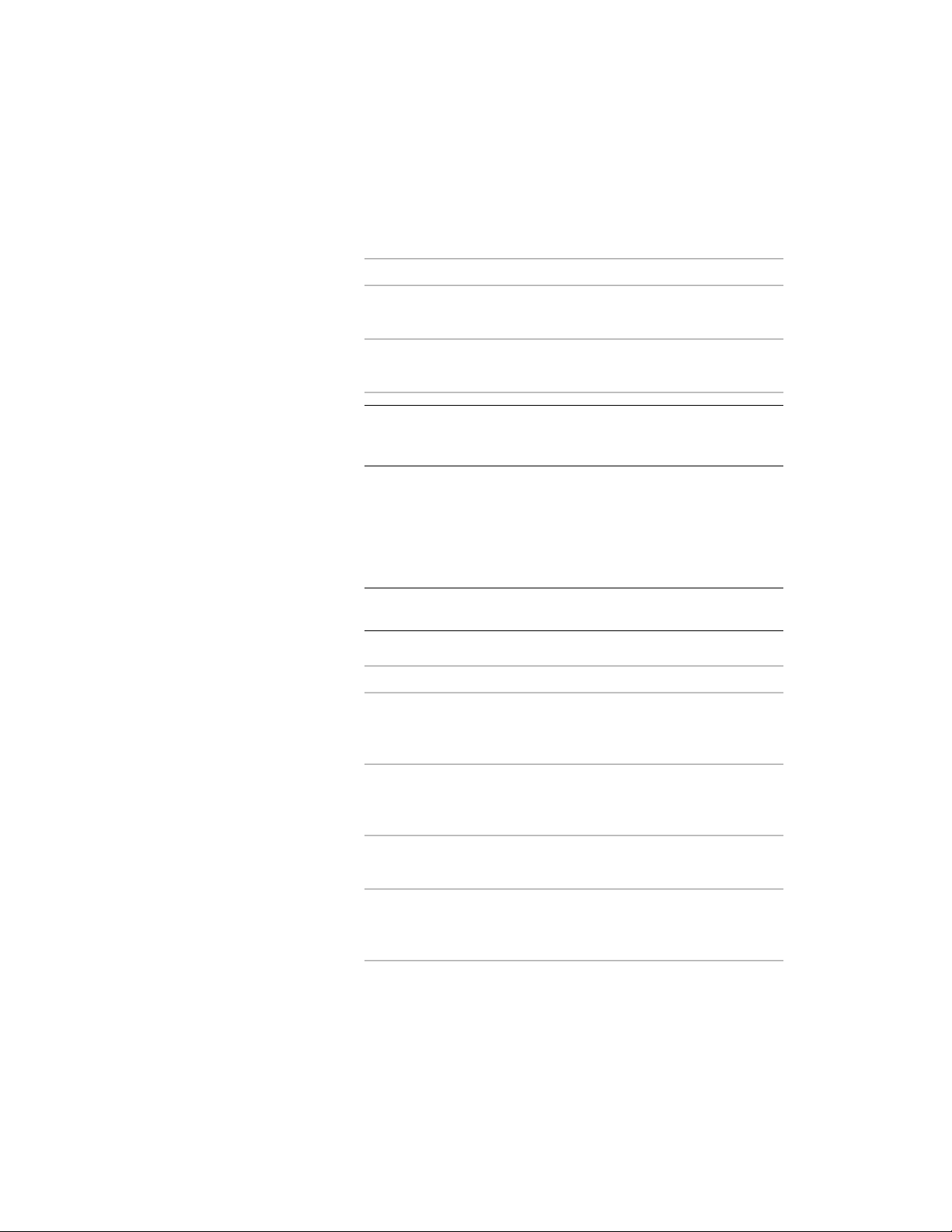
2 Select the layer key style that you want to change.
3 Click the Keys tab.
4 Specify the layer standard:
Then…If you want to…
select a new layer standard for
Standard.
specify a different layer standard on
which to base the layer key style
select Non Standard for Standard.specify that the layer key style is not
based on a layer standard
NOTE You can base more than one layer key style on the same layer
standard so that each layer key style can be used with different color,
linetype, and override settings.
5 To add a new layer key, click Add.
New keys are added with default values.
6 To delete a layer key, select a layer key, and click Remove.
You cannot delete the default layer keys.
TIP To change the properties of more than one layer key at a time,
hold down CTRL and select the additional layer keys.
7 Select a layer key, and specify the layer key properties:
Then…If you want to…
double-click the text that you want
to change for Description, and
enter new text.
modify the description for a layer
key
under Layer, click the [...] button.
Specify the appropriate values for
layer fields, and click OK.
modify the layer name
under Color, click the current value.
Select a new color, and click OK.
modify the color for a layer key
under Linetype, click the current
value. Select a new linetype, and
click OK.
modify the linetype for a layer key
Editing Layer Key Styles | 755
Loading ...
Loading ...
Loading ...