Loading ...
Loading ...
Loading ...
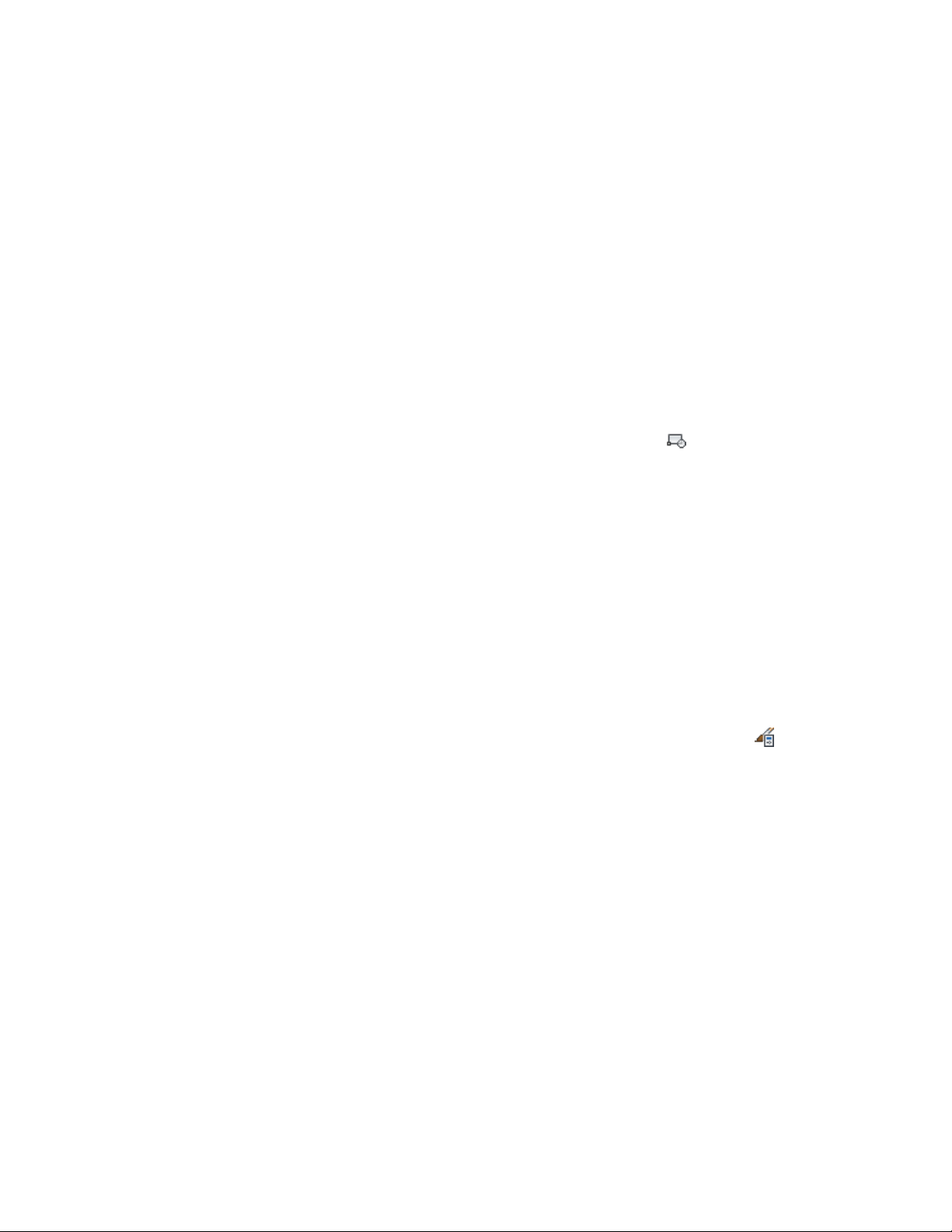
2 For Tag, enter one of the attributes from the table. For example,
to create an attribute for the height of the elevation, enter
-ELEVATION.
3 Proceed with creating the attribute. For more information, see
“Attach Data to Blocks (Block Attributes)” in AutoCAD help.
4 Repeat steps 1–3 for each attribute you want to add to the
elevation label.
Creating a Block
Use this procedure to create a block from the attributes you have created.
1 Click Insert tab ➤ Block panel ➤ Create Block .
2 Enter a name for the block.
3 Click Select Objects, and select the graphic symbol and the
attributes to include in the elevation label.
4 For Insert Units, select Unitless.
5 Proceed with creating the block as described in “Block Definition
Dialog Box” in AutoCAD help.
Creating a Multi-View Block
Use this procedure to create a multi-view block for the elevation label.
For detailed information about multi-view blocks, see Multi-View Blocks on
page 2855.
1 Click Manage tab ➤ Style & Display panel ➤ Style Manager .
2 Expand Multi-Purpose Objects, and expand Multi-View Block
Definitions.
3 Right-click Multi-View Block Definitions, and click New.
4 Enter a name for the new multi-view block definition.
5 Select the new multi-view block definition.
6 Click the View Blocks tab.
7 Select a display representation for the elevation label.
8 Click Add.
9 Select the block you defined in Creating a Block on page 3445, and
click OK.
Creating a Block | 3445
Loading ...
Loading ...
Loading ...