Loading ...
Loading ...
Loading ...
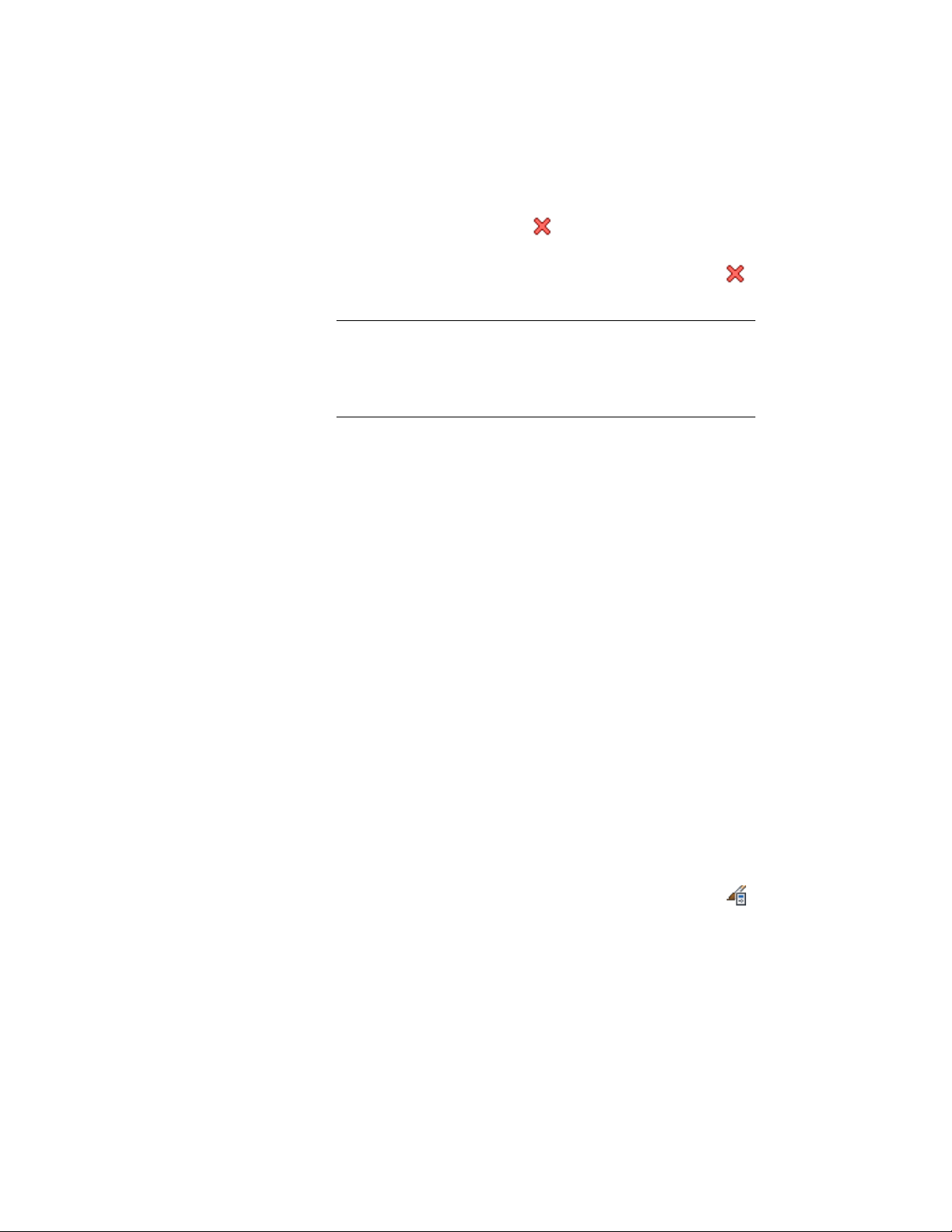
The formula property definition cannot be used in the formula
it defines, as indicated by the and the addition of [Self] after
its name. Property definitions that end up using the value of the
formula cannot be used in the formula, as indicated by the
and the addition of [Circular Reference] after their names.
NOTE If you enter the name of a property definition directly in the
formula string, or copy and paste between formulas, the property
definition is displayed as normal text. For property values of property
definitions to be inserted correctly, they must be selected from the
list in the Insert Property Definitions pane.
For more information, see Adding a Formula Property Definition
to a Property Set Definition on page 3792 and Use Case for the
Formula Property Definition Worksheet on page 3797.
8 Enter a value in the Enter Sample Values pane.
The property value you enter displays in the current format
specified.
9 Select a property data format to specify how the property value
is formatted in the formula.
The format you select becomes the default format in a formula
when this property is added to a schedule table style. It can be
changed at any time. The Example column on the Definition tab
shows how the default value is displayed using the selected format.
For more information, see Property Data Formats on page 3764.
10 Click OK.
Spanning Schedule Table Columns with a Heading
Use this procedure to add a heading that spans multiple adjacent columns in
a schedule table style. For example, you can create a Hardware heading to
span the columns for hinges, handles, and locks in a door schedule.
You can also remove a heading that spans multiple columns.
1 Click Manage tab ➤ Style & Display panel ➤ Style Manager .
The Style Manager is displayed with the current drawing expanded
in the tree view.
3746 | Chapter 49 Schedules and Display Themes
Loading ...
Loading ...
Loading ...