Loading ...
Loading ...
Loading ...
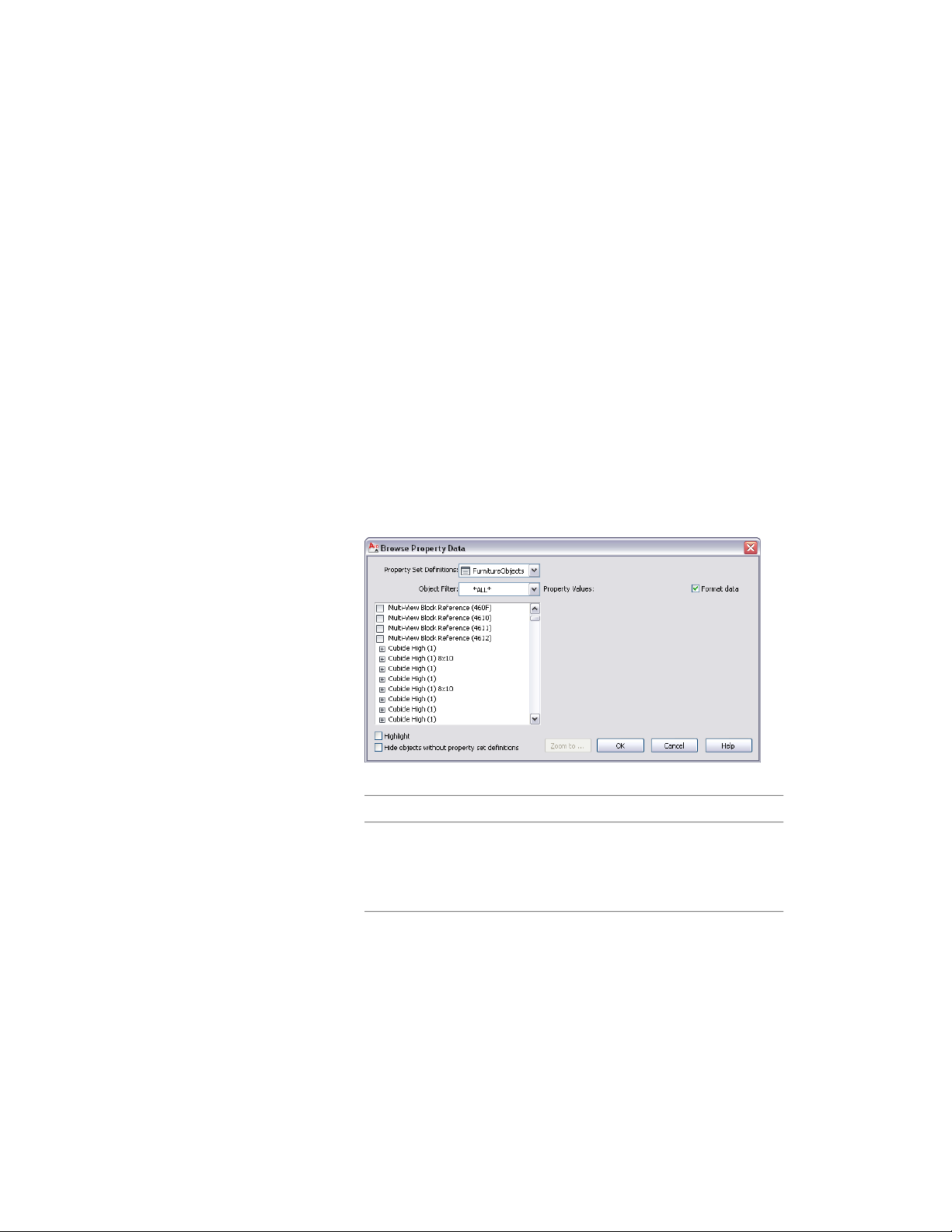
6 Select property sets to remove, and clear any property sets that
should remain attached.
7 Click OK three times.
Browsing Property Data
Use this procedure to access and view the data for all property sets in a drawing.
For more information about browsing property sets attached to objects
scheduled from external references, or to override property sets for those
objects, see Attaching Property Sets to Objects from External References on
page 523.
1 Open the tool palette that contains the Browse Property Data tool,
and select it.
This tool is located with the Scheduling and Reporting Tools in
the Stock Tool Catalog. You can add this tool to any tool palette.
For more information, see Content Browser on page 137.
2 Specify view options:
Then…If you want to…
select Highlight.allow an object to be highlighted
in the drawing when you select a
property set that is attached to the
object or its style
clear Highlight.prevent an object from being high-
lighted in the drawing when you
Browsing Property Data | 3783
Loading ...
Loading ...
Loading ...