Loading ...
Loading ...
Loading ...
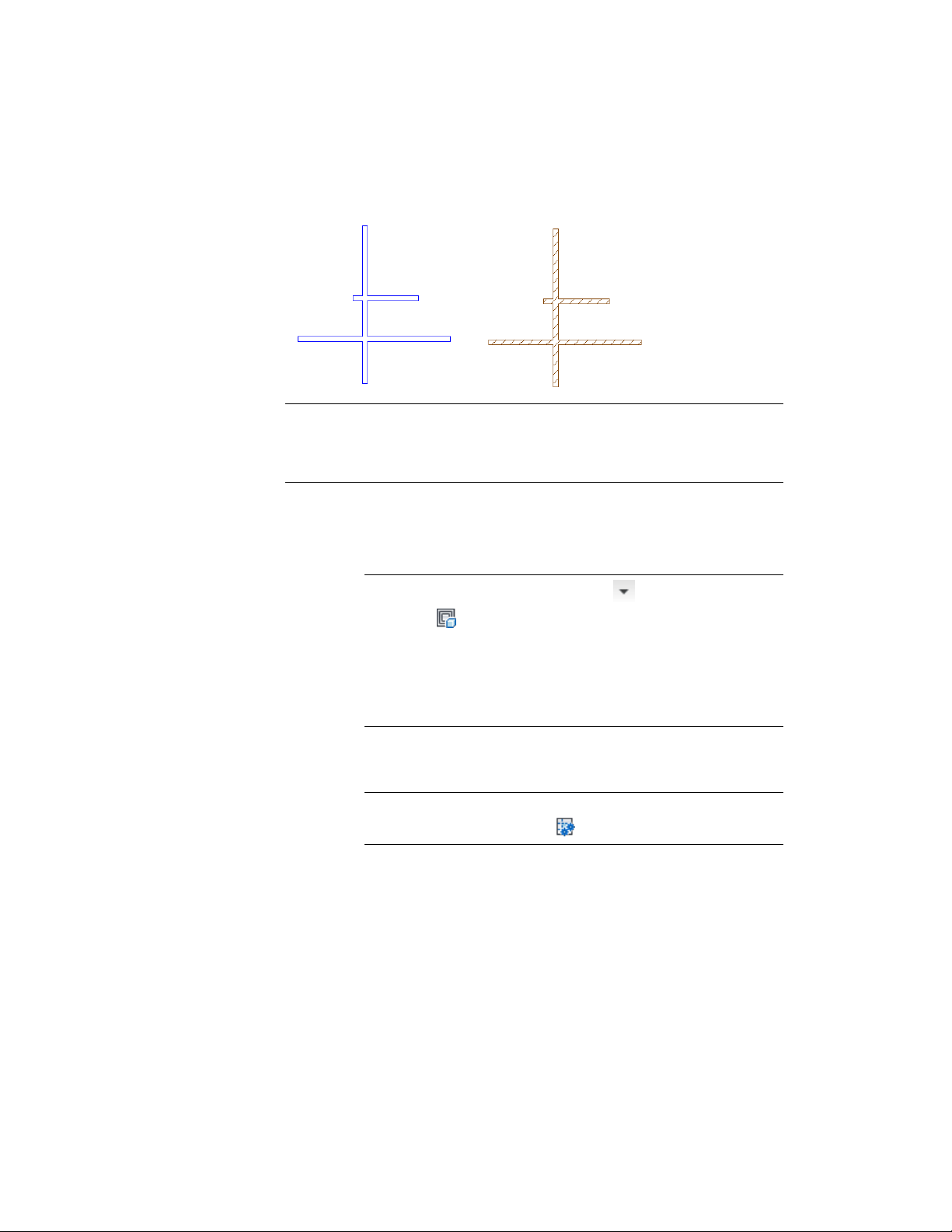
Walls (left) and space generated from wall outlines (right)
IMPORTANT In previous versions of the software, objects that were invisible due
to a frozen or hidden layer were never included in the generation or update of
associative spaces. Beginning with this version, frozen and hidden objects are
included in the space generation and update if they are set as boundary objects.
Generating an associative space
1 Verify that all necessary boundary objects have their Bound Spaces
property set to Yes.
TIP Click Home tab ➤ Inquiry panel ➤ ➤ Show Space
Boundaries to display all objects that currently have their Bound
Spaces property set to Yes (including objects on frozen, hidden, and
locked layers.) If the selection does not meet your needs, cancel the
space generation, and first change the Bound Spaces property on all
necessary objects, as described in Setting the Bound Spaces Property
for Boundary Objects on page 2910.
2 Open the tool palette that contains the Space tool you want to
use, and select it.
NOTE Alternatively, you can click Home tab ➤ Build panel ➤ Space
drop-down ➤ Generate Space .
3 For Offset boundaries, select how the 4 space boundaries (base,
net, usable, and gross boundary) are calculated. For information
about space boundaries, see Working with Space Boundaries on
page 2968.
■ Manual: The net, usable, and gross boundaries can be manually
edited with grips.
Generating an Associative Space | 2919
Loading ...
Loading ...
Loading ...