Loading ...
Loading ...
Loading ...
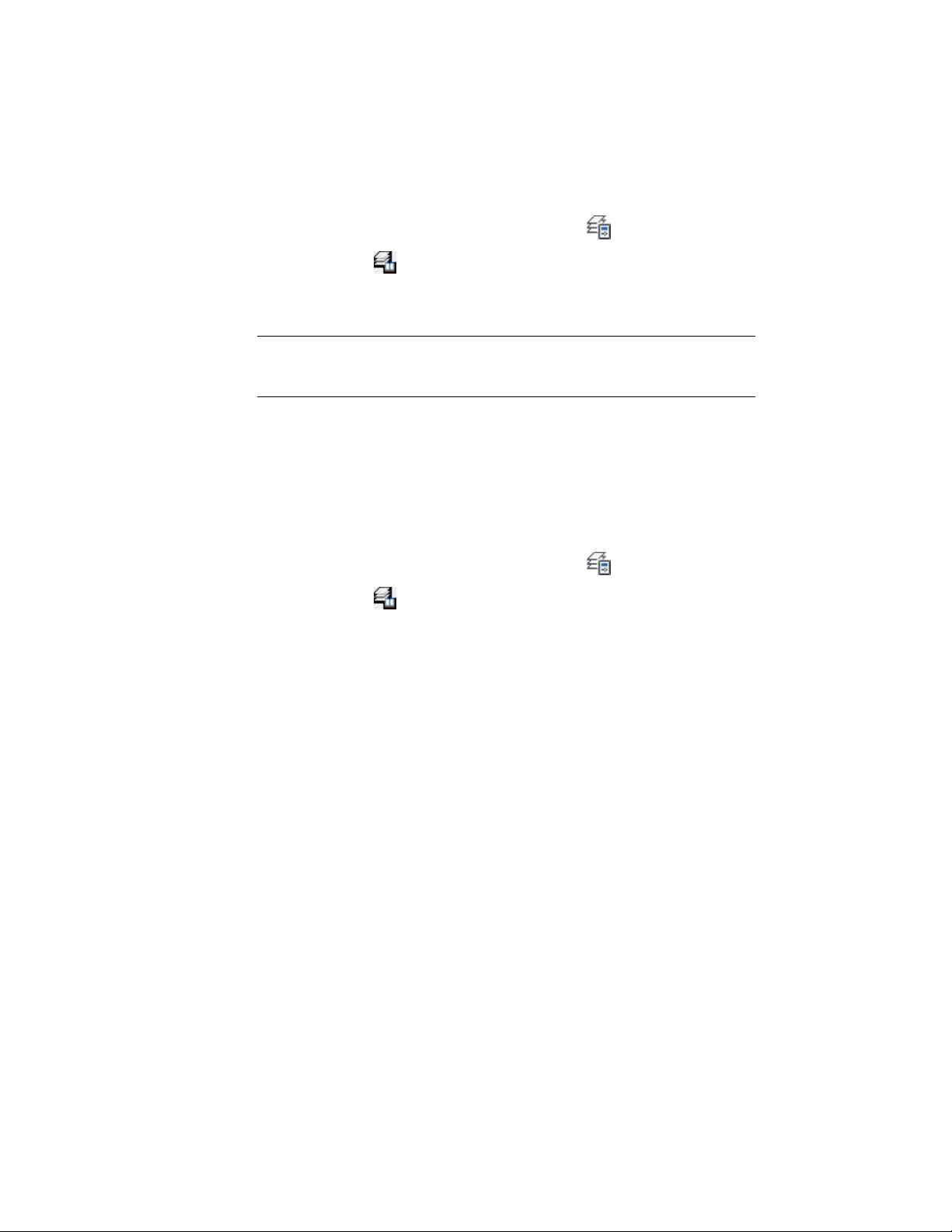
1 If necessary, open the Layer Properties Manager by clicking Home
tab ➤ Layers panel ➤ Layer Properties .
2 Click .
3 Select the layer standards that you want to purge, and click Purge.
4 Click OK.
NOTE To purge all layer standards and layer key styles in a drawing, enter
AecPurgeLayerStyles. This is beneficial to use when creating custom templates
or when importing new layer standards and layer key styles.
Importing Layer Standards
Use this procedure to import layer standards from other drawings or from the
AecLayerStd.dwg drawing in C:\ProgramData\Autodesk\ACA 2011\enu\Layers
folder.
1 If necessary, open the Layer Properties Manager by clicking Home
tab ➤ Layers panel ➤ Layer Properties .
2 Click .
3 Click Import/Export.
4 Click Open.
5 Select the drawing with the layer standards that you want to
import, and click Open.
All the layer standards in the drawing are displayed in the External
File list.
6 Under External File, select the layer standard that you want to
import, and click Import.
You can select more than one layer standard in a list by holding
down CTRL while you select the additional layer standards.
If you import a layer standard that already exists in the target
drawing, a message is displayed asking if you wish to overwrite
the existing layer standard. Click Yes to overwrite the existing
layer standard, or click No to cancel.
7 Click OK.
The layer standards that you imported are displayed in the Layer Standards
dialog box.
774 | Chapter 10 Layer Management
Loading ...
Loading ...
Loading ...