Loading ...
Loading ...
Loading ...
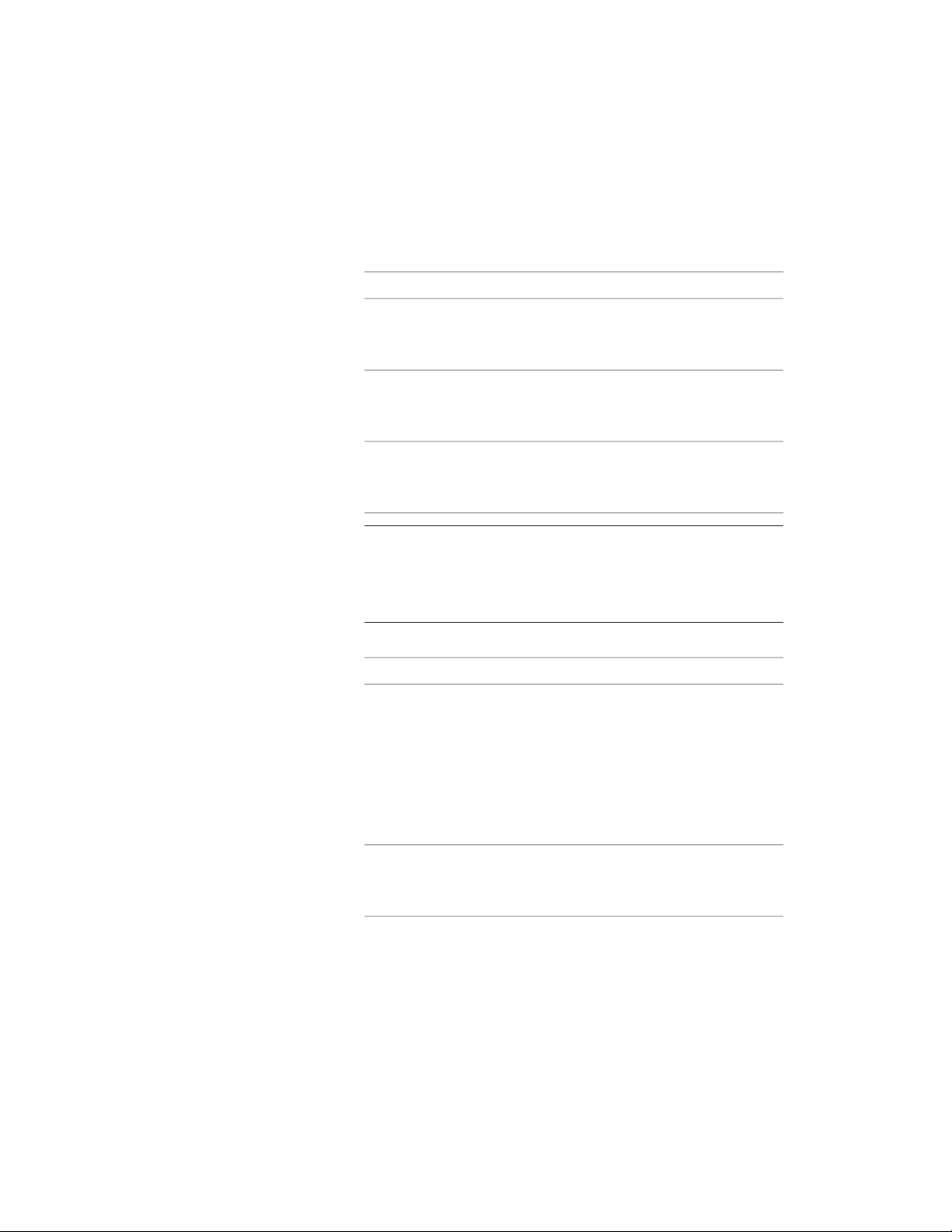
4 In Windows Explorer, open the folder that contains the drawing
file.
5 Place the drawing in the Constructs category or one of its
subcategories:
Then…If you want to…
drag the drawing into the desired
location in the Drawing Explorer.
move the drawing into the selected
category, and convert it to a con-
struct
CTRL-drag the drawing into the
desired location in the Drawing Ex-
plorer.
move a copy of the drawing into
the selected category, and convert
it to a construct
ALT-drag the drawing into the de-
sired location in the Drawing Ex-
plorer.
create a link to the drawing in its
original location, and convert it to
a construct
NOTE You can also drag an entire folder into the project. The folder
is converted into a category, and all drawings within it are converted
to constructs. For instructions on converting legacy folders to
categories, see Creating a Category from Windows Explorer on page
379.
6 Define the construct properties:
Then…If you want to…
enter a new name. If the project
number is used as a prefix for pro-
change the name of the drawing
file
ject file names, you do not need to
enter the prefix here. The complete
name with prefix is displayed under
File Name. For more information
on prefixes, see Specifying Basic
Project Properties on page 319.
click the setting for Description,
enter a description of the construct,
and click OK.
enter a description for the construct
Converting a Drawing to a Construct | 395
Loading ...
Loading ...
Loading ...