Loading ...
Loading ...
Loading ...
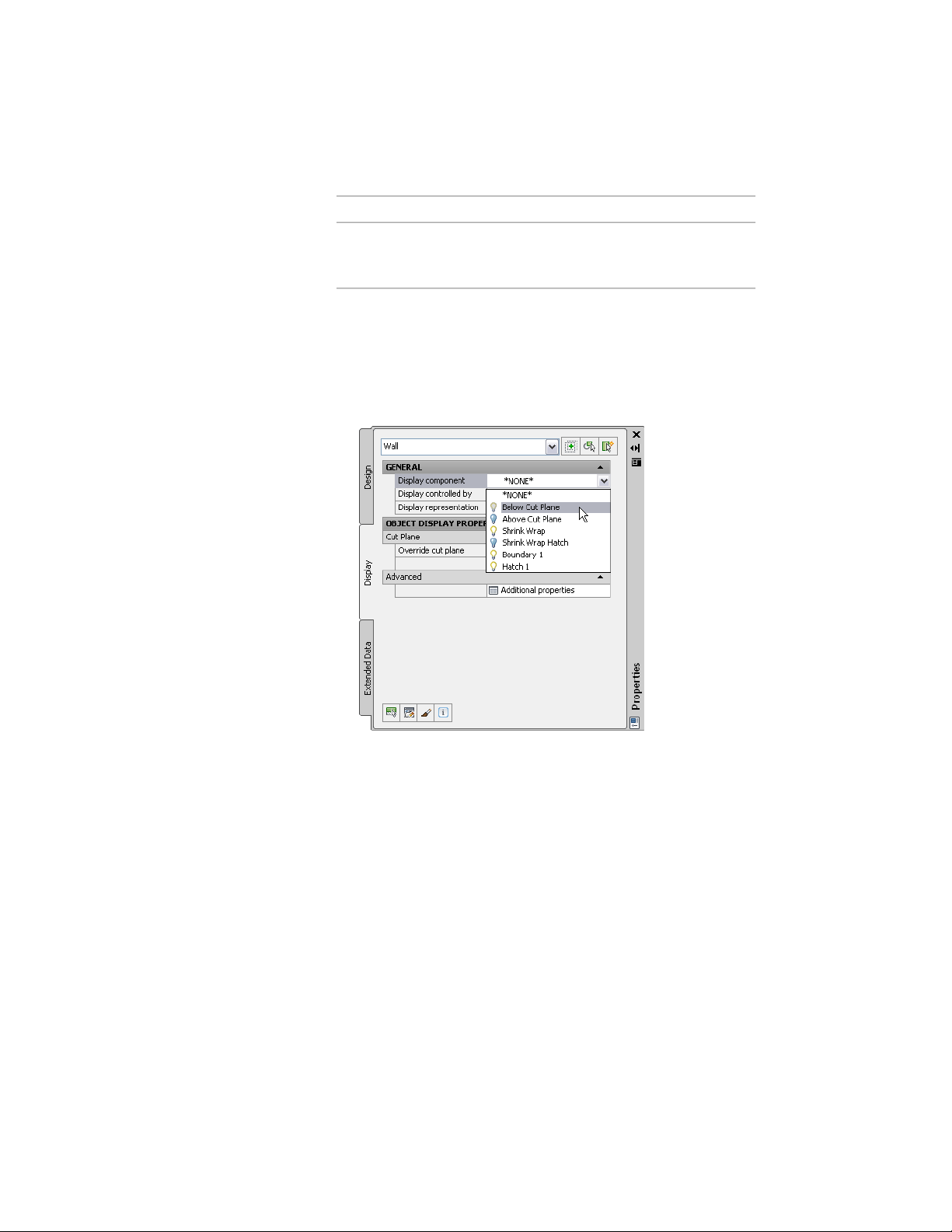
Then …If you want to …
on the Other tab for a wall object, see Spe-
cifying the Display of Other Characteristics
of a Wall on page 1230.
6 To change one or more display property settings for a particular
object display component, first use one of the following methods
to select it:
■ If an object is already selected, under the General category on
the Display tab, select a component from the Display
component drop-down list.
The color of the light bulb icon preceding each component
name indicates whether the component is visible (yellow) or
not (blue) in the current display representation. When the list
is open, you can click one or more of these icons to change
the visibility setting for the associated component(s). Your
changes take effect in the drawing when you close the
drop-down list by clicking a component name, pressing Enter,
or clicking anywhere outside the list. Pressing Esc closes the
list and cancels any visibility setting changes you have made
while the list was open.
782 | Chapter 11 Display System
Loading ...
Loading ...
Loading ...