Loading ...
Loading ...
Loading ...
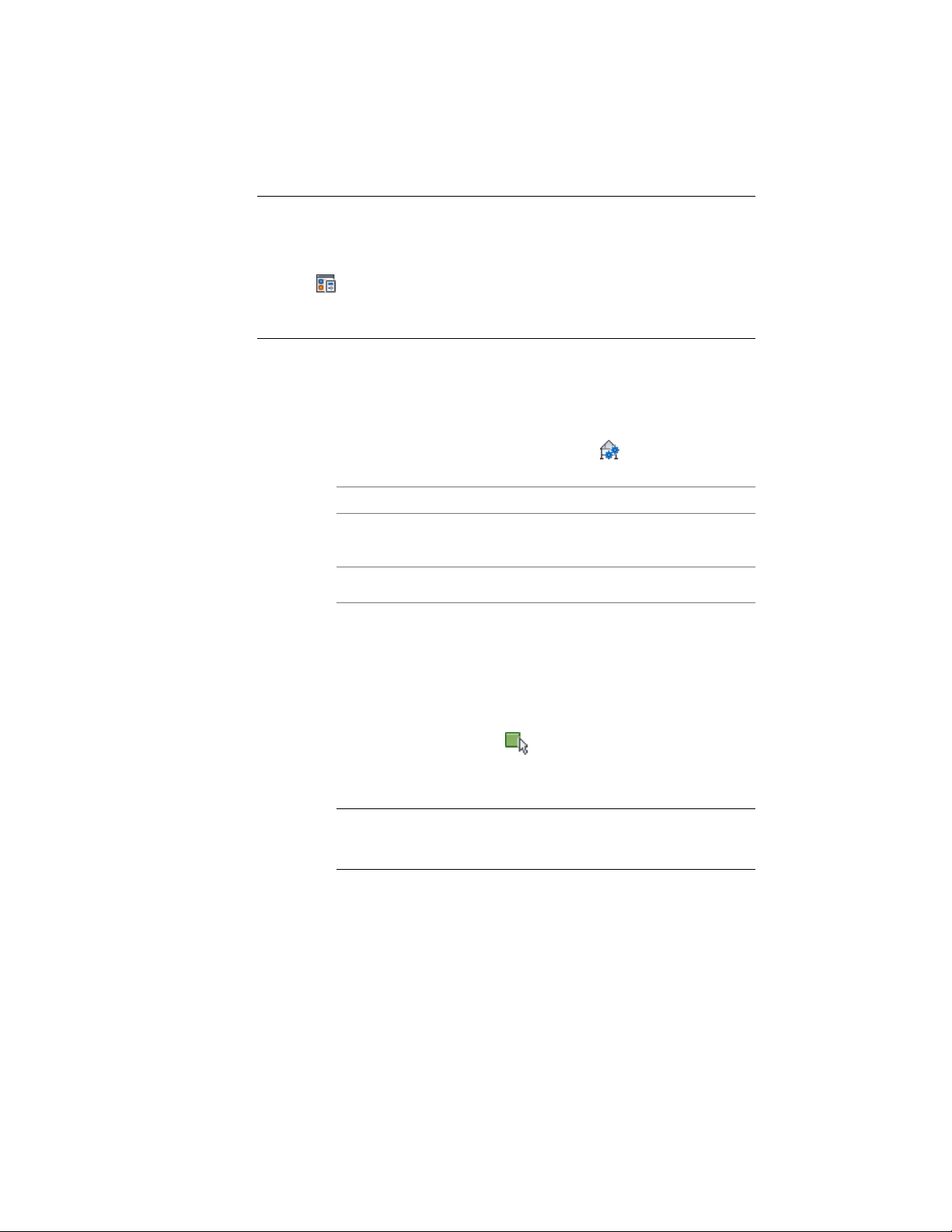
WARNING If you want to insert a 2D section in a Plan view, make sure that the
display set used for the Plan view does not section objects by display range. In
that case, the section result would not be displayed in the Plan view. To make sure
that this is not the case, click Manage tab ➤ Style & Display panel ➤ Display
Manager . Select the Plan display set for the currently used display
configuration. On the Display Options tab, verify that Section AEC Objects by
Display Range defined in Display Configuration is cleared.
1 Draw a section line in the drawing.
For more information, see Drawing a Section Line and Marks on
page 3222.
2 Select the section line, and click Building Section Line
tab ➤ Modify panel ➤ Generate Section .
3 Select the type of section object you want to create:
Then…If you want to create…
select 2D Section/Elevation Object
with Hidden Line Removal.
a 2D section
select 3D Section/Elevation Object.a 3D section
4 For Style to Generate, select a style for a 2D section.
If you want to use a particular style, select it from Style to
Generate. Otherwise, use the Standard style. For more information,
see 2D Section Styles on page 3263.
3D sections do not use styles.
5 Under Selection Set, click (Select Objects), and select the
objects that you want to include in the section. Press ENTER when
you finish selecting objects.
NOTE If you select an object that you do not want to include in the
section, hold down SHIFT and select the object again to remove it
from the selection set.
6 Under Display Set, select a display set for the section object.
The display set controls the representation of the section.
3234 | Chapter 40 Sections
Loading ...
Loading ...
Loading ...