Loading ...
Loading ...
Loading ...
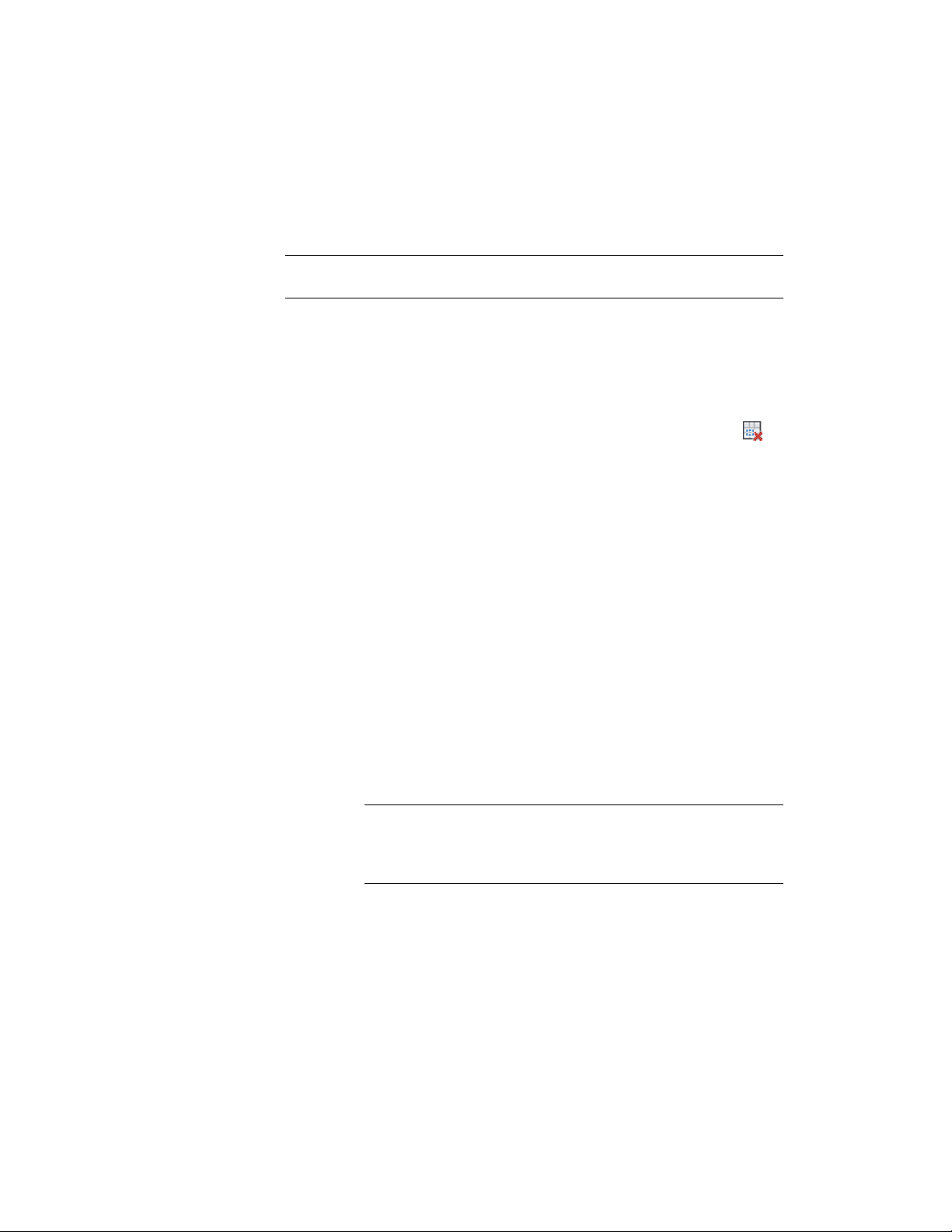
A hole is cut in the column grid.
6 Press ESC to end the command.
TIP If columns are connected to the hole in the grid, they are still displayed. If
necessary, you can delete them.
Removing Holes from Column Grids
Use this procedure to remove holes you have created in column grids.
1 Select the grid from which you want to remove holes.
2 Click Column Grid tab ➤ Clipping panel ➤ Remove Hole .
3 Select the grid again, and press ENTER.
4 Select the closed polyline of the hole.
The hole is removed from the layout grid. The polyline, however, remains in
the drawing. If necessary, you can delete it.
Attaching Hyperlinks, Notes, or Files to a Column Grid
Use this procedure to attach hyperlinks, notes, or files to a column grid. You
can also edit hyperlinks and notes, and edit or detach reference files from a
column grid.
1 Select the column grid to which you want to attach information.
2 On the Properties palette, click the Extended Data tab.
3 To add a hyperlink, click the setting for Hyperlink, and specify
the link.
For more information, see “Add Hyperlinks to a Drawing” in
AutoCAD Help.
TIP The quickest way to locate and view an AutoCAD topic is to click
the Search tab in the Help window, select the Search titles only option,
and then copy and paste or type in the AutoCAD topic name, and
click List Topics.
4 Click OK.
5 To add a note, click the setting for Notes, and enter the note.
6 Click OK.
Attaching Hyperlinks, Notes, or Files to a Column Grid | 2767
Loading ...
Loading ...
Loading ...