Loading ...
Loading ...
Loading ...
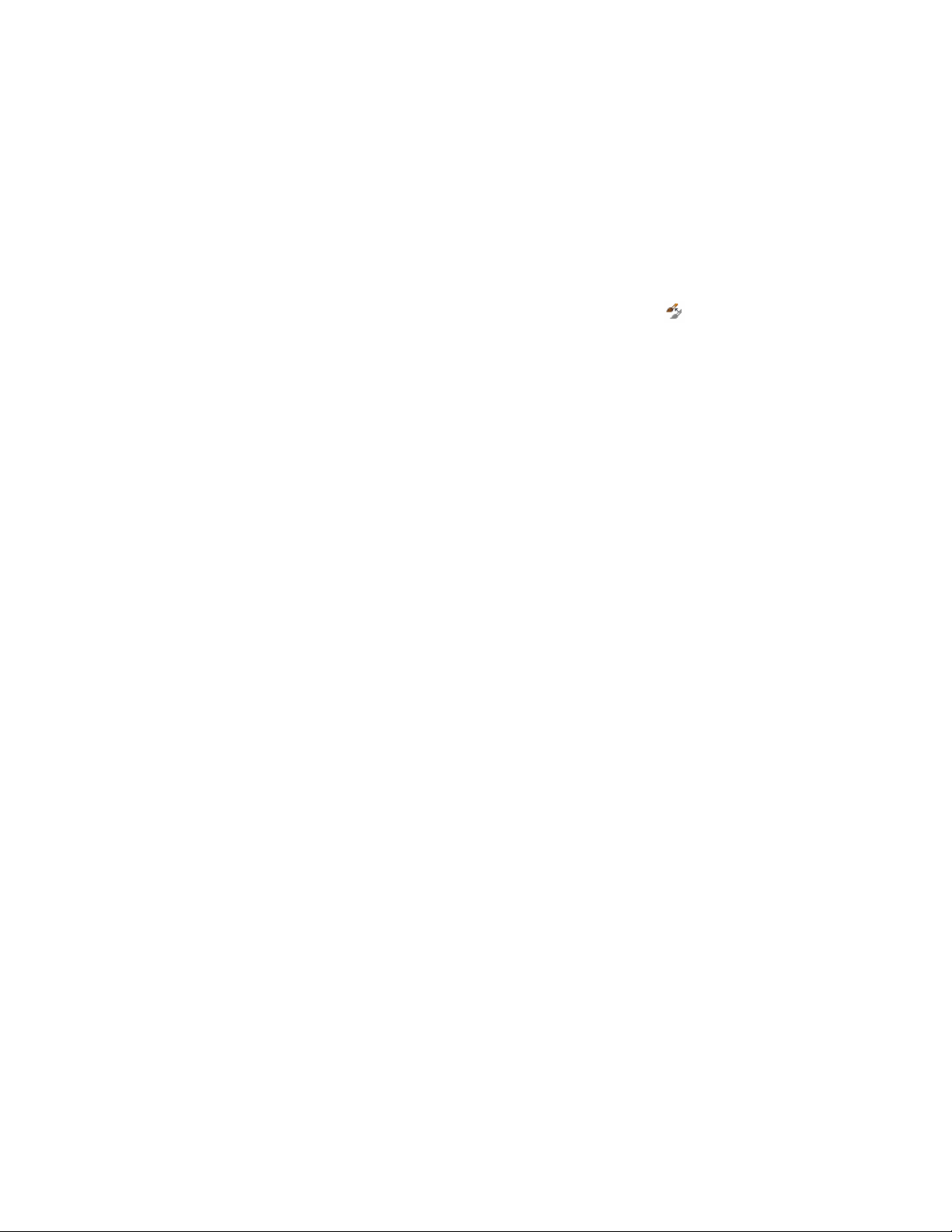
can then be assigned to other objects as needed. This functionality can save
you time if you need to create many styles, or if you need to create templates
or styles draw
1 In the drawing area, select an object with the style you want to
copy.
2 Click <Object> tab ➤ General panel ➤ Copy Style .
3 On the General tab of the <object type> Style Properties dialog,
enter a name for the new style, or accept the default, which is the
original style name suffixed with an incremental number in
parentheses.
4 Change other properties of the new style as desired.
For more information about changing the properties of an object
style, refer to the appropriate section in the Help. For example,
for information about wall styles, see Wall Styles on page 1282.
5 Click OK.
The new style has been assigned to the object. You can access the
new style in the Style Manager under the appropriate object style
type.
Creating a Tool from a Style
Use this procedure to create a tool from a style. You can create tools from the
following styles and definitions: AEC polygon, curtain wall, curtain wall unit,
door, door/window assembly, mask block, mass elements, multi-view block,
railing, roof slab, schedule table, slab, space, stair, structural member, wall,
window, zone template, and zone.
You can create object tools by dragging a style from the Style Manager to a
tool palette. When you drag a style onto a tool palette, a reference is created
that associates the tool to the style. The reference location can be the current
drawing, another drawing, or a remote location. If you edit the style in the
Style Manager, the tool automatically uses the updated style.
If an existing tool references a style from another drawing, the style is not
added to the current drawing until you add an object of that style to the
drawing. The reference location is used only if the current drawing has been
saved.
For detailed information about creating and customizing tools, see Tools on
page 93.
862 | Chapter 12 Style Manager
Loading ...
Loading ...
Loading ...