Loading ...
Loading ...
Loading ...
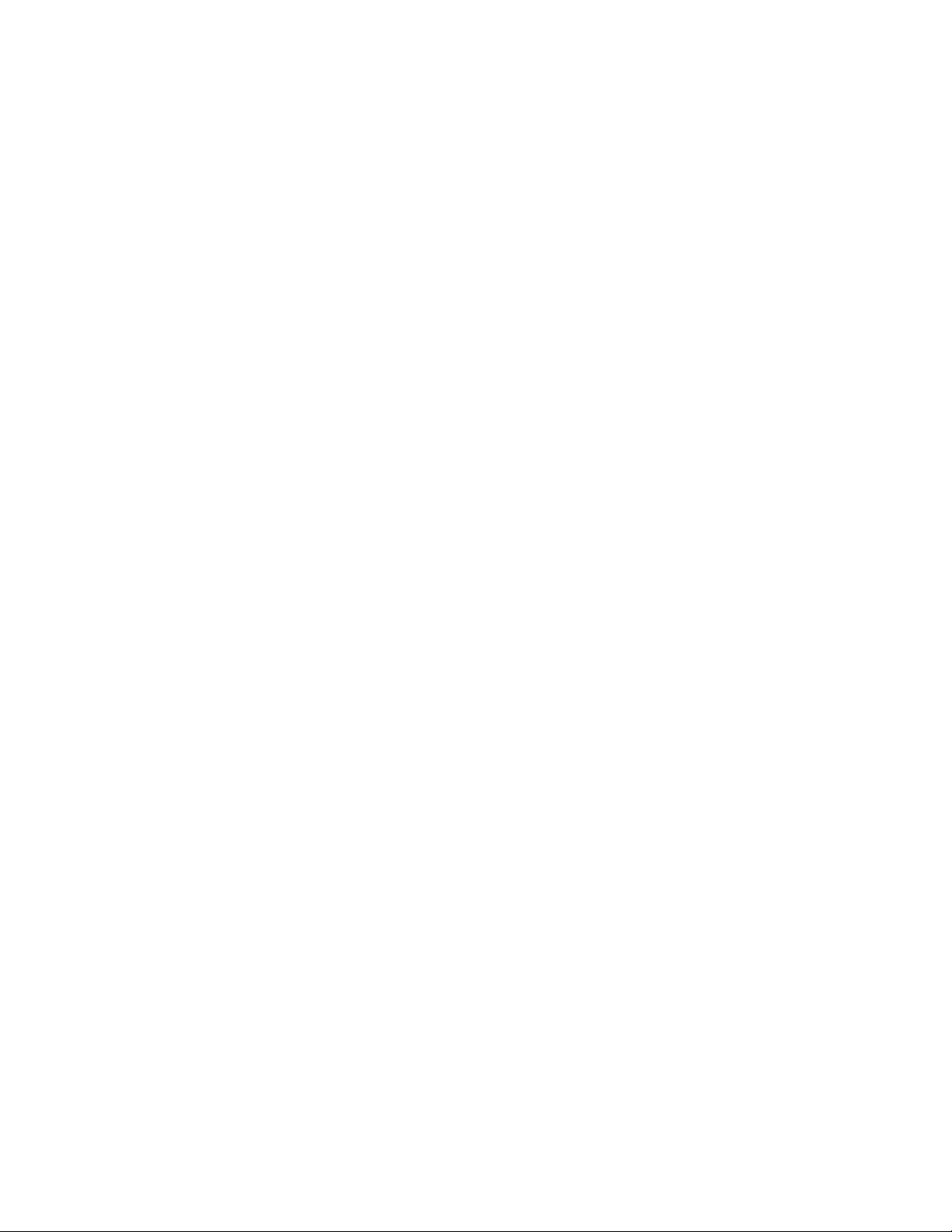
4 If you want to create a slab from the ceiling of the space, select
Convert Ceiling to Slab.
5 If you want to create a slab from the floor of the space, select
Convert Floor to Slab.
6 If you want interference conditions on any of the spaces you
selected to be ignored, clear Apply Interferences to Slab.
7 Select Erase Layout Geometry to erase the space.
8 Click OK.
9 Edit the properties of the new slab in the Properties palette, if
needed.
Creating a Slab or Roof Slab Tool
Use this procedure to create a slab tool or a roof slab tool and add it to a tool
palette. You may want to create your own tools if you are placing multiple
slabs or roof slabs of specific styles that have the same properties.
For example, you are creating an office building that has a complex roof
system. Although all sections of pitched roof use the same roof slab and edge
style, each roof slab has a different slope. To work efficiently, you can create
a roof slab tool for each slope, and select the appropriate tool to place the roof
slabs with the correct slope for each section of the roof.
You can use any of the following methods to create a slab or roof slab tool:
■ Drag a slab or roof slab that has the properties you want to a tool palette.
■ Drag a slab or roof slab style from the Style Manager to a tool palette, and
then customize the properties of the new tool.
■ Copy an existing slab or roof slab tool, and then customize the properties
of the new tool.
■ Drag a slab or roof slab tool from a tool catalog in the Content Browser,
and then customize the properties of the tool.
1 Open the tool palette on which you want to create a tool.
Creating a Slab or Roof Slab Tool | 2397
Loading ...
Loading ...
Loading ...