Loading ...
Loading ...
Loading ...
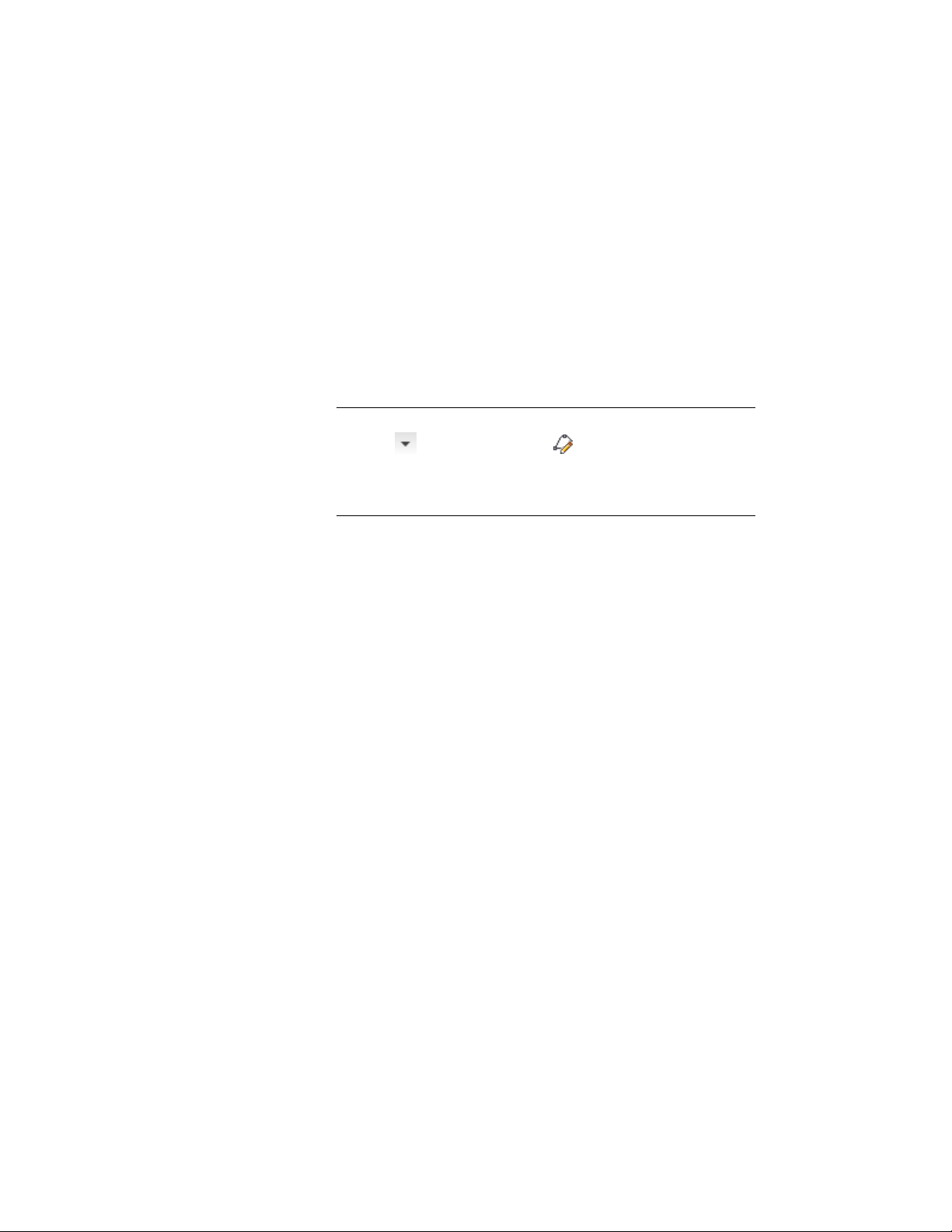
4 Define the insertion point of the profile:
■ To create the insertion point at the object center, enter c
(Centroid).
■ To create the insertion point at a different point of the object,
specify an insertion point on screen.
5 Press ENTER.
6 Enter a name for the profile, and click OK.
You can now use the profile as a building block for profile-based
object components.
NOTE Alternatively, you can click Manage tab ➤ Style & Display
panel ➤ ➤ Profile Definitions , and add a new profile. In
order to define the geometry, right-click the new profile definition
in Style Manager, click Set From, and select the desired linework on
screen.
Defining the Direction of Profile Edges and Extrusion
When a profile is used to extrude objects or components, you need to set the
following parameters:
■ the position of each edge in a profile (left, right, back, discard, none)
■ the axis along which the object is extruded from the shape of the profile
These settings determine how surface hatching is applied to objects created
from the profile and how the objects are extruded from the two-dimensional
(2D) profile.
For information of surface hatching, see Working with Surface Hatches on
page 890. See below some examples for different extrusion directions.
2820 | Chapter 36 Profiles
Loading ...
Loading ...
Loading ...