Loading ...
Loading ...
Loading ...
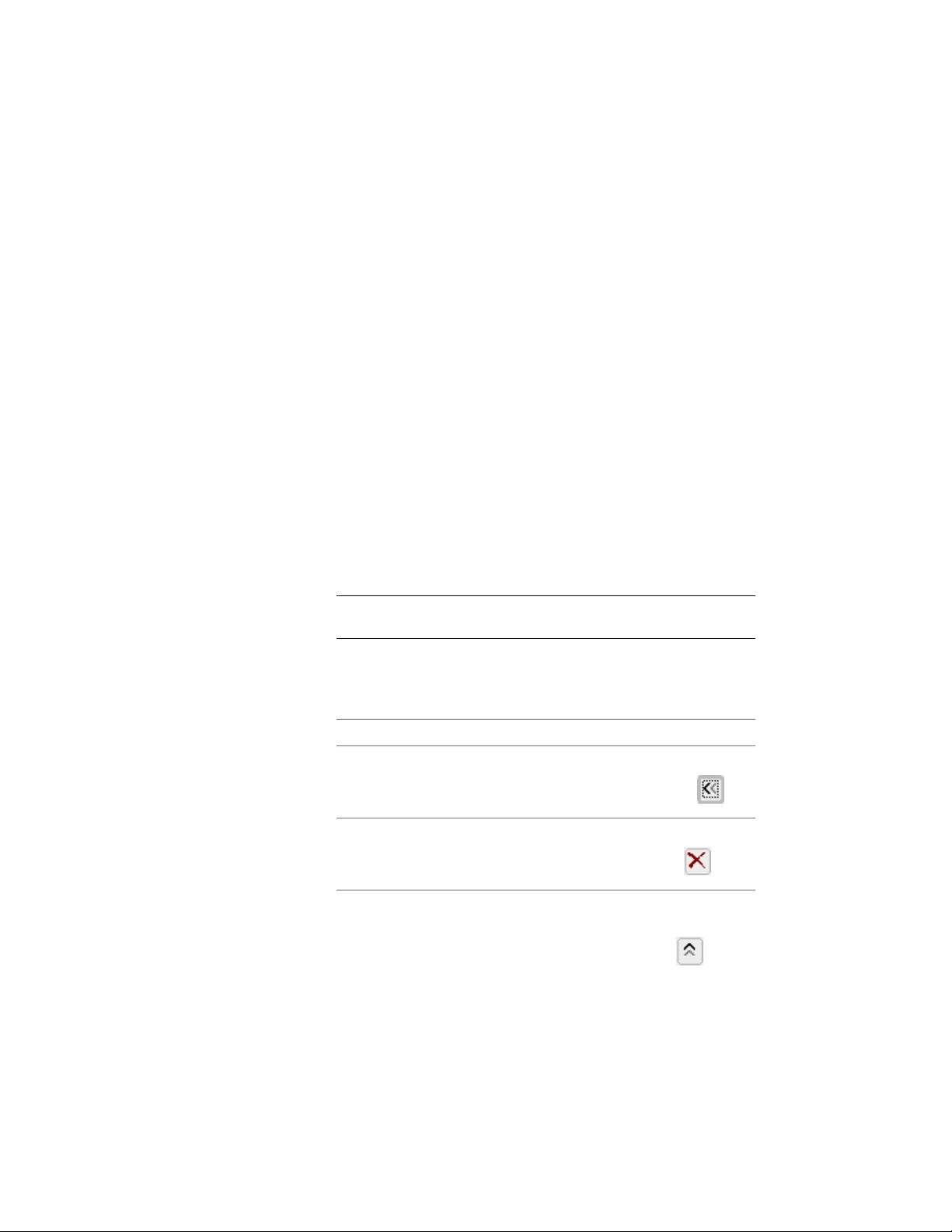
Calculation Modifier B: 25 m
2
/ 2 = 12.5 m
2
Calculation Modifier A: 12.5 m
2
- 0.3 m
2
= 12.2 m
2
You can set the order of calculation modifiers in the properties of the space.
For information about ordering calculation modifiers, see Adding and
Removing Calculation Modifiers for Spaces on page 3128.
Adding and Removing Calculation Modifiers for Spaces
Use this procedure to attach, detach, or sort calculation modifiers for spaces.
Calculation modifiers are values and formulas that can be applied to the area
and perimeter values of a space to modify them. By default, a calculation
modifier is applied only to the base area and base perimeter of a space. To
apply the modifier to the net, usable, and gross boundaries of a space, you
need to create and apply a property set definition that includes properties for
these boundaries. For more information, see Property Set Definitions on page
3785
1 Select the spaces you want to attach a calculation modifier to,
and double-click one of them.
NOTE This procedure can be applied to multiple spaces only when
they all have the same modifiers attached in exactly the same order.
2 On the Properties palette, expand Basic, and expand General.
3 Click the setting for Calculation modifiers.
4 Attach or detach calculation modifiers:
Then …If you want to…
for Available, select the desired cal-
culation modifier, and click .
attach a calculation modifier
for Name, select the desired calcu-
lation modifier, and click .
detach a calculation modifier
for Name, select the calculation
modifier you want to move to a
rearrange the order of attached
calculation modifiers
different position. Click to
3128 | Chapter 39 Spaces
Loading ...
Loading ...
Loading ...