Loading ...
Loading ...
Loading ...
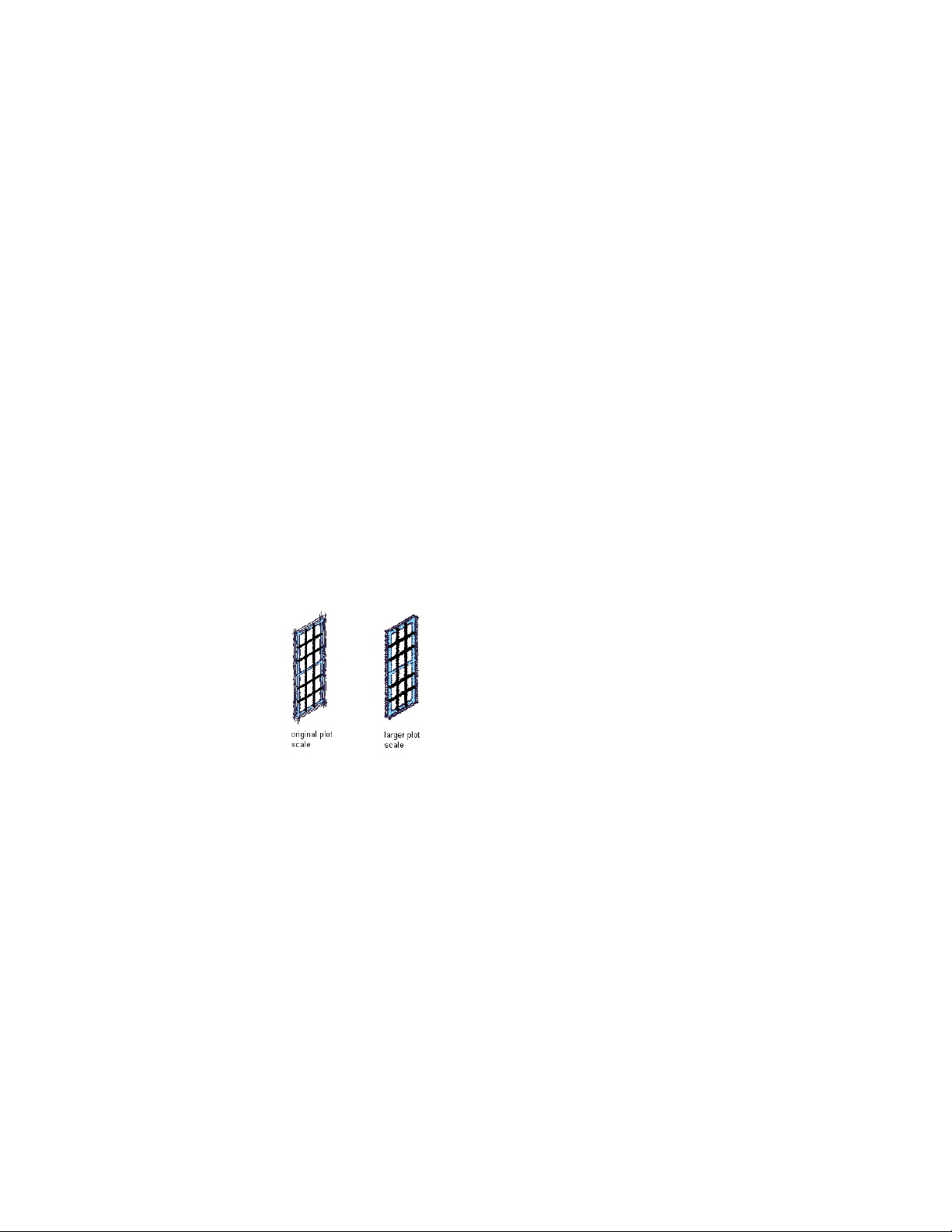
other. You can also edit the napkin sketch as you do with other referenced
blocks. Each sketch segment retains the layer and color of the geometry from
which it is generated.
Depending on the line format you select for the napkin sketch, up to three
complex polylines are generated for each selected object in your drawing. This
can significantly increase the drawing size. To keep your drawing size as small
as possible, cut and paste your napkin sketches into new drawings.
When you are working with three-dimensional (3D) drawings or complex
models, first create a hidden line projection, two-dimensional (2D) section,
or 2D elevation object. Unless your drawing is very simple, generating the
napkin sketch from these 2D objects saves linework and time.
When you are working with external references, double-click on the napkin
sketch and edit it like any other block. For more information about editing
external references, see “Edit Referenced Drawings” in the AutoCAD Help.
Napkin Sketch and Intended Plot Scale
You can specify the intended plot scale to control the size of the sketch
segments and extensions. Select a larger scale to increase the size of the sketch
segments and extensions in the final sketch.
Specifying a plot scale
Creating a Napkin Sketch
Use this procedure to produce a napkin sketch in a plan, isometric, or elevation
view. When you are working with three-dimensional (3D) drawings, unless
your drawing is very simple, generate the napkin sketch from a
two-dimensional (2D) hidden line projection, section, or elevation. For more
information, see Creating a Hidden Line Projection on page 3347, Sections on
page 3213, and Working With Elevations on page 3283.
1 Open a tool palette that contains a napkin sketch tool.
Creating a Napkin Sketch | 1111
Loading ...
Loading ...
Loading ...