Loading ...
Loading ...
Loading ...
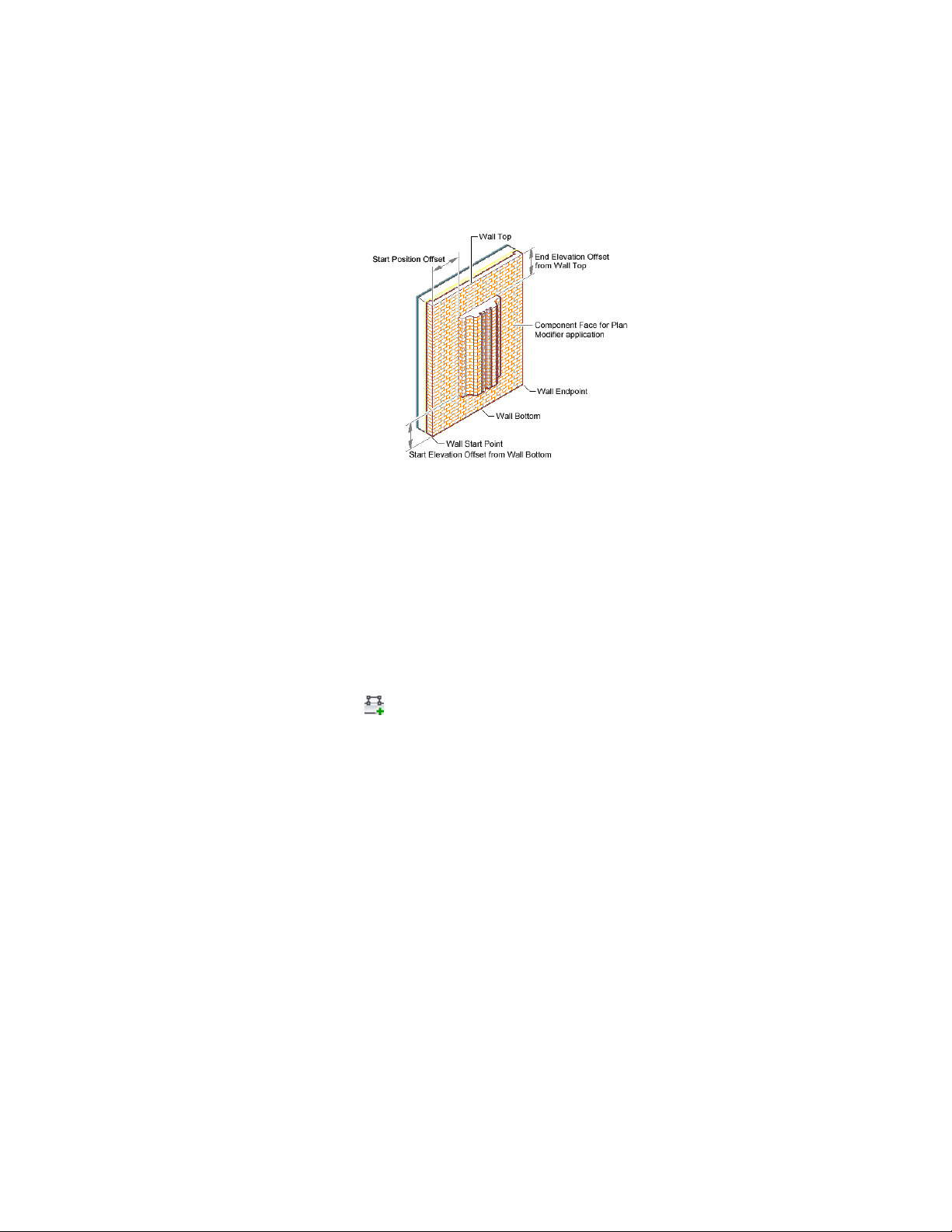
Wall plan modifier location parameters
10 Click OK.
Adding an Existing Wall Modifier to a Wall
Use this procedure to add a wall modifier of an existing wall modifier style to
a wall. You can apply the modifier to one or both sides of the wall or the
component. The left and right sides of the wall are determined from the start
and endpoints of the wall.
1 Select the wall to which you want to apply a wall modifier
2 Click Wall tab ➤ Modify panel ➤ Plan Modifiers drop-down ➤ Add
.
3 Select the start point for the wall modifier.
After you select the first point, a temporary line is displayed to
show you the length of the modifier.
4 Select the endpoint for the modifier.
5 Select the side of the wall to draw the modifier.
6 Enter the depth for the wall modifier.
7 Select the wall modifier style.
8 Select the name of the component to apply the modifier to.
9 To offset the opposite face of the selected component in the shape
of the wall modifier, select Offset Opposite Face.
Working with Wall Modifiers | 1259
Loading ...
Loading ...
Loading ...