Loading ...
Loading ...
Loading ...
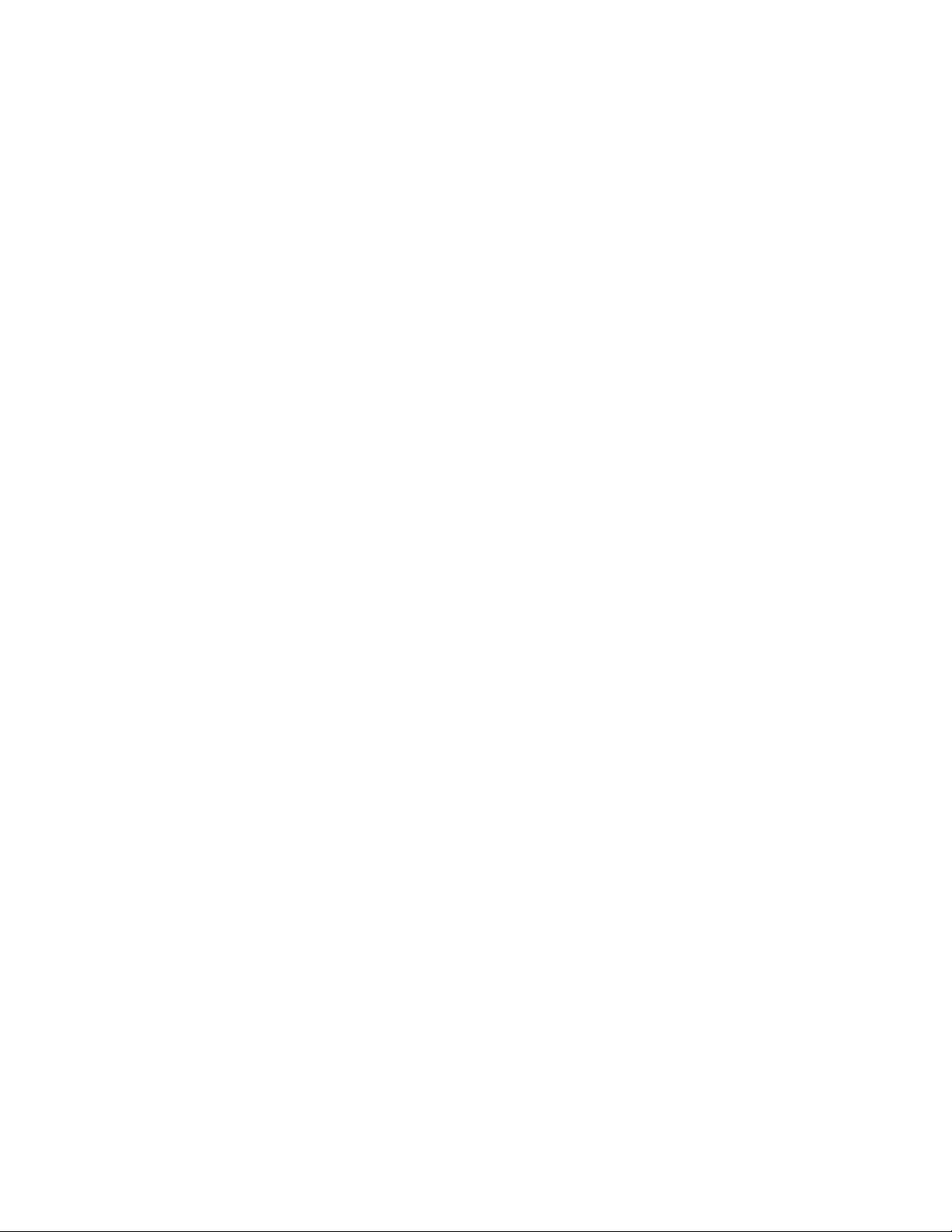
Process Overview: Updating AEC Standards in a Project
When a change is made to an AEC project standard, the following high-level
steps need to be performed throughout the project:
1 Make a change to a standard style or display setting in a project
standards drawing.
2 Version the changed style or display setting in Style Manager or
Display Manager, and save or close the standards drawing. For
more information, see Versioning Standards on page 661.
3 Synchronize the project, individual project drawings, or individual
styles or display settings with the changed standard. For more
information, see Synchronizing a Project with the Standards on
page 633.
4 It is recommended that you synchronize all other project standards
drawings with the change. For more information, see
Synchronizing Project Standards with Each Other on page 676.
Versioning Standards
Styles and display settings in project standards drawings and project drawings
have a version. The version is used to determine whether a style or display
setting needs to be synchronized. The version information includes a unique
GUID (Global Unique Identifier), the date and time of the last modification,
the Windows login name of the user who last modified the object, and an
optional comment.
Version Comparison
When a project is audited or synchronized with its standards, the comparison
of the versions determines whether styles and display settings in the project
are identical, older, or newer than the project standard.
Styles or display settings are considered identical to the project standards if
the following are identical:
■ Object type (such as Wall style or display set)
■ Name
■ Version GUID
Process Overview: Updating AEC Standards in a Project | 661
Loading ...
Loading ...
Loading ...