Loading ...
Loading ...
Loading ...
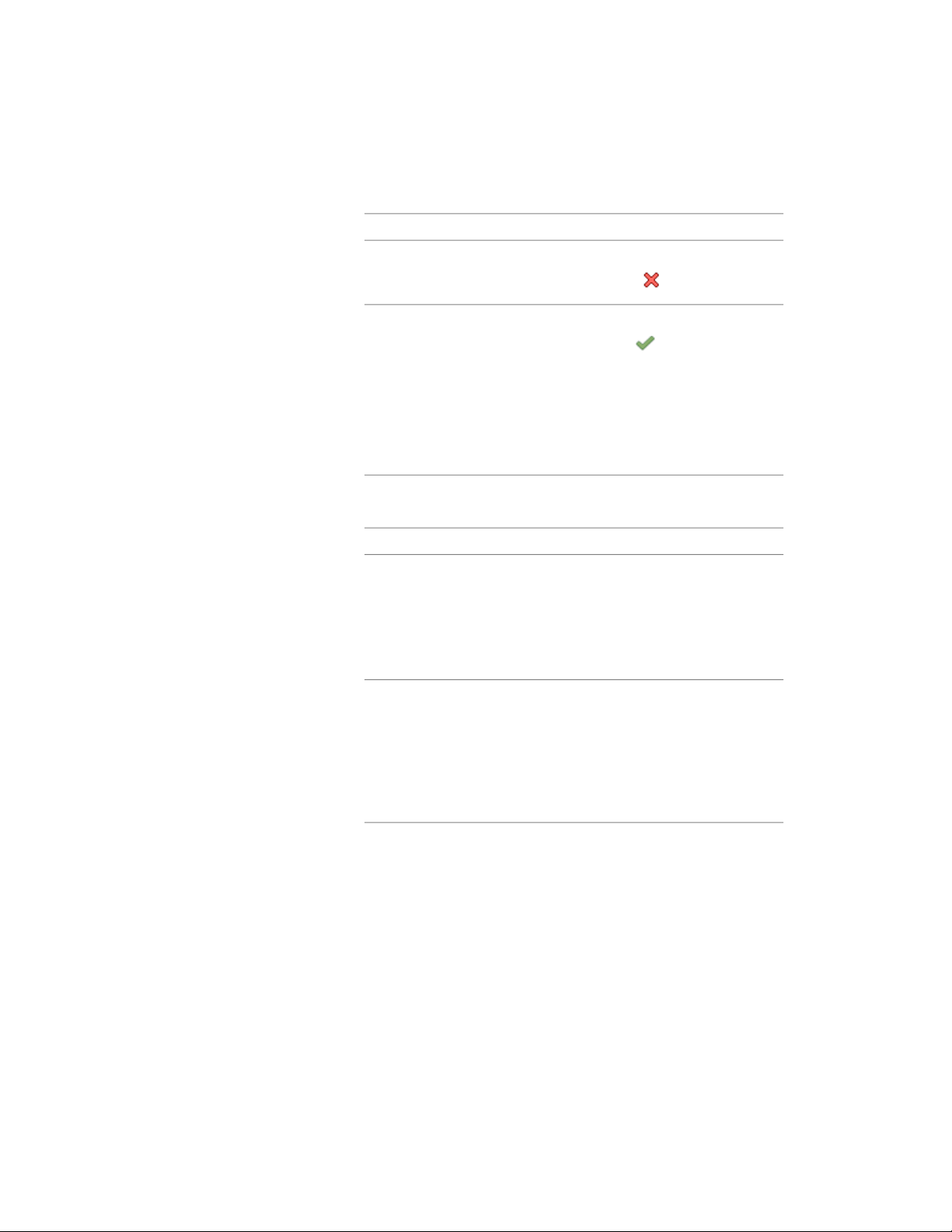
6 Save or discard changes to the door/window assembly grid:
Then…If you want to…
click Edit in Place tab ➤ Edits pan-
el ➤ Cancel .
exit the in-place editing session
without saving your changes
click Edit in Place tab ➤ Edits pan-
el ➤ Finish . If you edited the
exit the in-place editing session
after saving your changes
grid by instance, the changes are
saved to the design rules for the in-
dividual grid. If you edited the
door/window assembly style, the
Save Changes dialog box is dis-
played.
7 In the Save Changes dialog box, specify to which division to save
the changes:
Then…If you want to…
verify the current division is selected
for Save Changes to Existing Divi-
save the changes to the style in the
current door/window assembly divi-
sion sion, and click Save. The changes
are made in the style and affect all
door/window assemblies of that
style in the drawing.
click New, enter a name for the
new division override, and click OK.
create an override to the style by
saving the changes in a new
door/window assembly division Click Save. The changes are saved
as an override to the style, and af-
fect only the door/window assem-
blies to which the override is ap-
plied.
Removing Door and Window Assembly Overrides
Use this procedure to remove door/window assembly overrides either from
the door/window assembly or the door/window assembly style.
Using Overrides in Door and Window Assemblies | 1791
Loading ...
Loading ...
Loading ...