Loading ...
Loading ...
Loading ...
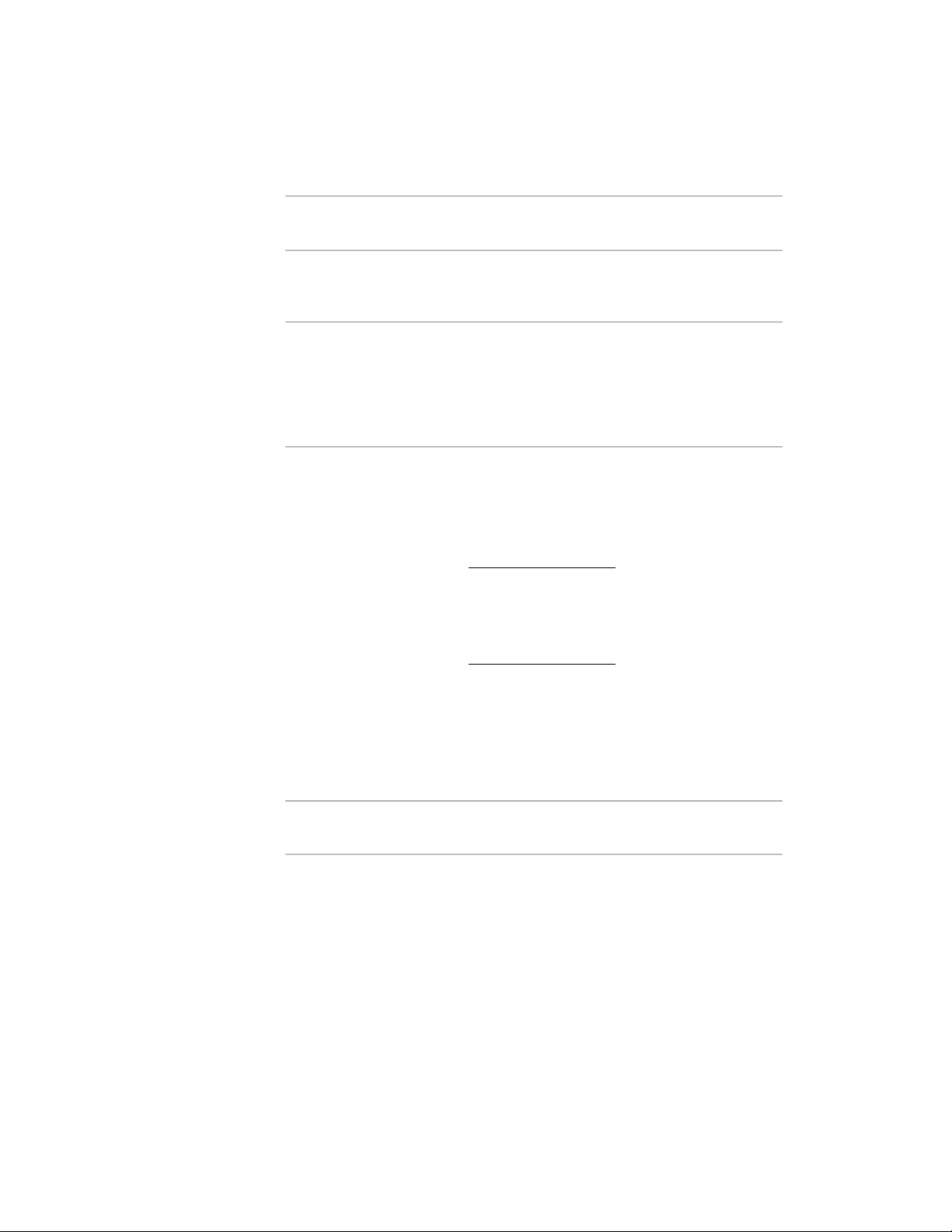
How to setDescriptionSpecial
Condi-
tion
Property
Click the drop-down list
and select a style.
Specifies the door style. The
style defined in the door
tool is the default.
Style
Click the drop-down list
and either select a file,
Specifies the drawing file
containing the style used
for this door tool.
Door
tools
only
Style Location
or click Browse to navig-
ate to the file containing
the style you want to
use for this tool.
Click the drop-down list
and select a setting.
Options
Defines if this door can be
used as a boundary when
generating associative
spaces. This setting is relev-
ant only for standalone
doors.
NOTE If a door, window,
or opening is anchored in
a wall, the Bound Spaces
setting of the wall is used
for the opening, too.
Bound Spaces
■ By style (default):
The Bound spaces
setting defined in
the door style is
used.
■ Yes: this door can
be used as a
boundary object for
associative spaces.
For information on associat-
ive spaces, see Generating
Associative Spaces on page
2904.
■ No: this door can-
not be used as a
boundary object for
associative spaces.
Dimensions Cat-
egory
Click the drop-down
list, and select a stand-
In the door style, you can
define a number of stand-
Standard sizes
ard size. If no standardard sizes. When you add a
sizes are available, seedoor, you can select one of
the predefined sizes. Specifying the Standard
Door Properties | 1861
Loading ...
Loading ...
Loading ...