Loading ...
Loading ...
Loading ...
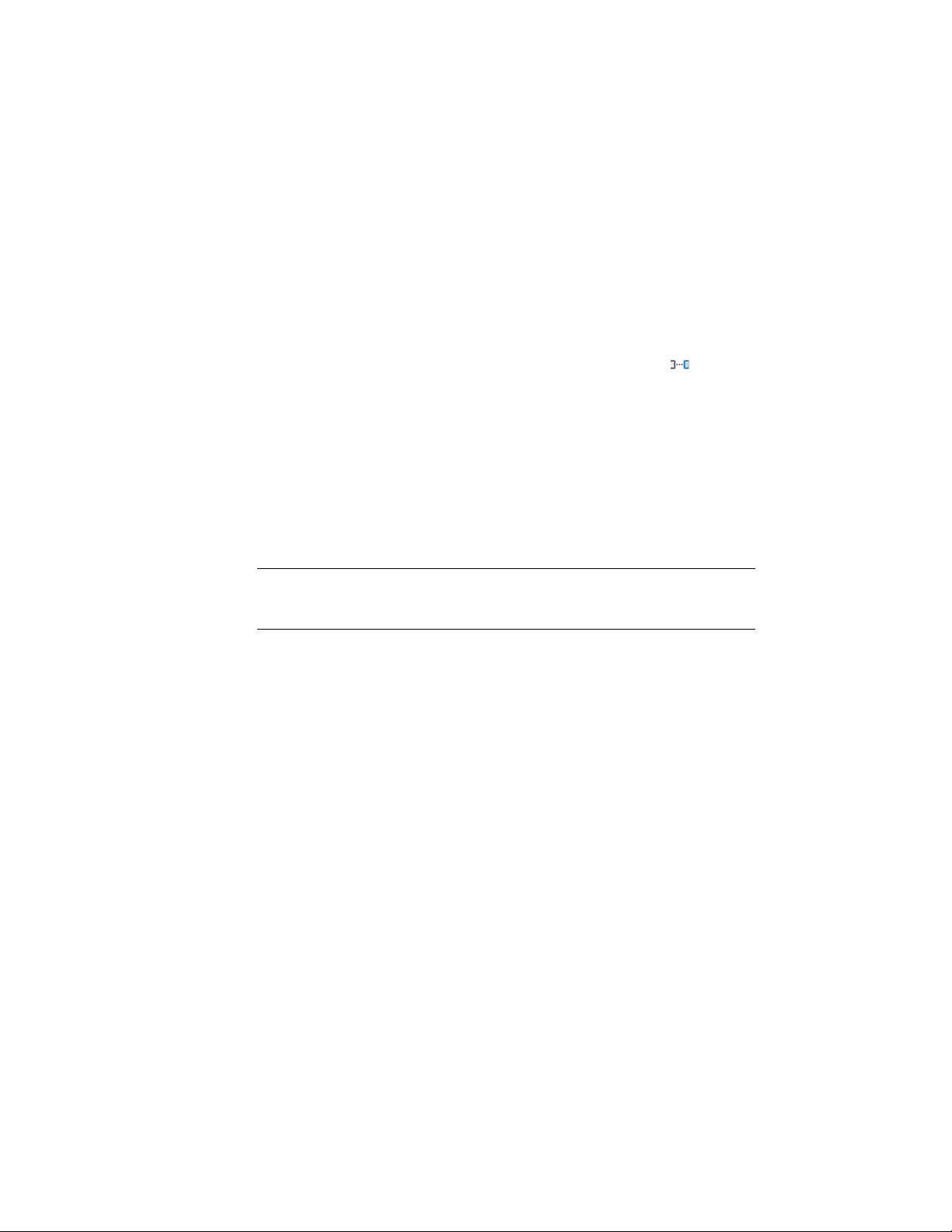
3 Select an existing wall edge from which to reposition the window,
or specify two points to define a reference edge.
Spacing Windows Evenly with Modify Tools
Use this procedure to space windows evenly along a wall.
1 Select the window to space evenly.
2 Click Window tab ➤ Modify panel ➤ Space Evenly .
3 Select an edge as the axis along which to space all the windows
evenly, and specify a start point and an endpoint along the edge.
Alternatively, press ENTER and specify two points between which
the windows will be spaced evenly from each other.
Changing the Opening Endcap Assigned to a Window
Use this procedure to change the opening endcap style assigned to windows.
NOTE Each opening endcap style is generally created for use with a specific wall
style. Changing the opening endcap style used for individual windows may cause
the wall to display a defect marker.
For more information, see Working with Wall Endcaps and Opening Endcaps
on page 1359.
1 Select the windows whose endcaps you want to change, and
double-click one of them.
2 On the Properties palette, expand Basic, and expand Location.
3 Click Window tab ➤ Endcap panel ➤ Opening Endcap drop-down.
4 Select the opening endcap style.
Changing the Location of a Freestanding Window
Use this procedure to relocate a freestanding window by changing the
coordinate values of its insertion point. The window also has an orientation
with respect to the WCS or the current UCS. For example, if the top and
bottom of the window are parallel to the XY plane, its normal is parallel to
the Z axis. You can change the orientation of the window by aligning its
1970 | Chapter 25 Windows
Loading ...
Loading ...
Loading ...