Loading ...
Loading ...
Loading ...
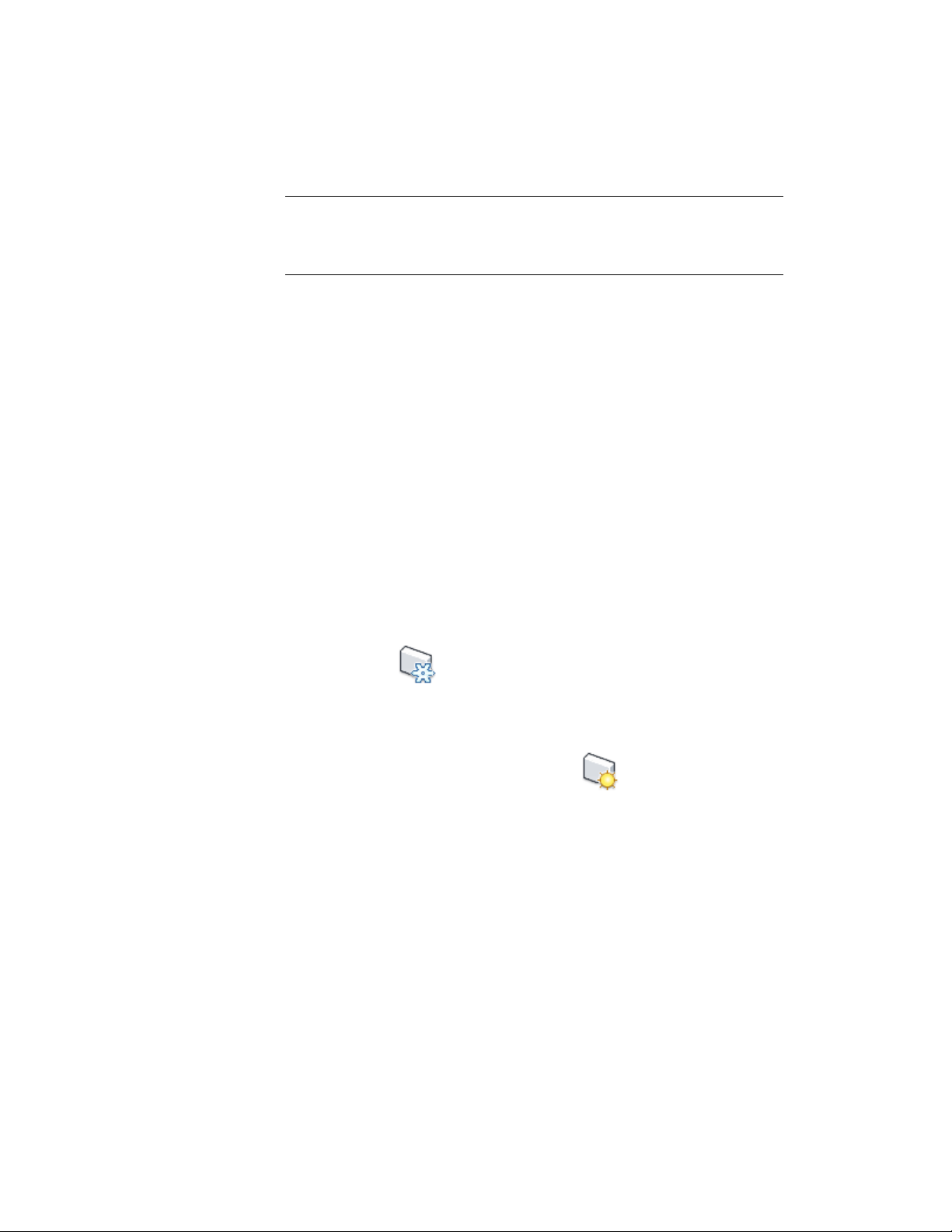
NOTE If an opening endcap is changed for a door, window, opening, or
door/window assembly object while in Renovation mode, a new object is created.
If the object is to be kept, the opening endcap must be changed outside of
Renovation mode.
Working on Your Drawings with Renovation Mode Active
Making Manual Modifications
You can make modifications to your wall objects by temporarily suspending
Renovation mode. This may be necessary if walls of different renovation
categories do not intersect correctly.
For example, you may have a plan that includes walls categorized as existing
and walls categorized as demolition with wall edges that need to be corrected.
While working in an active Renovation mode, objects categorized as New do
not interact with objects categorized as Demolition. When you make a manual
correction, you temporarily interrupt Renovation mode by freezing the walls
you want to modify and then correcting the edges. The changes are not
considered Renovation. The option to freeze or thaw walls is only available
when Renovation mode is active.
1 With the Renovation drawing open in an active Renovation mode,
click (Freeze Walls) on the Renovation panel.
2 Select the walls, and press Enter.
Renovation mode is temporarily suspended.
3 Correct the wall edges, and click (Thaw Walls).
Renovation mode resumes.
Working with Renovation Categories
Renovation categories include Existing, Demolition, and New. In Renovation
mode, objects are automatically assigned to these categories. Categories of
building objects display according to the display settings specified in the
Working on Your Drawings with Renovation Mode Active | 575
Loading ...
Loading ...
Loading ...